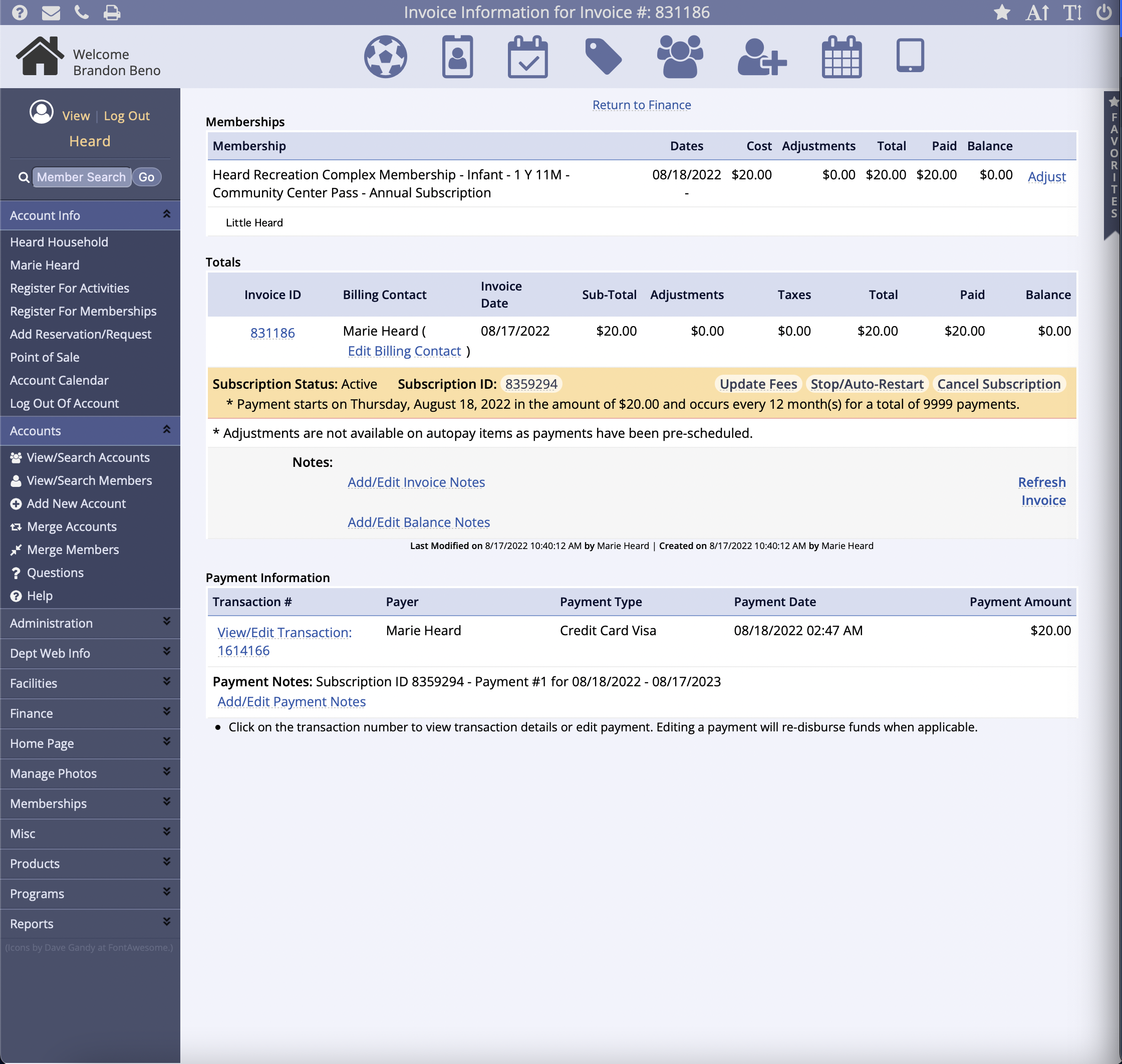Recurring Subscriptions Have Been Replaced
Registration Payment Plans have replaced the Recurring Subscription. Current Recurring Subscriptions will be able to finish out their terms, however, new subscriptions will need to be created in the form of an RPP. New subscription lengths will not be available to add to existing memberships. If you need assistance or have questions, please contact Client Services at support@myrec.com
Transitioning to RPPS? Find help in this article.
Conditions to Use Recurring Payments / Subscriptions
Conditions to Use Recurring Payments/Subscriptions
In order to use recurring payments / subscriptions, the following conditions must be met:
- Your department must be using Authorize.net as payment gateway
- Your department must not be using split fees for credit card transactions
- You must turn on Automatic Recurring Billing (ARB) in your Authorize.net account
-
You must turn Transaction Details API on in Authorize.net and ask a MyRec.com representative to activate both Authorize.net Reports and the recurring payment type of your choice (membership and/or advanced activity)
- Make sure you understand the blind, inflexible nature of payments (See Autopay Reference Sheet)
- Make sure you understand that adjustments are not compatible with recurring payments
Once your department satisfies all of these conditions, please contact Support@myrec.com to activate this feature.
Recurring Subscriptions Have Been Replaced
Registration Payment Plans have replaced the Recurring Subscription. Current Recurring Subscriptions will be able to finish out their terms, however, new subscriptions will need to be created in the form of an RPP. New subscription lengths will not be available to add to existing memberships. If you need assistance or have questions, please contact Client Services at support@myrec.com
Transitioning to RPPS? Find help in this article.
Autopay Reference
AutoPay Reference Sheet
In the MyRec.com system, autopay is used to schedule future credit card transacti...
This article will be retired in 2025. Only Subscription Autopay departments need to refer to this as they transition to Payment Plans.
Recurring Subscriptions Have Been Replaced
Registration Payment Plans have replaced the Recurring Subscription. Current Recurring Subscriptions will be able to finish out their terms, however, new subscriptions will need to be created in the form of an RPP. New subscription lengths will not be available to add to existing memberships. If you need assistance or have questions, please contact Client Services at support@myrec.com
Transitioning to RPPS? Find help in this article.
In the MyRec.com system, Autopay is used to schedule future credit card transactions for the payment of balances on registrations in advanced activities and memberships that support autopay. The amount to be paid for each recurrence, the frequency of payment, and the dates of payment are all determined at the point of registration based on the settings of the advanced activity or membership.
When Autopay Works Well
- Activities or memberships where each week, month, or year of purchase is the same amount
- Memberships with no foreseen end point
- Activities where all available dates are required for registration
- Activities where the dates of attendance do not vary from the ones registered for
- Activities or memberships where attendance & fees are the same week to week or month to month
When Autopay Does Not Work Well
- Activities where the dates of attendance frequently change from the original registration
- Activities or memberships where the cost of a week, month, or year is not the same as each
- other week, month, or year
- Activities or memberships that require a prerequisite registration or fee to register
Autopay Does Not Support the Following
- Gateways other than Authorize.net
- Deposits
- Split fee configuration for credit card fees
- Manual adjustments after or during registrations
- Changes to the dates the recurrences will happen
- Required memberships or prerequisite required activities
Autopay Does Support the Following
- Changes to the start date of the recurrences for individual registrants in advanced activities if done before the recurrences start
- Changes to the fee of recurrences by registrant in advanced activities
- Changes to the number of recurrences for individual registrants in advanced activities if done before the recurrences start
- Changes to the fee of recurrences in bulk for memberships
- Product add-ons
Conclusion
Autopay is best used when the membership or advanced activity you have in mind is generally the same in fee from week to week or month to month and your customers generally stick to the dates they’ve registered for. These should also be activities or memberships without many requirements gating their entry in terms of required memberships or activities (forms are fine).
This process also works best when the supporting reports are monitored on a regular basis to prevent issues such as cards expiring before a payment is due.
Membership Subscriptions
A membership subscription is a recurring payment for a membership. It can be in weekly, monthly, or annual intervals. Once the subscription is set, the credit card will be charged at the beginning of the interval, such as Sunday for weekly, the first of the month for monthly, or the first of the year for annual intervals. You can also allow the start date of the membership and subscription to be set manually upon registration. This can be done by selecting the Starts On Date to be determined at Purchase for xx Month(s) option in the membership length settings. The start date of the membership must be at least one day away from the date of the registration.
To Set Up a Membership with a Subscription
- Go to Memberships > Membership Lengths and click Add New Membership Length
- Under Type, if you select Weekly, Monthly, or Yearly, a drop menu appears which defaults to Standard
- Choose Subscription from the menu and make selections according to the type of subscription you are making
- This can also be done by editing an existing membership length that does not have registrations associated with it

- Add the membership length to an existing membership or create a new one
- Make sure you have a copy of the membership length that does not have the subscription setting turned on so your public can choose if they want to autopay
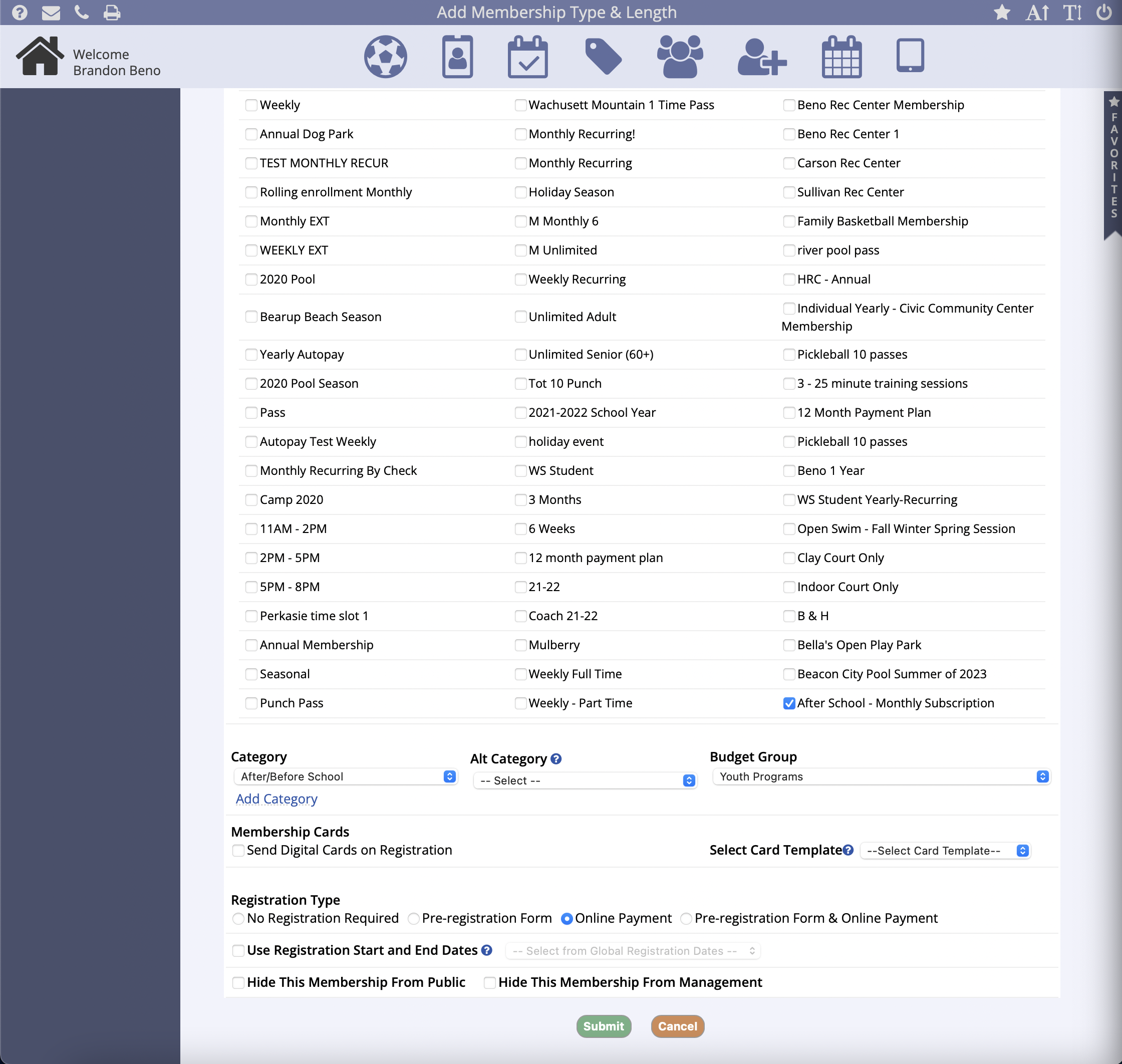
Important to Know
- If someone wants to start a membership before the interval starts, they should select a non-subscription membership length until their subscription starts. It is good to have a shorter interval like weekly that they can use until the subscription starts as those can start immediately.
- The recurring membership will go on indefinitely by default unless a shorter number of occurrences is specified in setup and is scheduled one interval at a time.
- Each recurrence of the membership adds time to the membership access period. For example, if it's a monthly membership, each payment adds a month before the membership expires.
- If the credit card payment is declined once, the subscription will be closed and the recurring payments will stop. This will also expire the membership. If this happens, a new membership will need to be purchased if the member wishes to continue.
- The member should update their credit card information from their public account when necessary so payments are not declined.
Reports
You can use the Payment Subscription report to see if there are any credit cards being used in recurring payments that have expired or are about to expire. It is important to check this report regularly so you can inform customers if their credit card is about to expire so they can update it before a failure occurs. To see this report, go to Reports > Financial Reports > Other Reports > Payment Subscription Report.
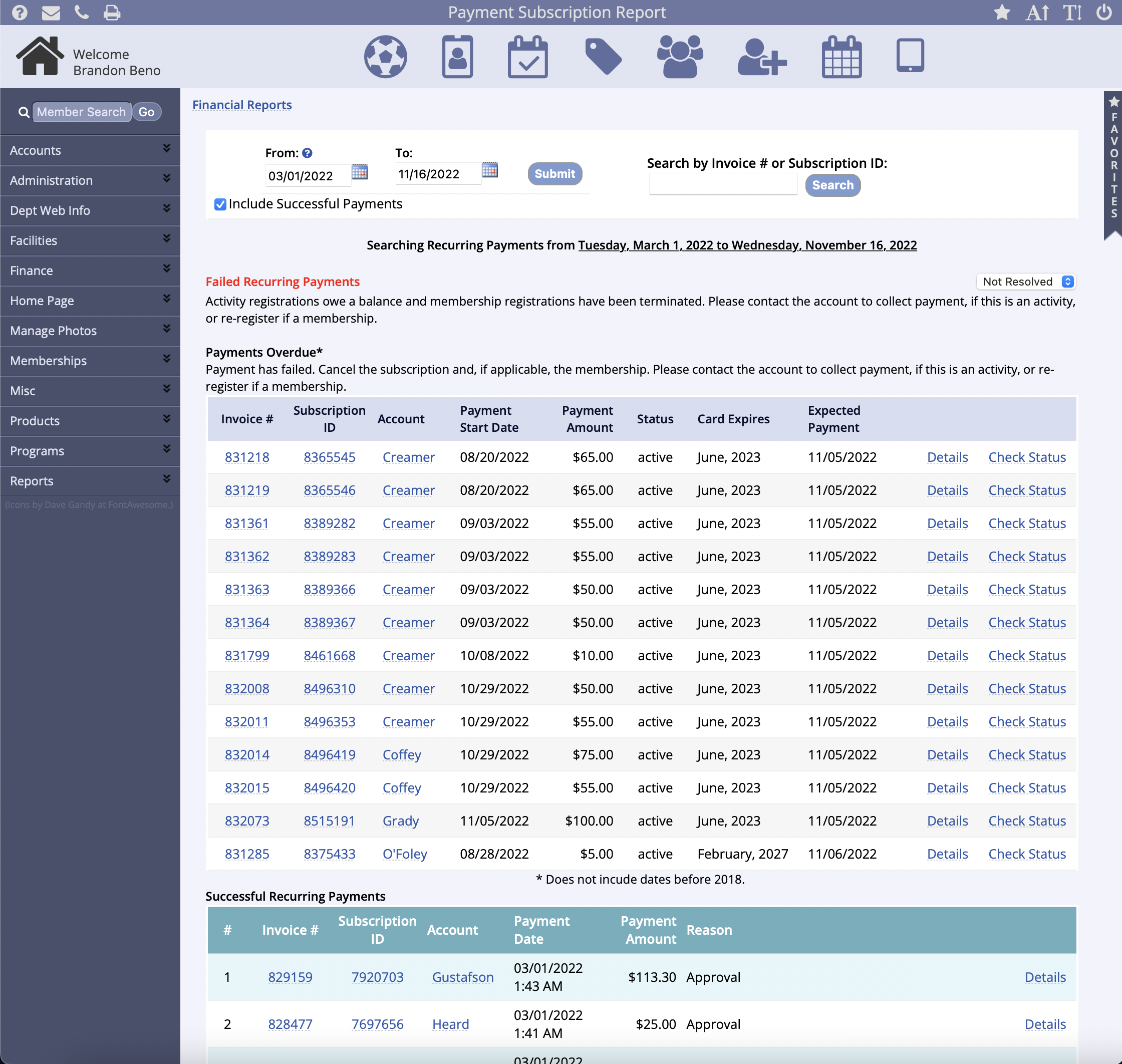
Additionally, there is also a Subscription Report under the Authorize.net Reports section in the same Financial Reports area. This is used to make sure that the subscriptions in the MyRec.com system match those in Authorize.net and detect any payments we expected to come in that haven't. If you see mismatches in this area, give our client services team a call.
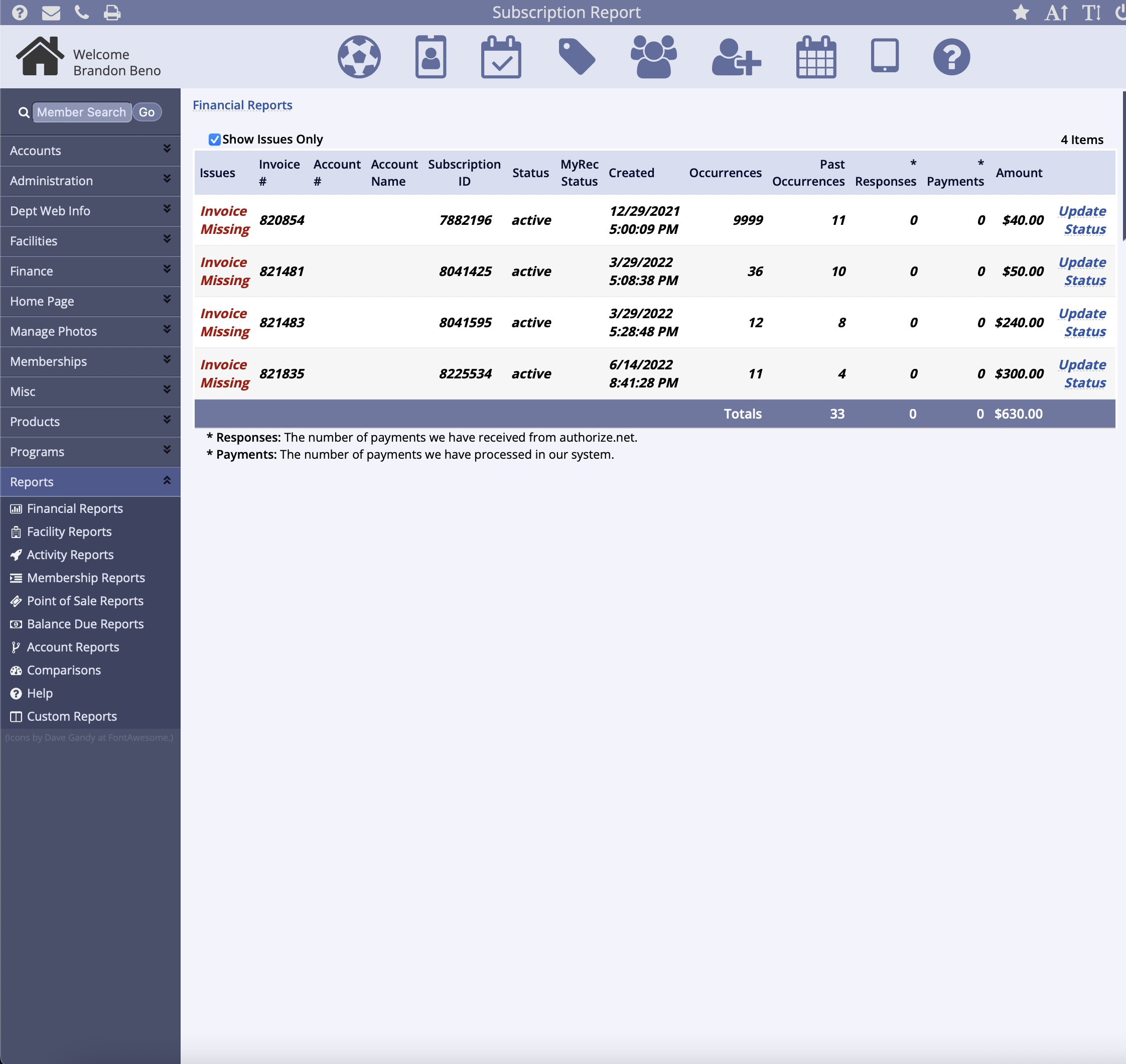
Account Updater
We strongly recommend turning on the Account Updater feature in your Authorize.net account. It is supported by the MyRec.com system and reaches out to Visa and Mastercard to keep credit cards up-to-date so you don't have to worry about them expiring. We do not recommend the use of Auto-Retry, which is not supported in our system.
Within Accounts
In the Overview or Registrations tab of an account, you can click into a subscription for the purposes of cancelling it, seeing the payments that have occurred so far, checking the subscription's status with Authorize.net, or updating the credit card.
- Please note that updating the credit card does not make a payment and making a manual payment does not update the card for future payments. However, your customers can update their credit card from their public side accounts to help avoid expired card declines. They cannot cancel or make payments on their subscriptions from there.
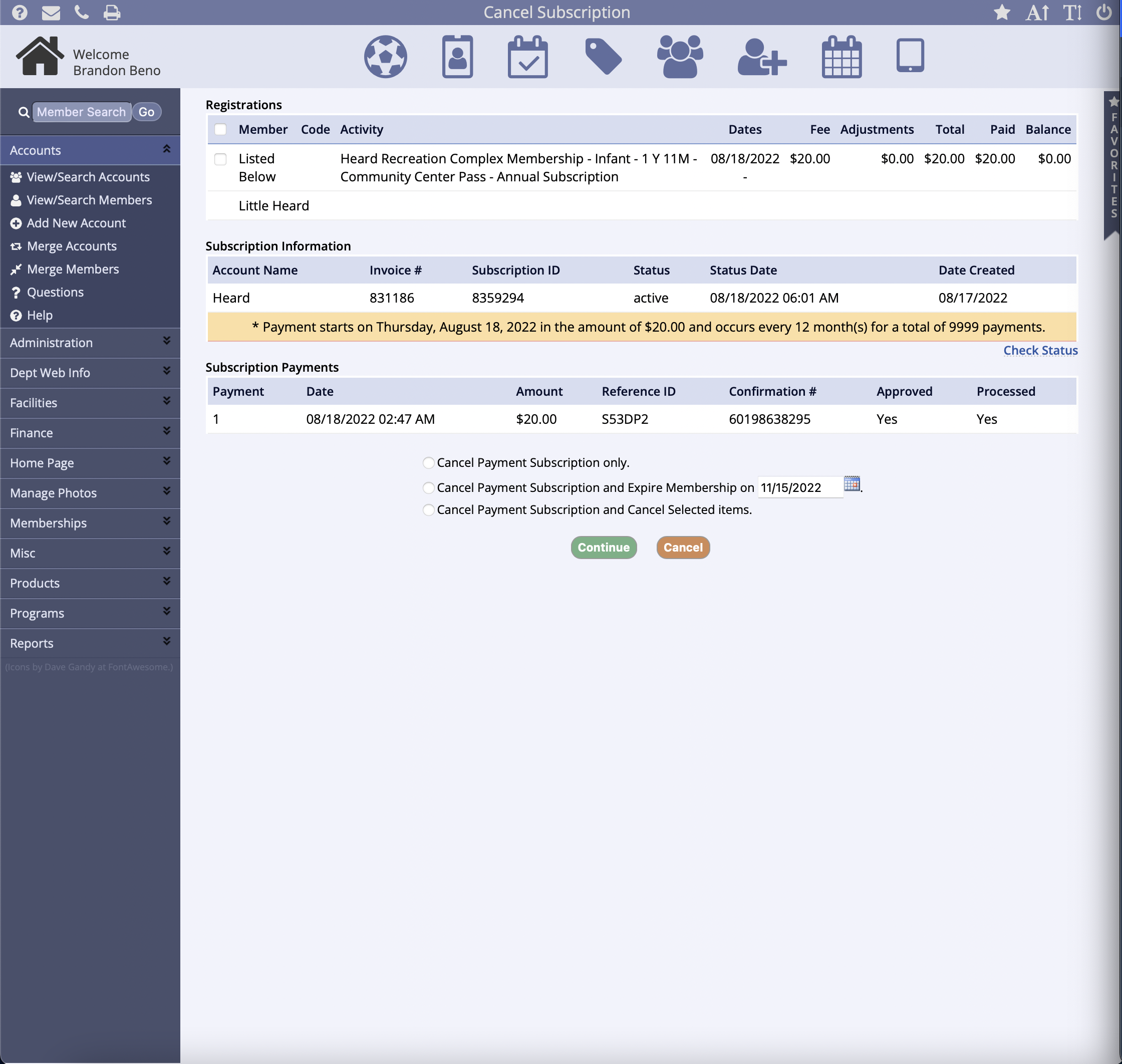
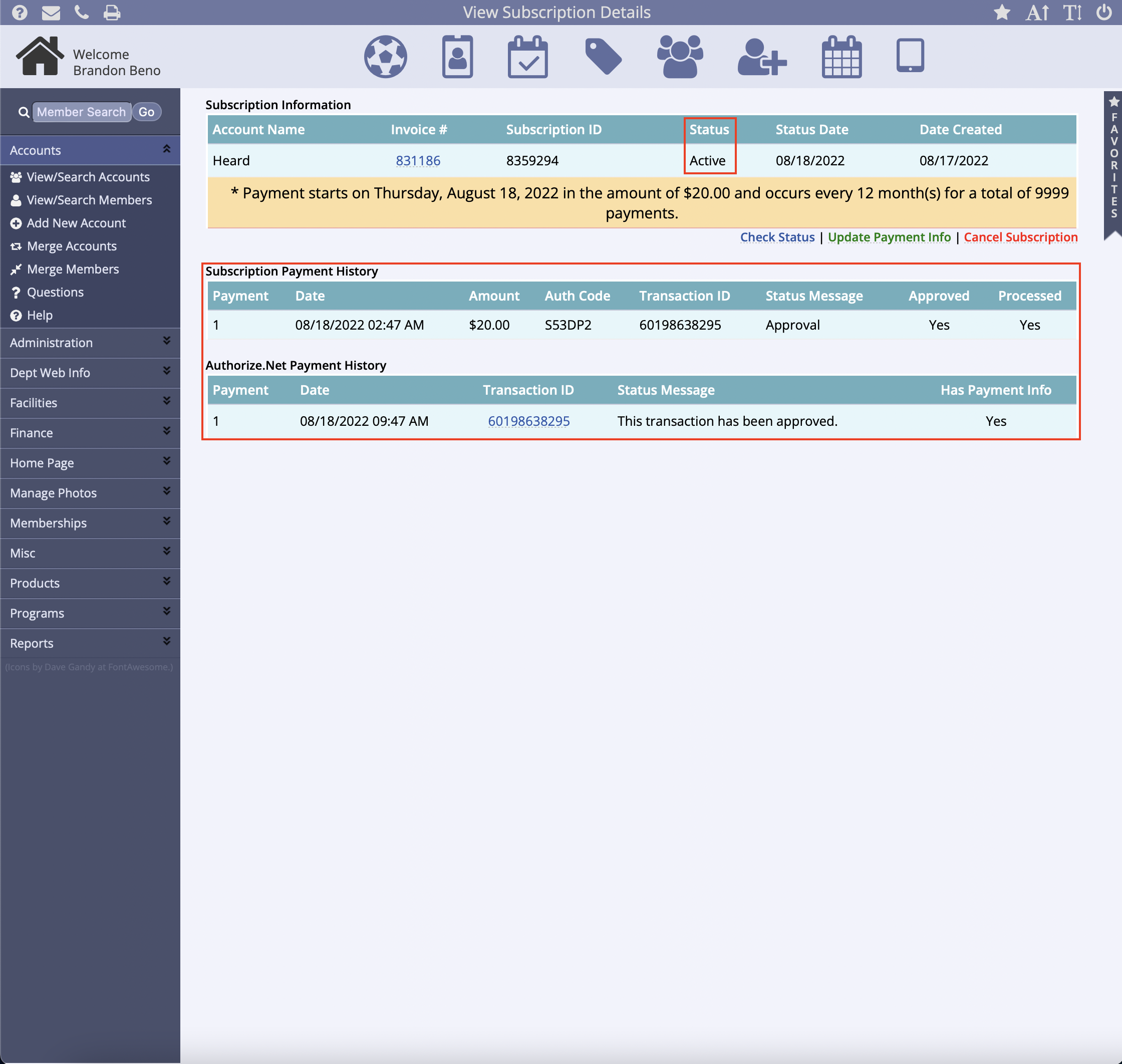
Additionally, you may also choose to Update Fees or Stop/Auto-Restart when viewing an invoice containing a subscription in the account's Finance tab.
Update Fees: will allow you to change the start date of the payment schedule as well as the number of recurrences if done before the recurrences start. You can also change the fee value of each recurrence at any time during the subscription's run.
Stop/Auto-Restart: will allow the subscription to be stopped and restarted on a set date after a scheduled payment was made.
- The Stop/Auto-Restart link won't be visible until a payment is received
- If the autopay registration is stopped or restarted, the membership is paused and can't be scanned for access until payments start again
- Once the plan is stopped or restarted, the previous subscription is cancelled and a new one is created when the plan restarts