Note
Cancelling a membership will render the membership inactive. If there are additional, active memberships associated with the customer, these will not be affected and the customer may continue to use the same card number.
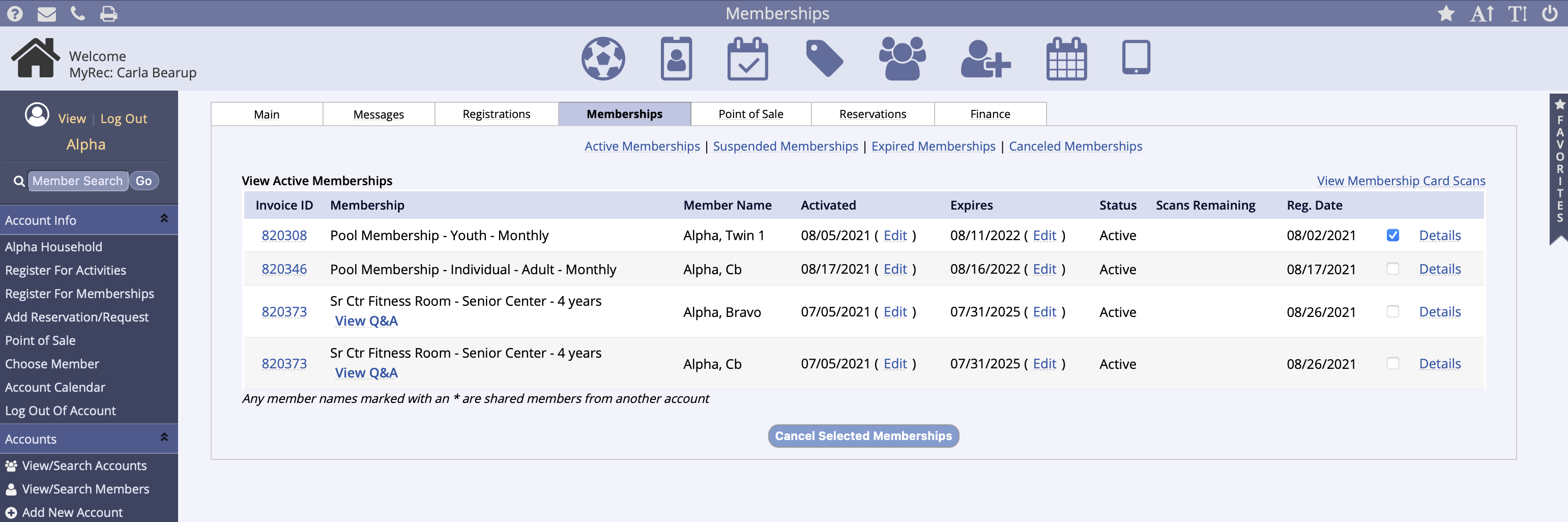
- Log into an account
- Accounts tab > View/Search Accounts
- In the Account Details, click the Memberships tab
- Use the checkboxes on the right to select the membership(s) to be cancelled
- Click the Cancel Selected Memberships button at the bottom
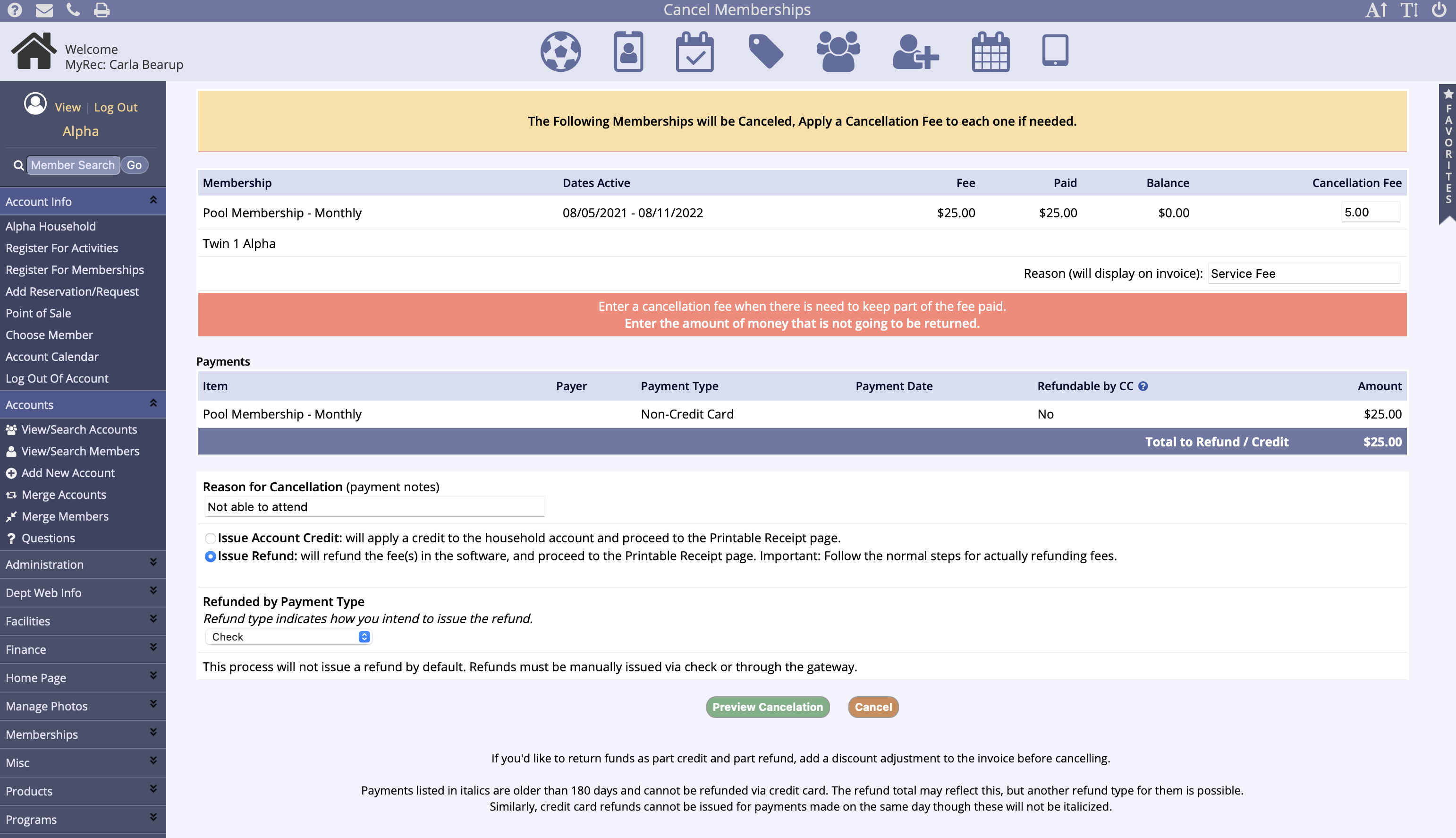
- Once into the cancellation screen, you may enter a Cancellation Fee
- If there is a cancellation fee, enter it in the box for each activity you're canceling
- Do not enter the amount to be returned, enter the amount you're keeping from the refund or credit
- Enter the reason for cancellation
- This information remains on the invoice in the system for reference
- Select either to Issue Credit to the household or to Issue Refund
- If you should select to Issue Refund, a drop box will appear for the refund payment type
- If check, cash, or other payment type is selected, you must issue the physical refund via that manner
- If you select credit card and your gateway is Authorize.net or Mx Merchant, refunds for credit card payments will be submitted to the gateway directly if you select the yes radio dial
- If you have any other payment gateway you will have to log into your credit card gateway/merchant to then complete the refund action
- Direct credit card refunds are available from day after original transaction processed (not same day) to 180 days after
- Same day transactions can be voided instead (Authorize.net and Mx Merchants can complete a direct void to the system and gateway, other merchants must void in their gateway manually)
- Click Preview Cancelation to continue
- On the Confirm Cancellation of Selected Items screen review the cancelation and amounts to be refunded
- Select Edit Cancellation to revise or Continue Cancellation to submit