Membership cards can be printed for users or can be accessed digitally through the user account. You must add one or more card templates to create membership cards before they can be used.
How to Create a Card Template
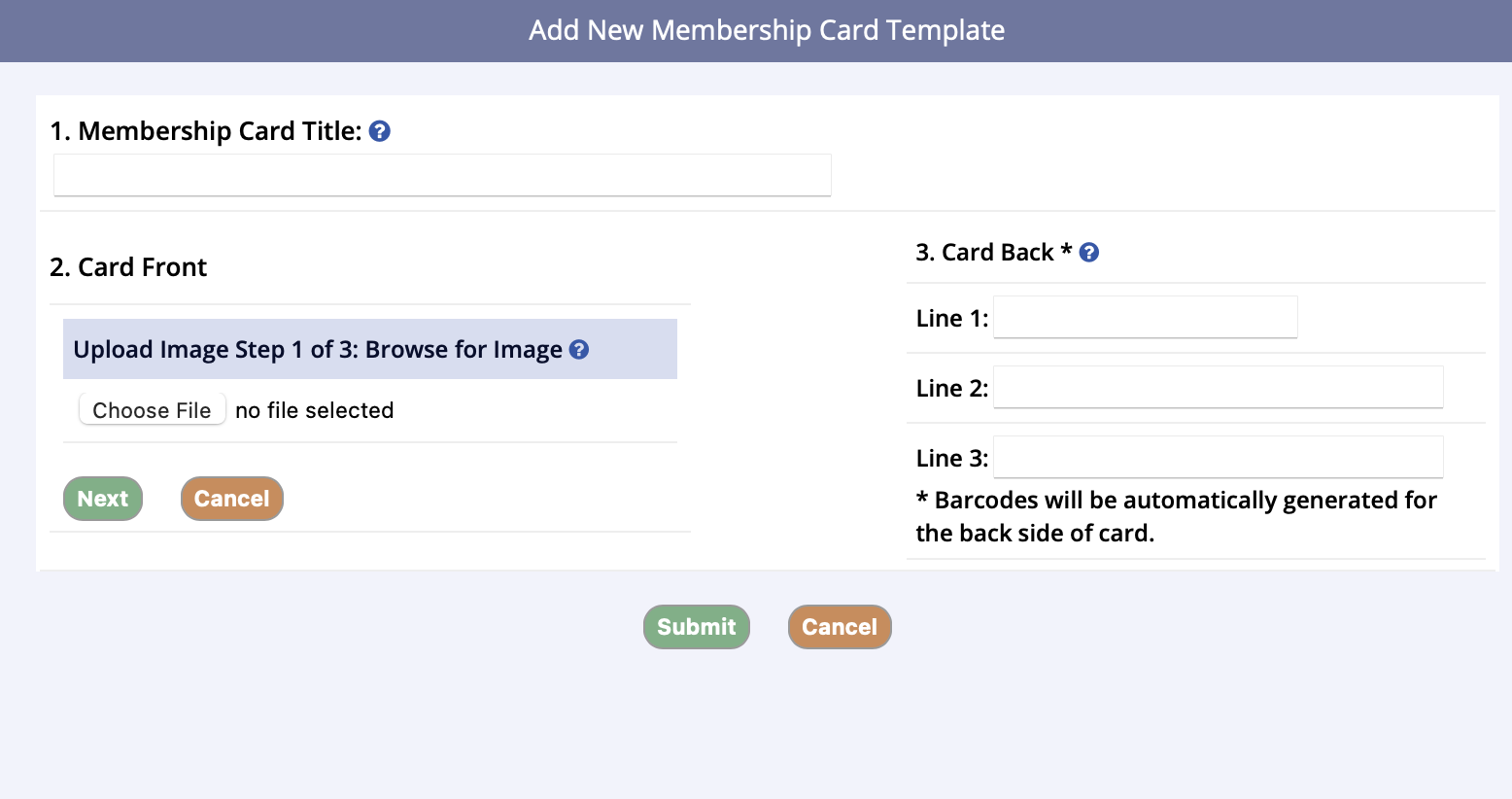
- Go to Administration tab in lefthand navigation, then Settings
- Click on the Membership Card Settings tab
- Click Add New Membership Card Template
- Enter a title for the card
- For the Card Front, you must upload an image
- There are three steps to this.
- The first step is to upload an image
- Under Upload Image, click Choose File, then Next
- The second step is to crop the image if you wish, or you can leave it as is
- Click next.
- The final step is Save Image
- You can either save the image, re-crop the image, or cancel
- The first step is to upload an image
- There are three steps to this.
- Next, enter the information on the Card Back
- You need to enter at least one line of text
- There will be three lines to enter
- The first one can have 25 characters, while the second and third are 50 characters
- Also, barcodes will be automatically printed under this text based on the account member’s membership card id
- When you are finished entering the information, click Submit