Assigning a Photo to an Account Member
This image will show up when this member's card is scanned (or number is entered).
- Check that webcam is connected, turned on, and functioning properly
- From the Management home page, select Accounts tab from lefthand navigation
- Once the tab expands, select Search Members
- Enter the member's name in full or part (ex. just the last name)
- Locate and select the desired member
- Once in the member's page, select Upload Member Photo from the top center links, if you have a file to upload.
- Or select Capture a Photo with a Web Cam link to take a photo
- Once the image capture page loads, adjust the webcam until the image you'd like is in the left hand box
- Select Take Snapshot button
- If the image is acceptable, select Save
- Or select Capture a Photo with a Web Cam link to take a photo
- You will be brought to the member's page and can repeat these steps to update the image as needed
Assigning a Membership Number
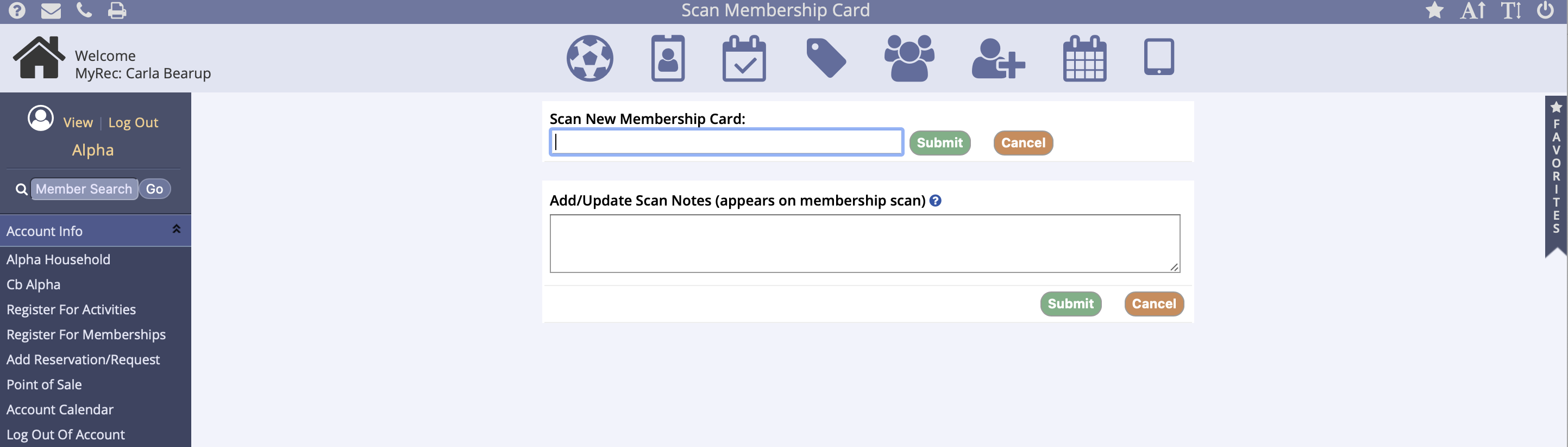
- Locate the member number on the member's card
- From the Management home page, select Accounts tab
- Once the tab expands, select Search Members
- Enter the member's name in full or part (ex. just the last name)
- Locate and select the desired member
- Once in the member's page, select Membership Card from the top center links
- Once the card number page loads, place your cursor in the Scan New Membership Card box
- You may scan the member's card or enter in the card number manually
- Check that this number is correct and that any previously existing number is incorrect
- Click Submit – you'll be returned to the member's page
- It is important to note that only one card number may be assigned per member
Scanning a Membership Card
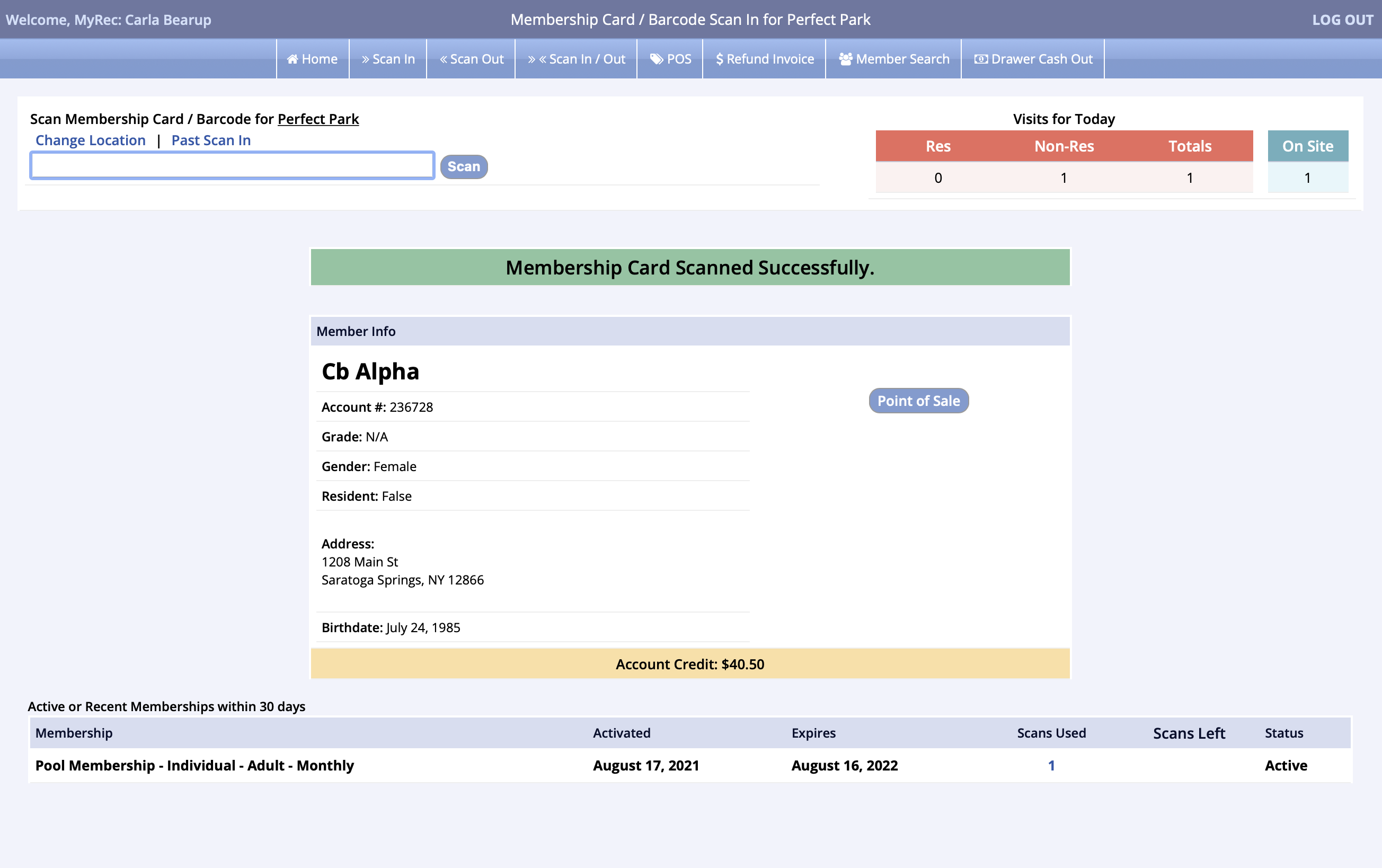
- From the Management home page, select Facility Access Portal from the Quick Icon in the center navigation or Member Check-in from Quick Utilities
- Select a facility from the list that appears – these steps may be already done for you
- Once you see the box that reads Scan Membership Card for [facility name], place your cursor in it
- Scan the member's card or type in the card number
- The system will let you know if their card allows them access to the facility
- Some possible reasons for lack of access are:
- Expired membership
- Membership not associated to the selected facility
- Exceeded swipe limit on membership
- Membership not yet active
- Member not correctly associated to membership
- Some possible reasons for lack of access are:
- Proceed to the next member