Facility Renter Types can be created to assign different rates to a facility within the fee matrix. These fees are then prefilled as the renter type is selected on the renter at the time of reservation. Using additional renter types will require manual selection on the management side either at the account/member level or at the reservation request processing screen.
Renter Type Best Practices
If you are going to use a customized renter type, you may want to leave the Resident and Non-Resident defaults as-is and add new types that are manually assigned. Renaming the defaults can lead to confusion since those designations are based specifically upon your residency settings.
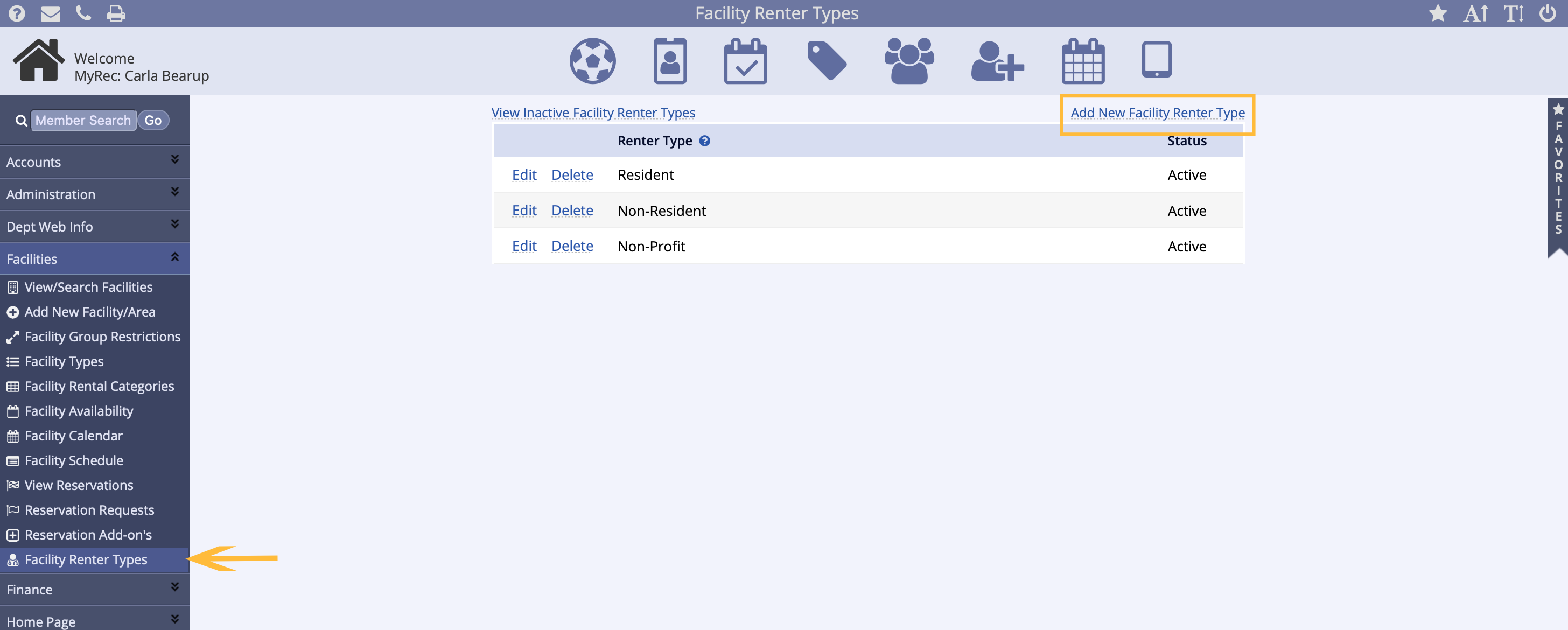
To Create a Facility Renter Type
- Navigate to the Facilities tab
- Click the Facility Renter Types link
- Click the Add New Facility Renter Type link
- Name the Renter Type
- Click Submit
To use the Renter Type that was just created, start a new reservation, and select the Renter Type from the drop down box then click Next.
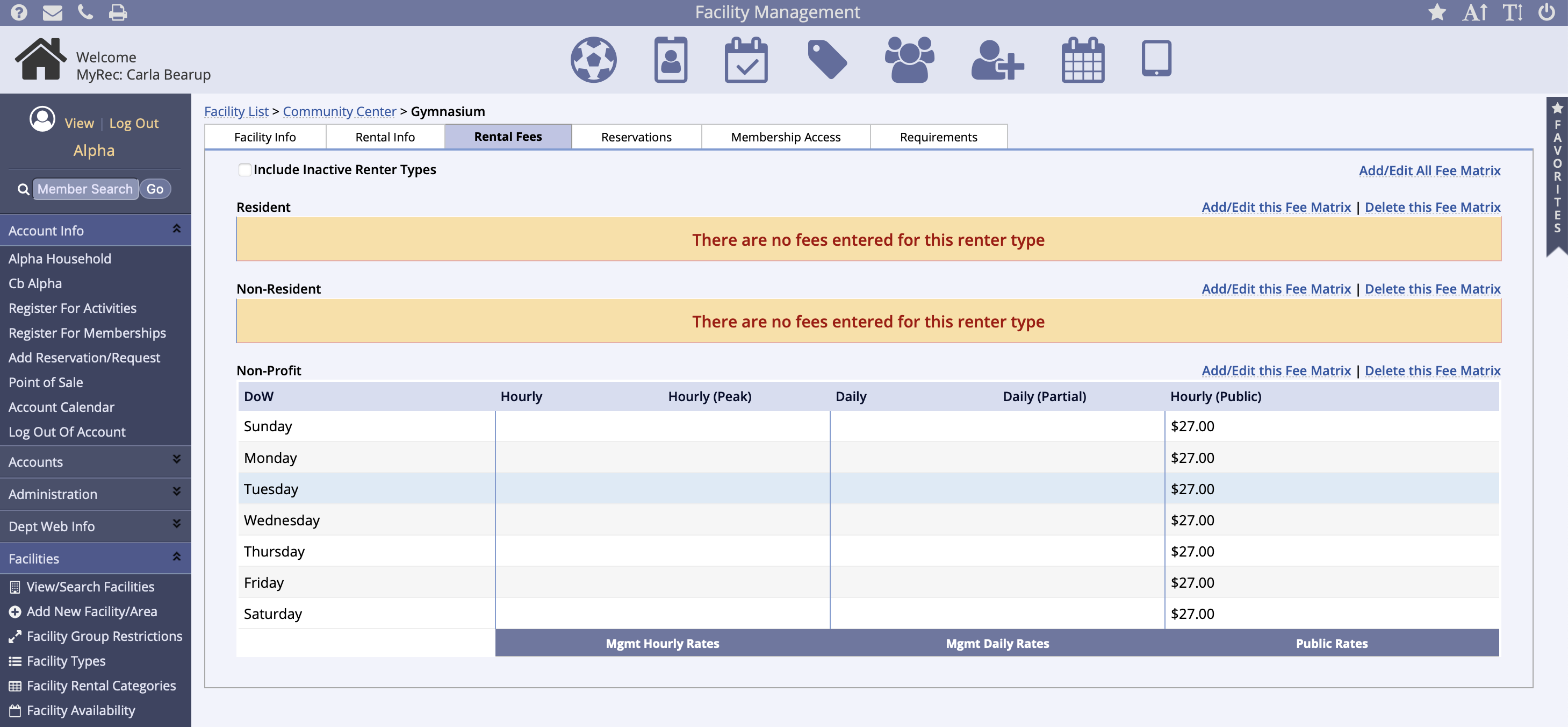
Apply a Facility Renter Type Fee Matrix
- Navigate to the Facilities tab
- Select View/Search Facilities
- Click the facility you wish to add the fees
- If it is a Facility Area click that tab and the area you wish to effect
- Click the Rental Fees tab
- Click Add/Edit this Fee Matrix
- Enter the fees and click submit
Additional Renter Type Application
The system will not auto-assign any customized renter types to accounts. These must be manually assigned by the staff to be used as needed, as there is no criteria in the system to automate this process. The Resident and Non-Resident renter types are automatically assigned by residency status, so this is important to note in using customized types for your renters.
Only Organizations can have the setting activated to choose renter types upon account creation. Household accounts will be assigned to the Resident or Non-Resident renter type by default based on your department's residency settings.