- The instructor must have a public household account with your site
- They must be a member user in their household
- Once they have set up an account, you can make them a coach/instructor
- This is done by going to their member page (View/Search Members > click on the Member Name) from the management side
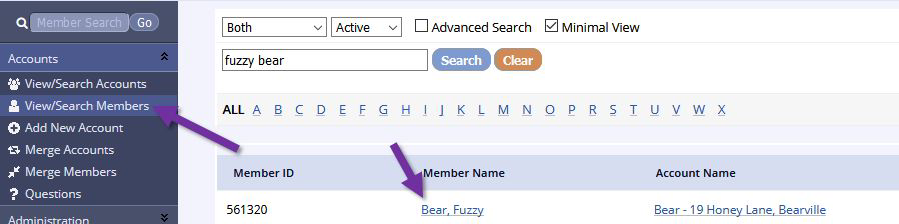
- Then click Edit Member at the top of their member page
- About halfway down, you’ll see a checkbox Member is a coach/instructor, select this box
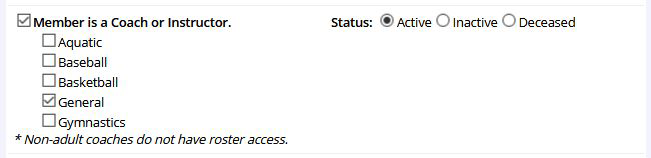
- Next, go to the program > activity that you would like them to coach and click on the activity
- From the basic info tab, click view/add coaches & instructors (towards the top of the basic info area and to the right) to add them as a coach
- If you add coaches here at the activity level, they can be given the option to add/edit scores, which coaches added at the team level (in the team/group tab) cannot access
- Head coaches have more permissions available than other coaches, so be sure to assign the Type from the drop down
- If you want a coach to have roster access, you must designate the coach as a Head Coach
- Head coaches have more permissions available than other coaches, so be sure to assign the Type from the drop down
- If you add coaches here at the activity level, they can be given the option to add/edit scores, which coaches added at the team level (in the team/group tab) cannot access
- Just beside the link to add the coaches, you can edit their permissions
- This allows you to give them access to additional info, like registrant email addresses
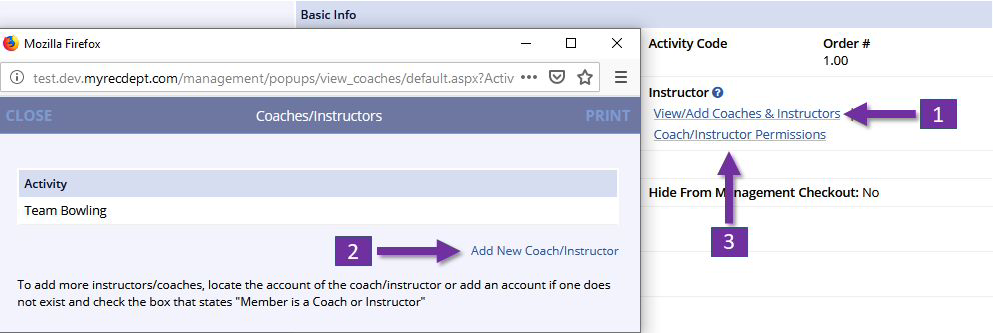
Now the coach/instructor can access the rosters and additional info from their public account overview by clicking on the soccer ball icon for rosters.
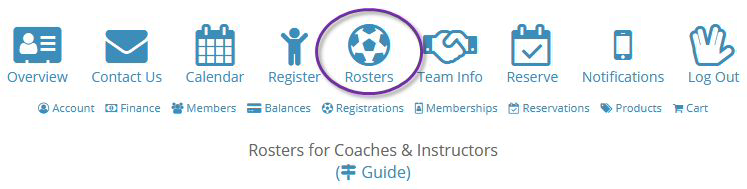
Repeat steps 1-4 to assign multiple coaches to an activity. Assign coaches at the team level using the Team/Group tab for coaches with fewer permissions.