In the MyRec.com system, membership cards (digital and physical) are tied to the individual. When you assign a membership card, the ID number from the barcode is saved. This means that if someone purchased a pool pass and received a membership card, that same card can be used for any other membership purchased by that individual. On the flip side, once an ID number is used, it can not be used again for any other member.
In September 2022, MyRec.com started working with a new vendor for membership cards. As a result, we are unable to reference ID numbers and ranges from past orders. If you are ordering membership cards, you will need to provide a starting number when submitting the order form.
If you do not have any records of card numbers or past orders, here is the most accurate way to find out where your membership ID numbers left off.
Please note that this method is most effective when you have used/assigned most (or all) of your cards; if you still have several hundred left,
Exporting Membership Card ID Numbers
You can always export membership ID numbers from the management side of the system.
- On the management side, click Accounts > View/Search Members in the left-hand navigation.
- In the top right-hand corner, click the Export Members link.
- On the next page, you will see a number of different pieces of information you can include or exclude from your export.
- The only necessary field is Membership Card Number, so be sure that is checked.
- Do not select any filters at the bottom EXCEPT for Status, which should be set to Both.
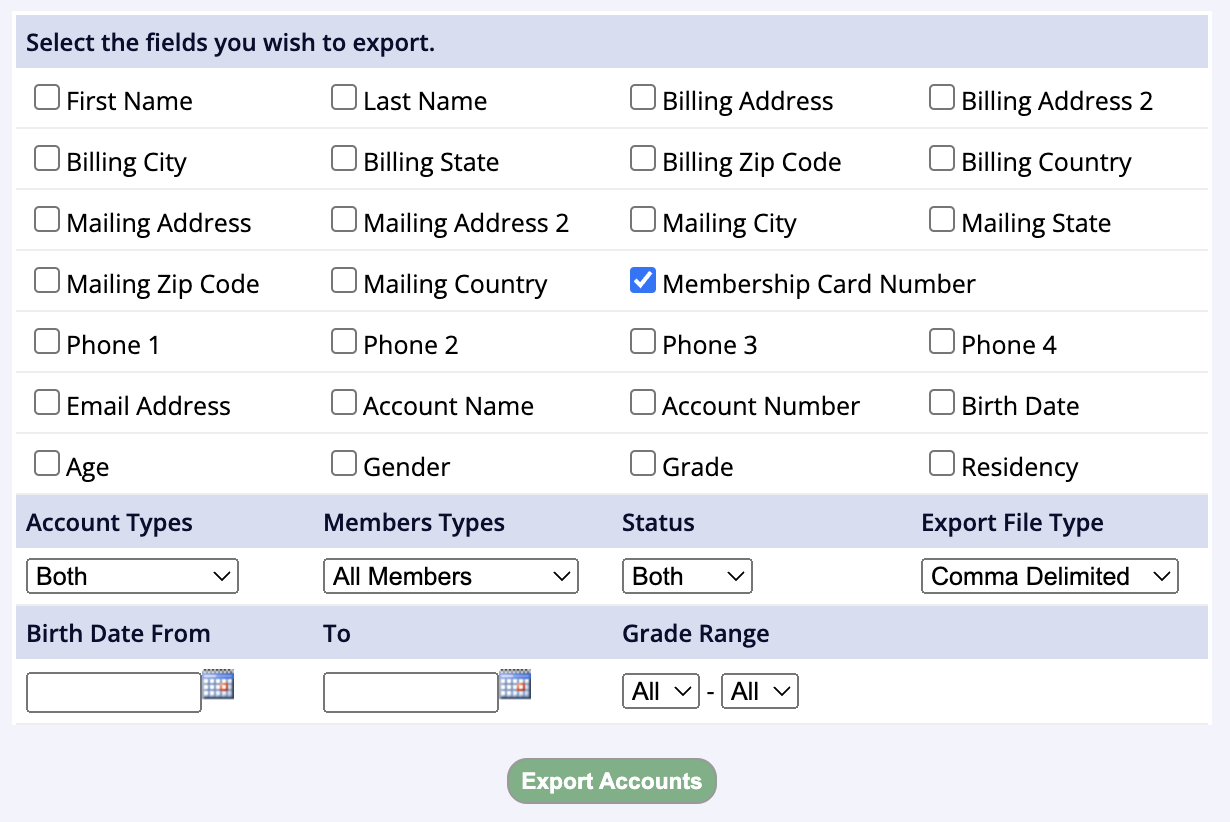
- Click Export Accounts.
- On the following page, click Download. A file beginning with accounts_ should download to your computer.
- Open the downloaded file in Excel, Google Sheets, or your preferred spreadsheet application.
- Sort the spreadsheet alphabetically, A-Z.
- Scroll down to the very last number that appears.
- If you have a lot of data, it may be quicker click and drag the scrollbar.
- Alternatively, the data can be cleaned up by deleting empty rows. Here's a tutorial: How to Delete Blank Cells in Excel & Google Sheets
- Take that number, and round up to the next multiple of 1000. For example:
- If your last number is 524315, round up to 525000.
- If your last number is 119792, round up to 120000.
- This will be the starting number for your new order!
If you have any questions or concerns, please don't hesitate to Contact Us.