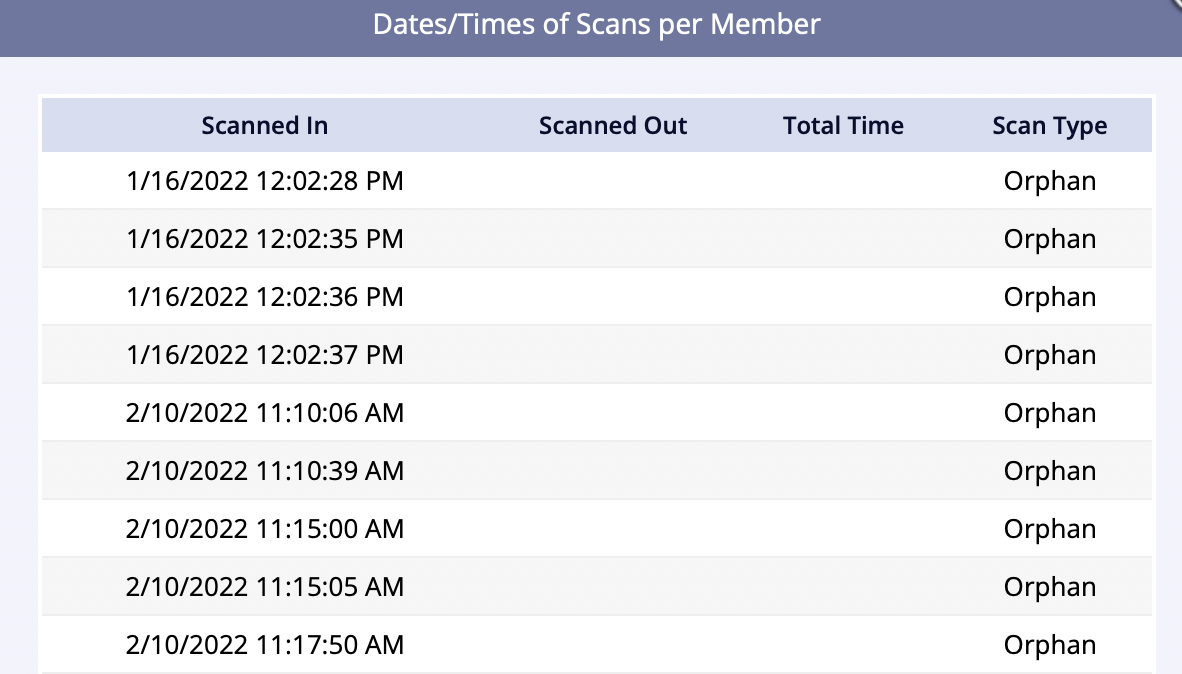Membership scans can be reported by selecting a date/time range. Results can be narrowed by a specific Membership, Type Length, and/or Product. Results are listed by facility. The members scanned (with date/time stamp) can be viewed by clicking on the facility name.
- Go to Reports from the menu on the left
- Select Membership Reports / Point of Sale Reports / Facility Reports
- Click on Access Scans
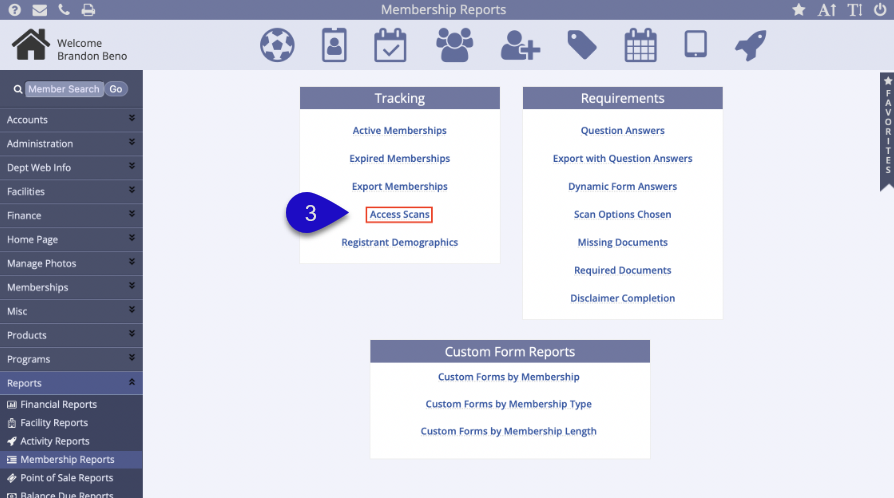
- Set the Start Date/End Date, Time Range, and whether the results should be reported in Summary format or Day by Day
- Select any filters desired from the Membership dropdown, Membership Type dropdown, Membership Length dropdown, and/or Products dropdown
- Click the Submit button
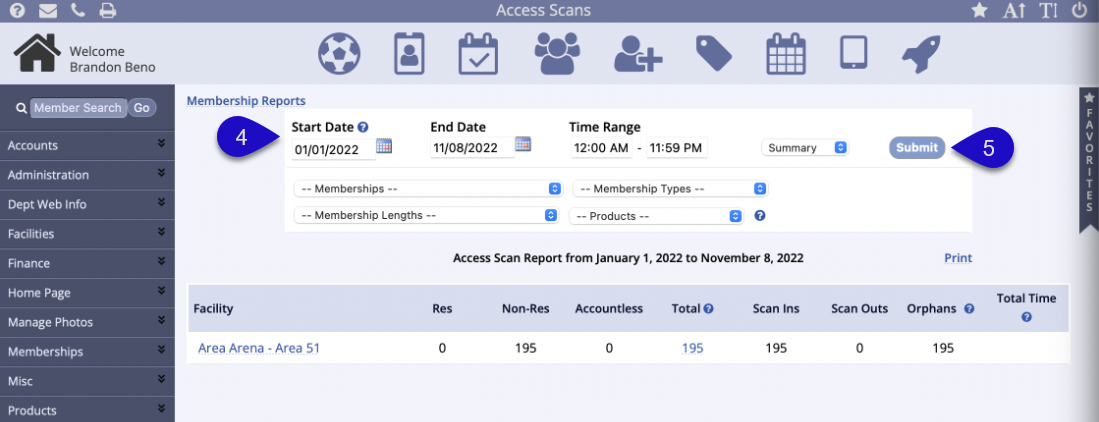
- This report will appear at the bottom of the screen. It will display:
- Facility name
- Residency-specific scans
- Accountless member scans
- Total amount of scans
- Amount of Scan Ins/Outs, any Orphans
- The Scan Outs and Orphans columns only appear on any Access Scan Report if using the Scan Out feature
- Total Time
- If Scan Outs isn't active, the Total Time or Time Spent will not appear on any Access Scan Report
- Users are able to click on the following options in this report:
- Facility name: shows the list of scans which can be edited or exported from this report
- Total: shows a summary of scan counts per individual member
Access Scans Report by Facility
This report gives users the ability to view the access scans per facility during the selected date range.
Traffic by Day of Week

- This report gives users the option to view the Traffic by Day of Week and the ability to Show Graph, which will show the number of scans during the selected date range
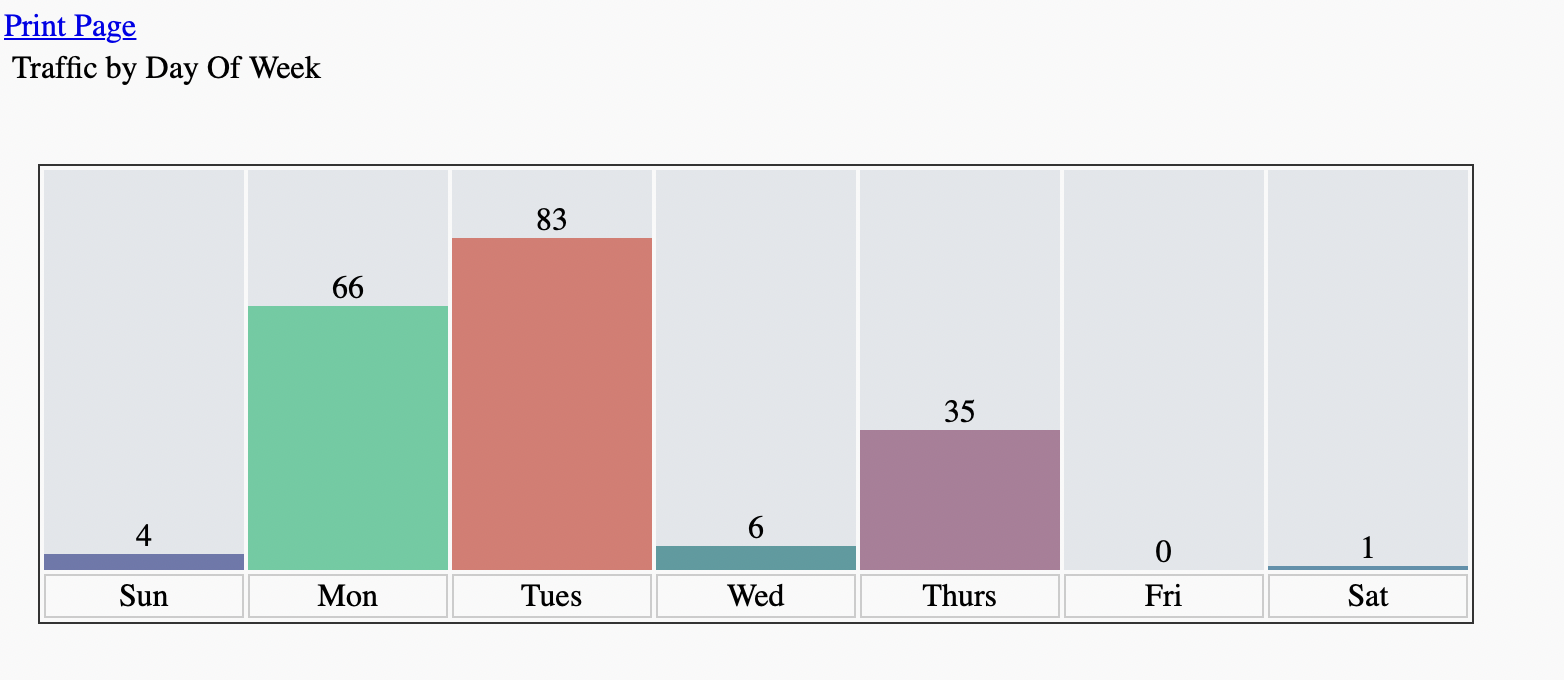
Residency and Scan Summary by Facility

- Users can view the amount of visits per Residents, Non-Residents, and Accountless members, as well as the grand Total of all resident types
- This summary also shows the amount of Scan Ins, Scan Outs, Orphans, and the Total Time that was spent during the Scan In and Scan Out
Facility Access Scans Details by Facility

- Users are able to select:
-
Show Member Questions & Answers: will be prefixed with M- in the column name
- This will only apply if a member has answered a member question
-
Show Account Member Questions & Answers: will be prefixed with A- in the column name
- This will only apply if an account member had answered an account question
-
Show Member Questions & Answers: will be prefixed with M- in the column name
- This filtered report is able to be exported
- Users have the option to Edit the scan, change the Scan In & Out Date/Time, and can also Remove Scans
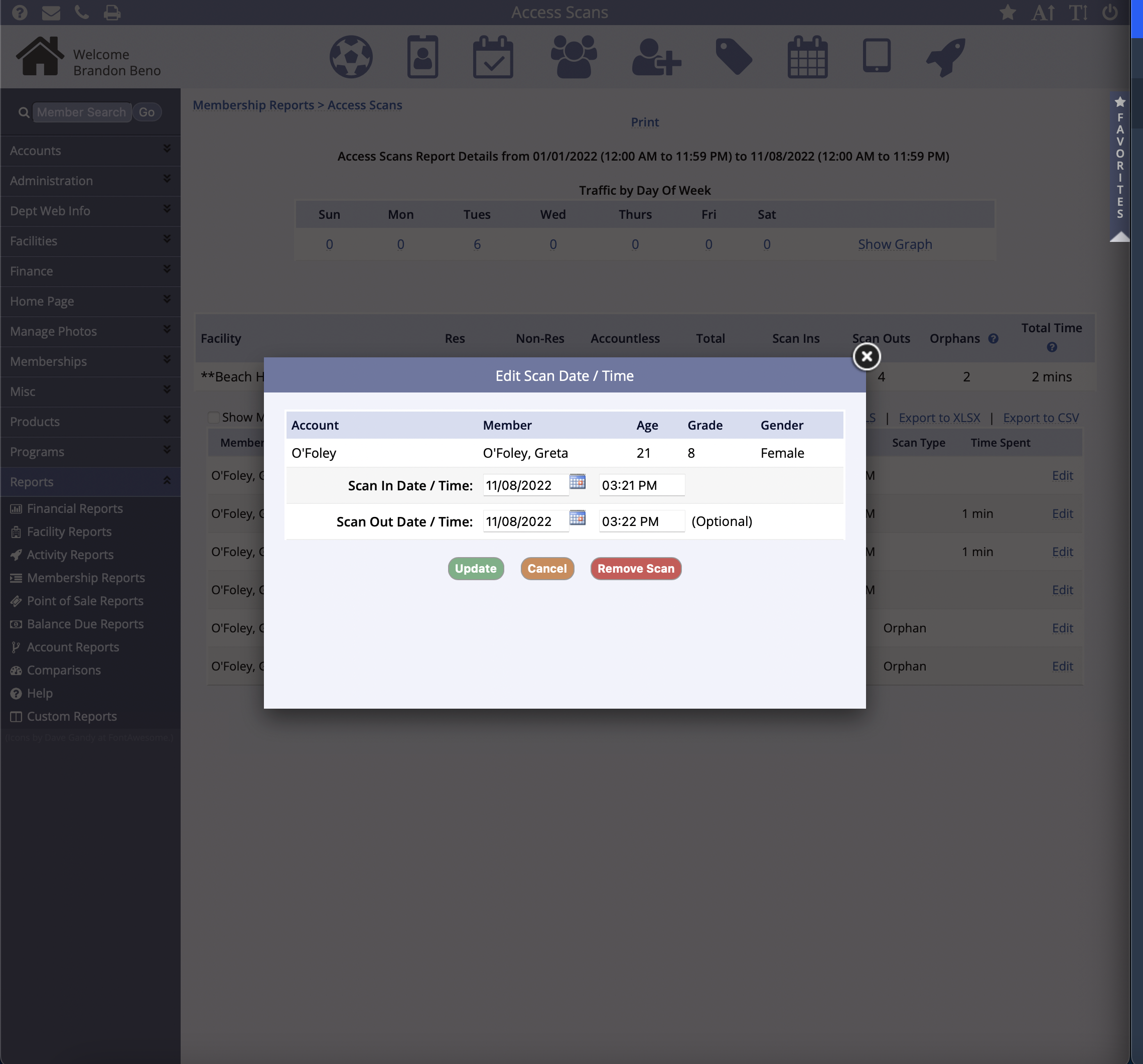
Access Scans Report by Total Amount
This report gives users the ability to view the access scans total during the selected date range.
Residency Summary by Total

- Users can view the Facility and the amount of Residents, Non-Residents and Other members, and the grand Total of all resident types
Facility Access Scans Details by Total

- This filtered report is able to be exported
- Users are able to select:
- # Scans: will show when the member Scanned In/Out, Total Time, and Scan Type