View Facility Reservations
Facility Reservations can be searched and viewed in a list form by navigating to the Facilities tab and clicking View Reservations. This report can also be found under the Reports tab >Facility Reports >Reservations & Permits or in the Quick Utilities box on Home Page Dashboard > Facility Reservations.
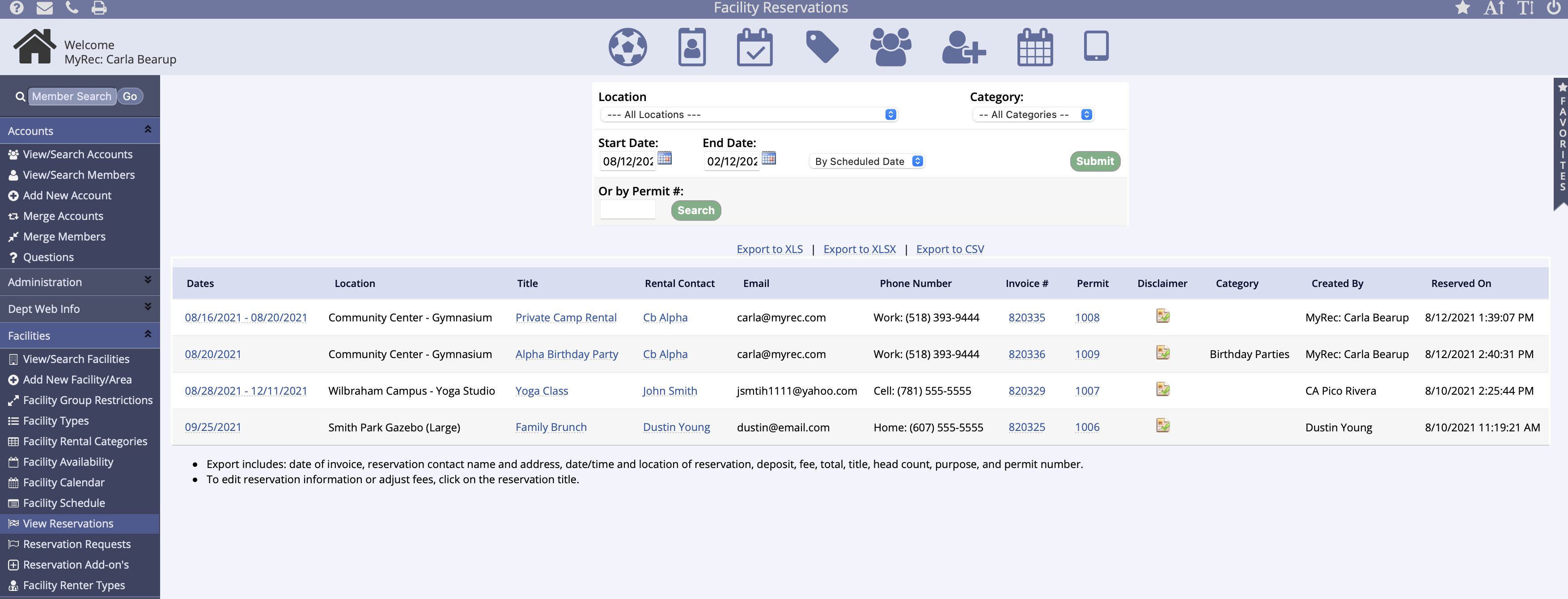
Reservations can be searched by location, category, by permit number or within a targeted date range. The date range can be filtered by Scheduled Date or by Purchase Date.
From this screen results can be exported or by clicking on the links can take you to the individual reservation, account, invoice or permit.
- Click the Facilities tab from the leftside navigation menu
- Select View Reservations
- Select the location, date, or permit # search filters
- Click Submit or Search
- These results are exportable and printable
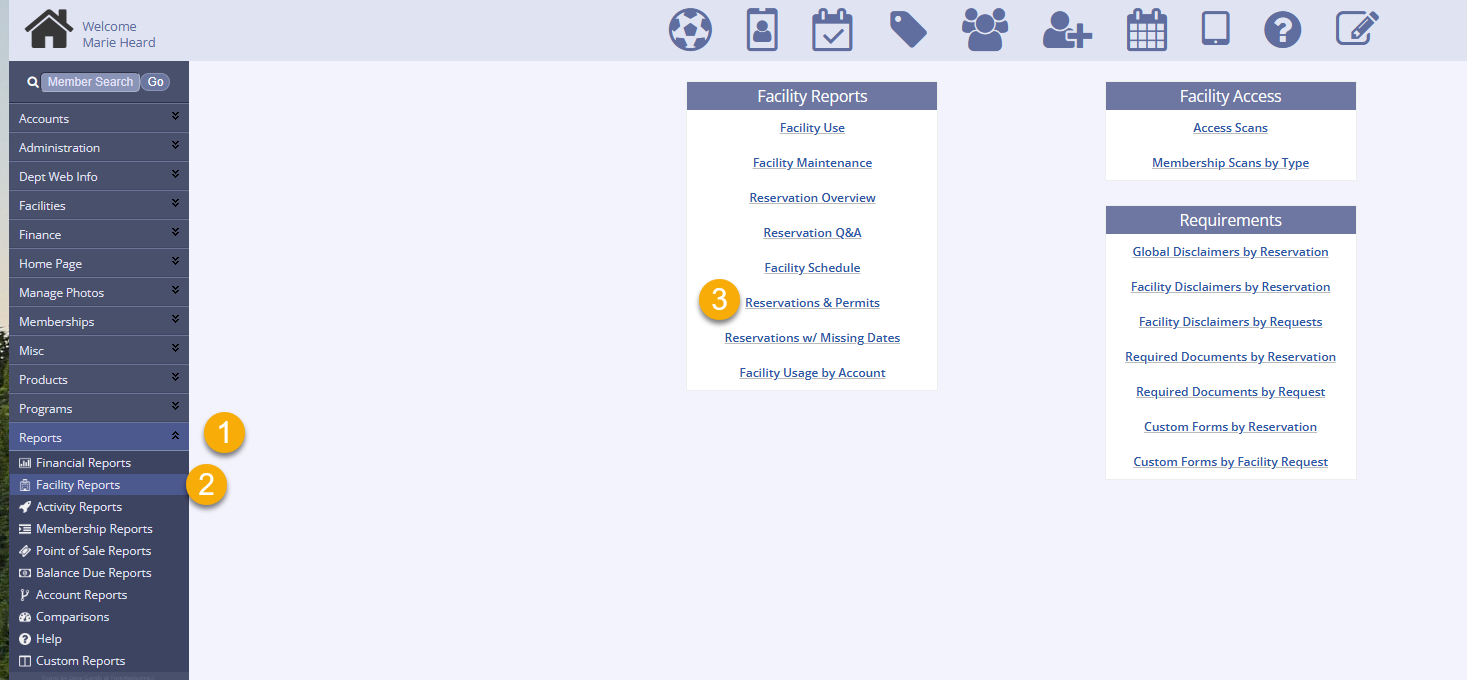
- Click the Reports tab from the leftside navigation menu
- Select Facility Reports
- Click Reservations & Permits from the Facility Reports section
- You can search by location in the dropdown
- Select the category from the dropdown
- Set the Start Date and End Date
- You can search By Scheduled Date in the dropdown
- Click Submit once you have made your selections
- You can also search by Permit # in the box next to the green Search button
- Click Search
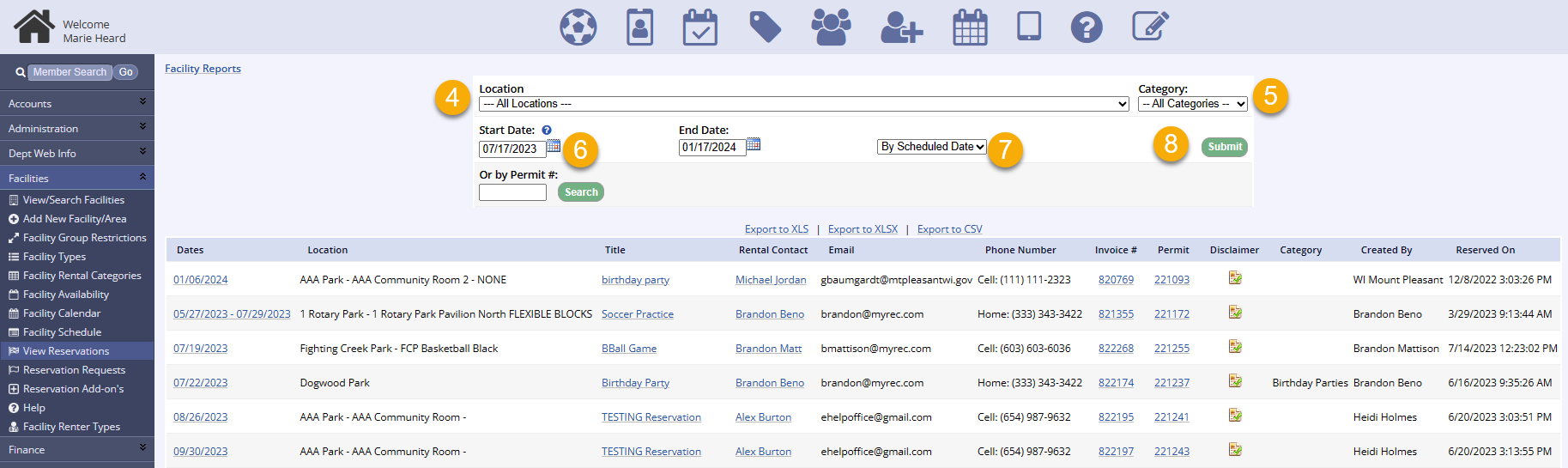
This report will show you the dates, location, title of the reservation, rental contact name, rental contact email, rental contact phone number, the invoice, the permit, any applicable disclaimer by clicking the icon, the category, the reservation creator, and the date the reservation was made.
The columns are sortable and are able to be rearranged by dragging and dropping across the screen. You can also export or print this report.