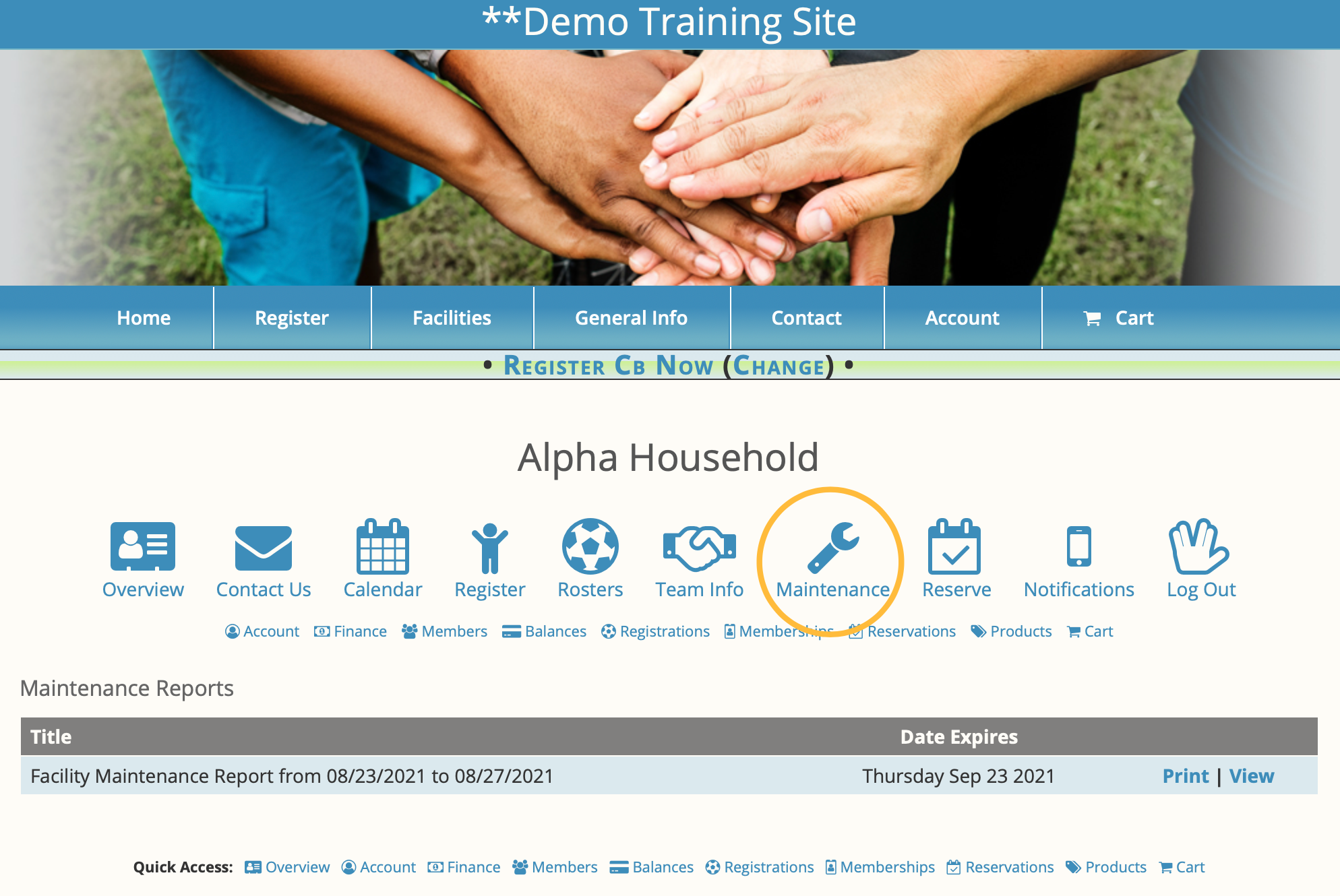Overview
This report can be run by searching a facility, facility type, or rental category, and a date range to view.
Results are a listing of all bookings for that facility/type/category during the date range with staff / maintenance notes. More notes can be added on a specific activity or in the top box. Once finish and print is selected, the report is saved for future use and then can be printed or exported.
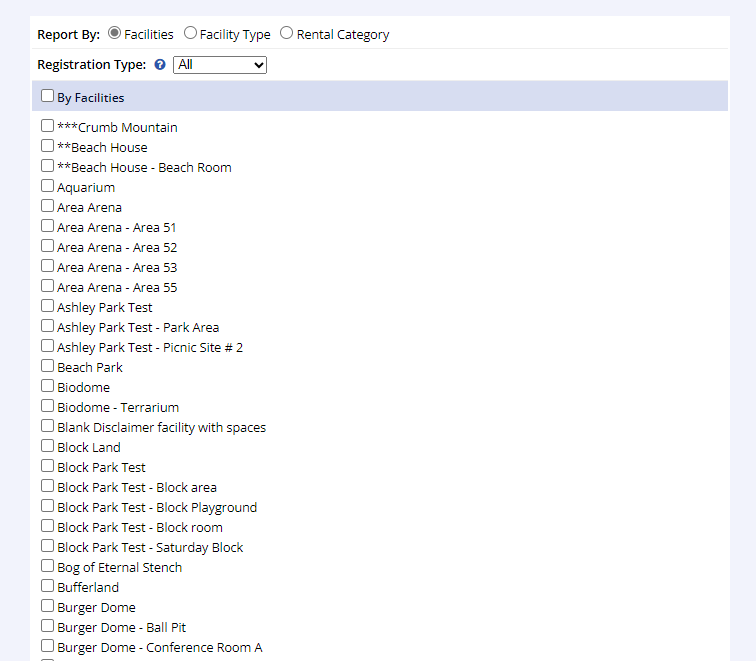
- Go to the Reports tab of the lefthand navigation and select Facility Reports
- Under the Facility Reports box, select Facility Maintenance
- Select to report by Facility, Facility Type, or Rental Category
- Select from the Registration Type dropdown, if desired
- Make location choice(s)
- Set the Start Date and End Date
- Click Submit
- Add any additional notes to overall report or to individual scheduled item
- Set the expiration date of the report
- Report deletes from list on expire date)
- Click Finish and Print/Email
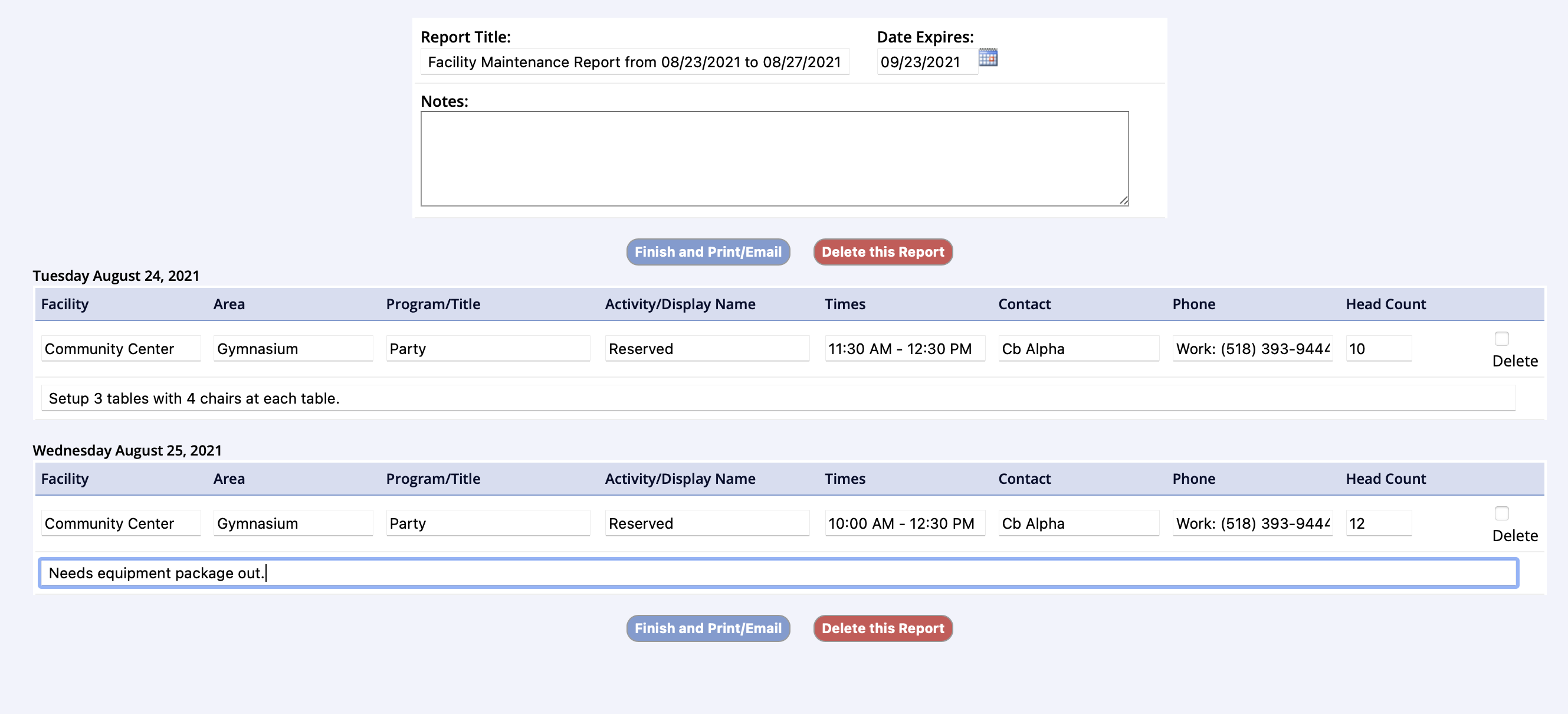
After the report is created, it remains in the the report list and can be
- Printed
- Emailed
- Edited
- Exported to XLS, XLSX or CSV files
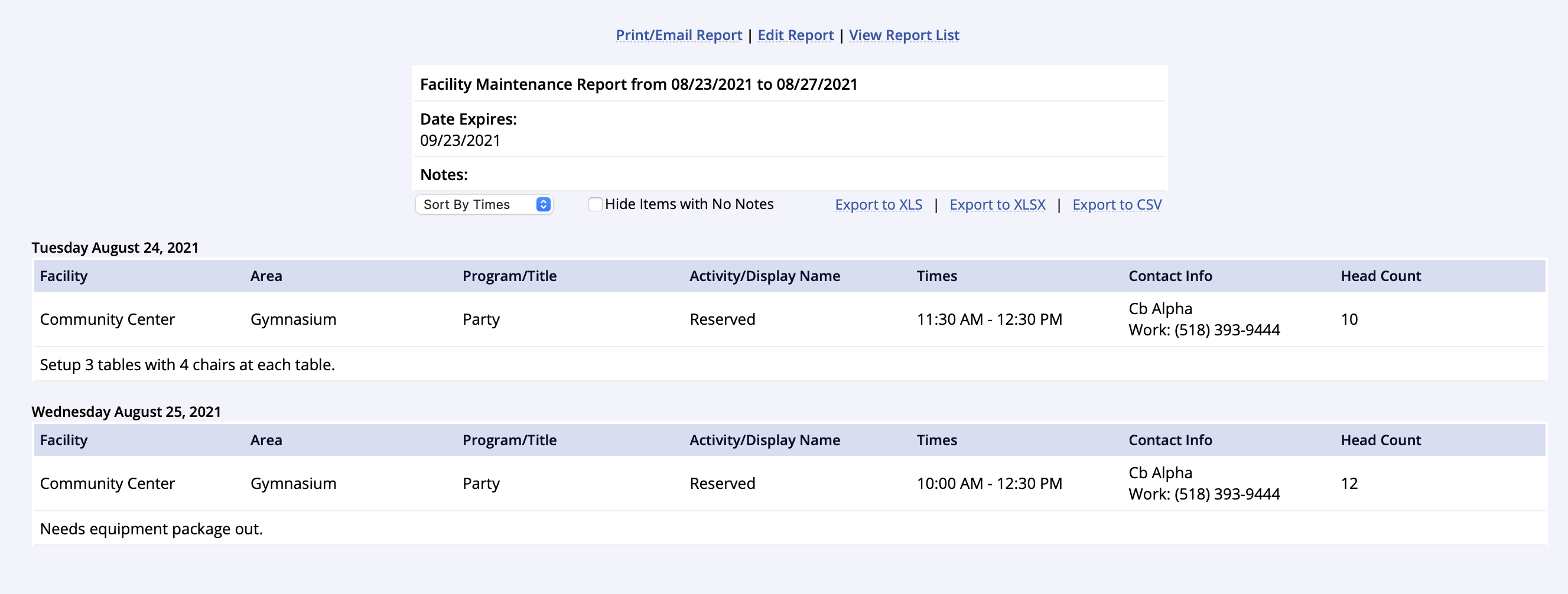
Public Account Access
A Household Account Member can be given access to the completed Facility Maintenance Reports from the public site account, much like Coaches/Instructors have access to rosters.
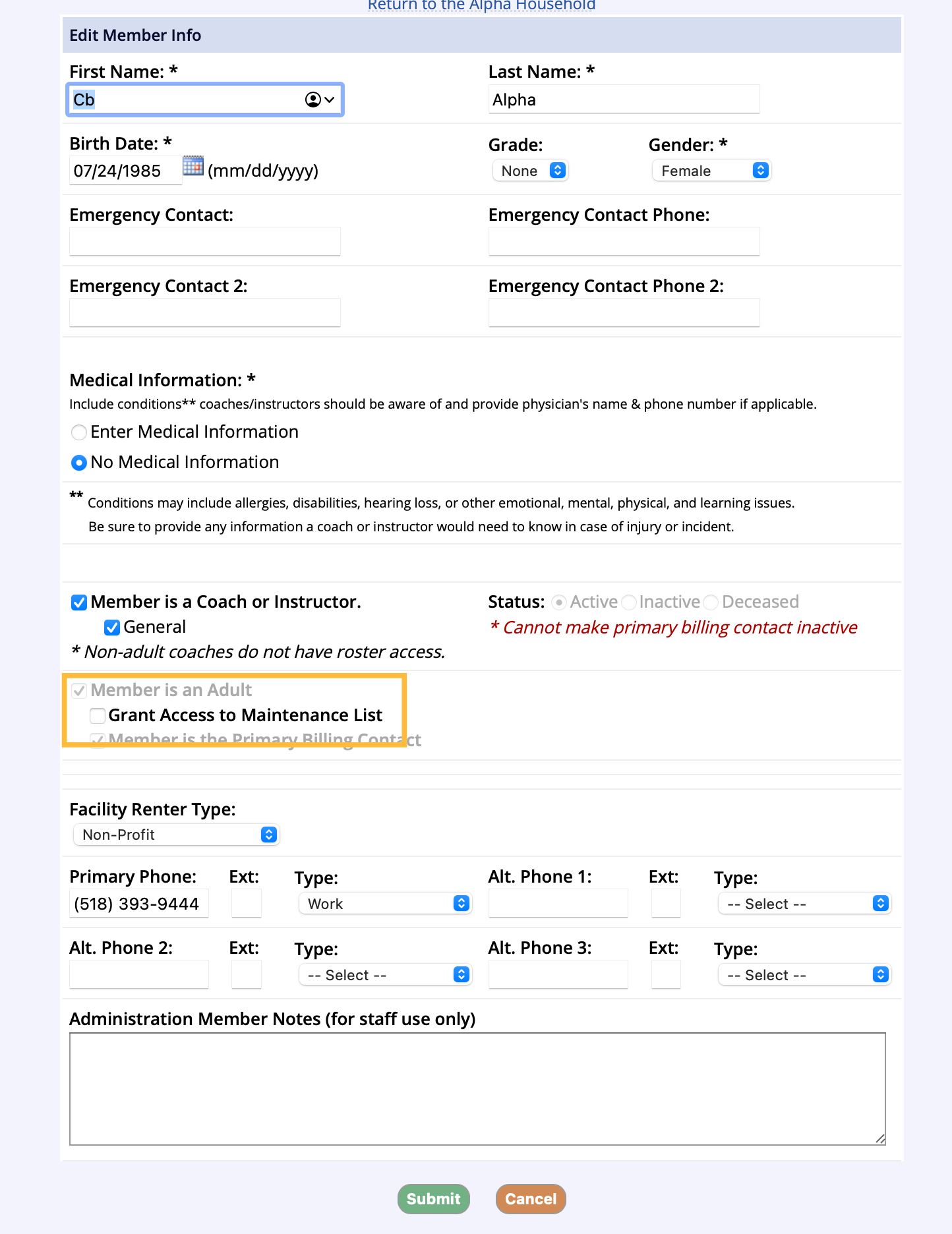
- View/ Search Members and select the account member to grant access
- Click Edit for the Member
- Check the Grant Access to Maintenance List checkbox
- Click Submit
- The Maintenance Reports list remains printable and viewable in the account under the Maintenance Icon until the reports expiration date