Staff can modify both the Activation date and the Expiration date for a user's membership.
- Open the Accounts menu from the leftside menu on the management screen
- Search for the member or account
- Click the Member name or Account name
- Click the Membership tab at the top of the screen
- Click the Edit link next to the date you need to modify
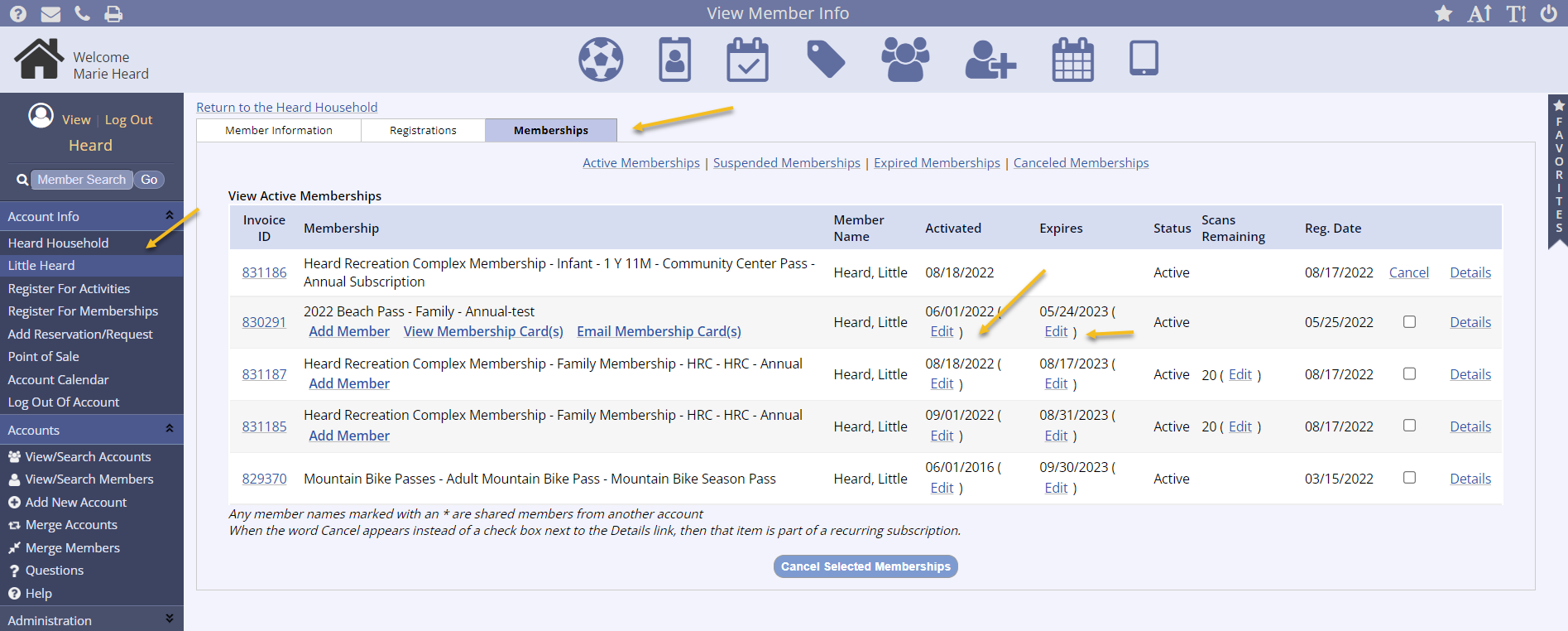
- Select the radio button for the change method desired
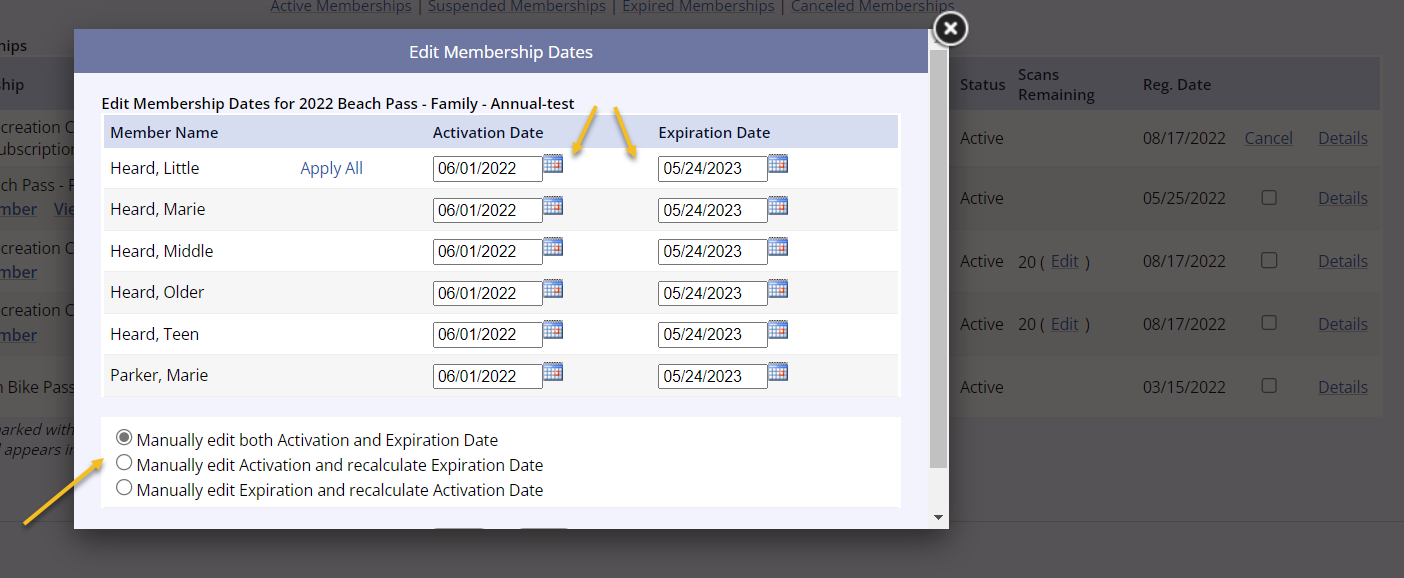
-
Manually edit both Activation and Expiration Date renders both date fields input capable
- Click the date field to launch the calendar and select the new date
-
Manually edit Activation and recalculate Expiration Date renders the Activation date input capable
- The system will automatically recalculate the Expiration date
-
Manually edit Expiration and recalculate Activation Date renders the Expiration date input capable
- The system will automatically recalculate the Expiration date
- Click Update to complete the process