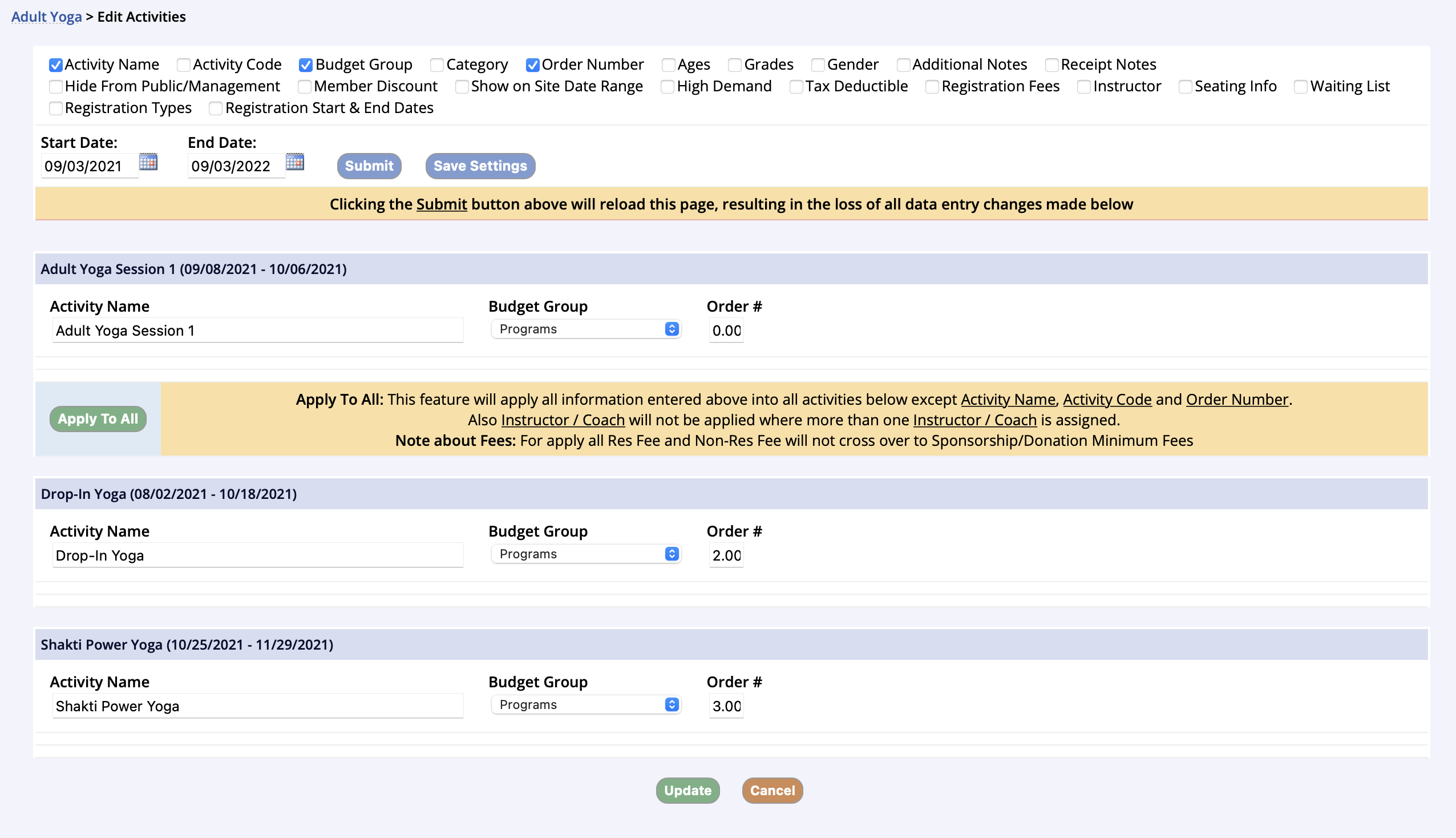Budget Groups are used to track income through the MyRec.com system. They should follow the types and codes used by your town’s finance department. All activities, reservations, memberships, and POS item must have an assigned Budget Group.
Managing Budget Groups and Line Items
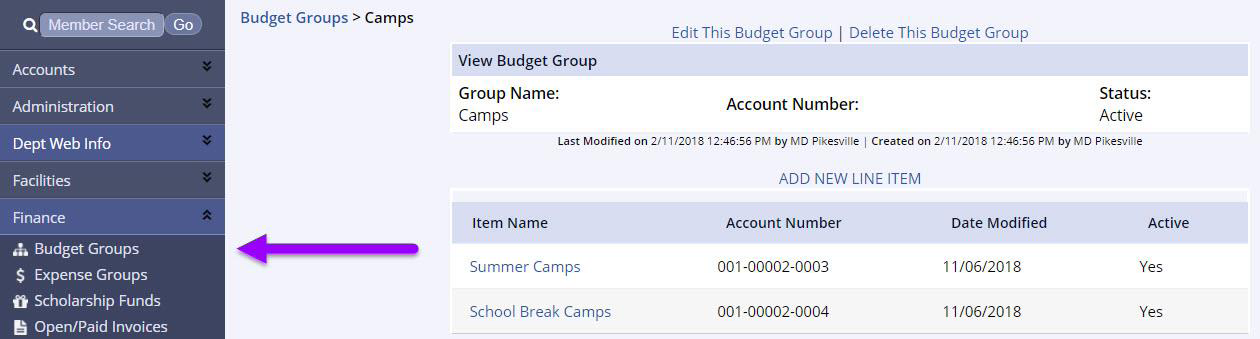
- On the management side, go to your left hand navigation bar
- Click Budget Groups under the Finance tab
- You can edit and add Line Items to existing budgets groups by clicking on the name of the Budget Group
- If you do not enter an account number, the number will default to the Budget Groups name
- When you're done editing, click Update
- You may also assign line items to this group by clicking on Add New Line Item
- For example, if the Budget Group is Aquatics, you might want to add line items for: Swim Team, Pool Passes, and Lessons
- Add as many line items and the account numbers as you need
- When ready, click Submit
Adding Budget Groups
- Click Finance in the left navigation bar
- Click Budget Groups link
- Click Add New Budget Group
- Enter a name and account number (if available)
- Click Submit
- Click Add New Line Item if you are using them
Applying Budget Groups to Activities
- Click Programs in the left navigation bar
- Click View/Search Programs
- Starting from the top of your list, click on the program title for the group you are adding
- Click Edit All Activities button toward the top of the program page
- Check the box that says Budget Group
- Click Submit
- Make your changes in the budget group drop down box
- If there is more than one activity, and the group applies to all the activities under it, click on the green Apply All button
- Scroll down to the bottom and click Update