Note
Before sending a text blast, accounts must have the Mobile Notification section filled in for the members for the text blast to send. To check this setting, navigate to the account and select the member. Scroll to the bottom of the Member Info screen and click the Add New Mobile Notification link.

- To create a new text blast, click the Text Blasts link under the Administration tab in the lefthand navigation
- From the Text Blast Home Screen, sent texts can be viewed as well as the recipients of the text
- Text blasts can also be edited, re-sent, or deleted
- From the Text Blast Home Screen, sent texts can be viewed as well as the recipients of the text
- Click Send New Text Blast in the right corner
- Text blasts can be sent to customers by filtering by account, activity, or membership
- Text blasts by account allows filtering by Account Type (Household / Organization), ages of the account members and by grades of the account members
- Text blasts by activity allows filtering by those enrolled in a specific activity
- Text blasts by membership allows filtering by those enrolled in a specific membership and/or expiry date
- Text blasts can be sent to customers by filtering by account, activity, or membership
- Once the recipients have been selected, compose the message in the box
- Click continue
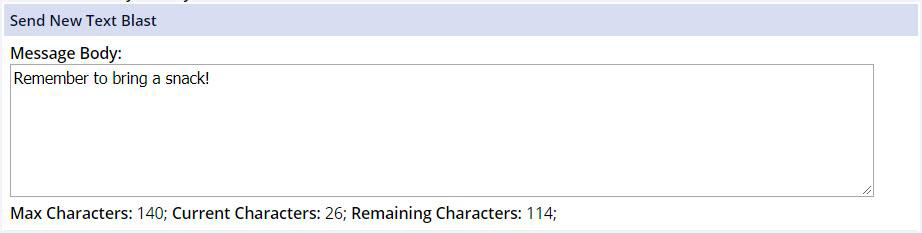
- The next screen provides a chance to review, edit, and send the text message
- Click Send Text Message
- The history of text messages can be viewed on the Text Blast home screen
STOP message Recipients
If your recipient list shows that the user is active with a valid number, but the user still doesn't receive the texts, have them check their text thread to see if they enabled the STOP feature. This is a local setting to their phone service, and they should be able to UNSTOP to rejoin messaging for their text notifications from your department.