Access Reservation Settings
Setting up a facility for reservation
- Open the Administration tab on the leftside navigation menu
- Select the Settings option
- Click the Reservation Settings tab
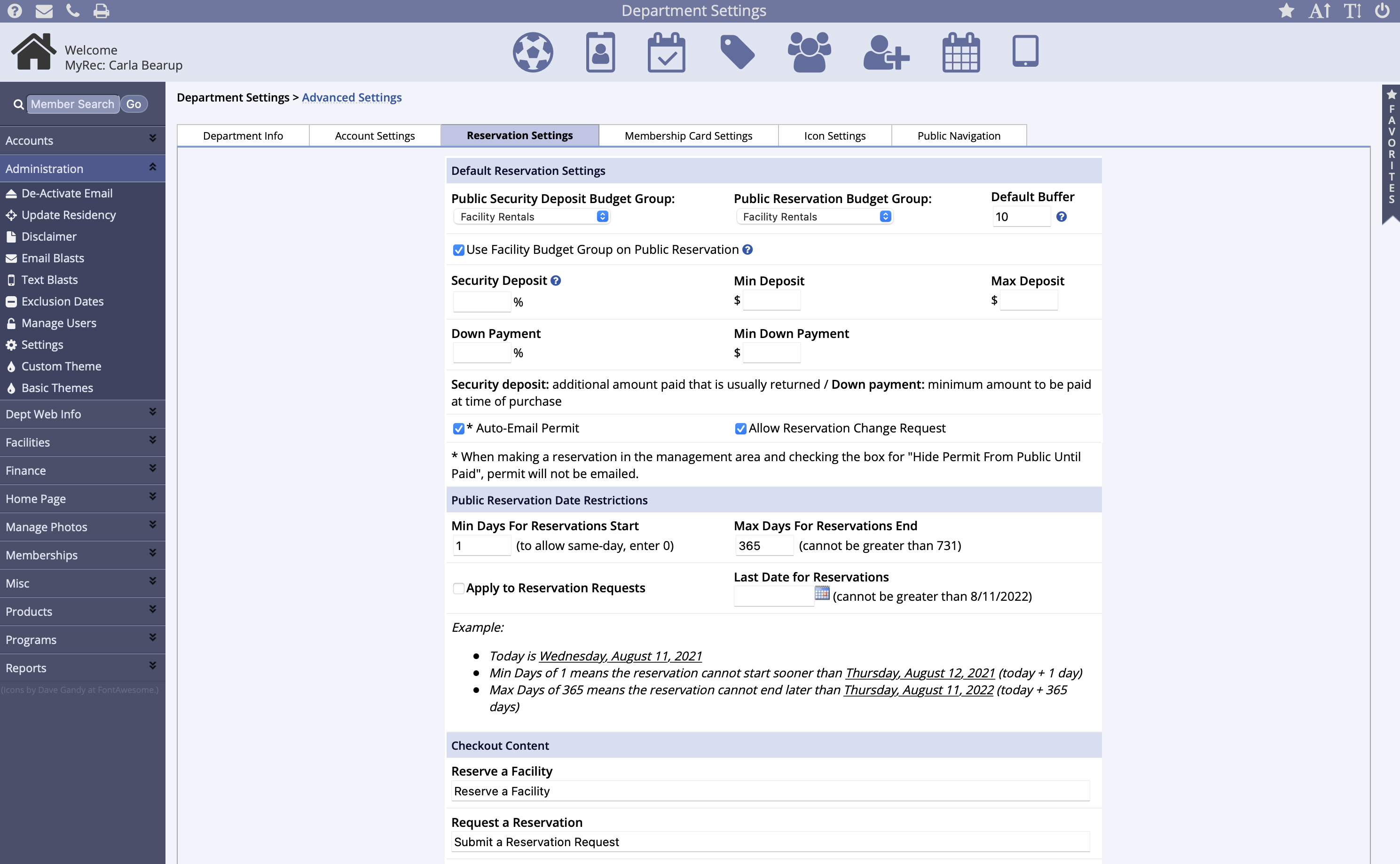
- Apply the settings from the default reservation settings, public reservation date restriction settings, and checkout content settings
Default Reservation Settings
- Public Reservation Budget Group: Set global budget group for all public reservations / security deposits
- Default Buffer: Blocks off this amount of time before and after reservations by default
- Use Facility Budget Group on Public Reservation: Will restrict public reservations to one facility at a time
- Security Deposit: Security deposit will apply a percentage-based deposit to public reservations. Min and Max Deposit are fixed dollar amounts and can be set the same so all public reservations have the same deposit amount. Min and Max Deposit settings take precedence over Security Deposit settings
- Down Payment: Set a minimum amount to be paid at time of purchase
- Auto-Email Permit: When checked auto-emails permit to renter upon permit creation with the exception of when making a reservation in the management area and checking the box for Hide Permit From Public Until Paid, permit will not be emailed
- Allow Reservation Change Request: When checked allows the renter to request a reservation date cancel or change via their public account Reservation change requests appear in the Homepage Needs Attention box on your management dashboard
Public Reservation Date Restriction Settings
- Min / Max Days for Reservation Start / End: Set date restrictions for public reservations from the minimum days from the start of a reservation to the maximum days out which can also be applied to public reservation requests
- Last Date for Reservation: Set a date for which the last reservation can be made via public reservations and will need to be updated each year
Checkout Content
- Reservation/Request Description: Add additional text to the choice page for public reservation or public request
- Permit Prefix: Permit numbers can be generated with a custom prefix
- Skip Dates/Fees Review: You can toggle on/off whether you want to see these review screens during the reservation process
- Global Permit Notes: Text that applies to all permits goes here
- Reservation Invoice Notes: Text that applies to all reservation receipts is entered here
- Click Submit