Access the Manage Users
- Open the Administration tab on the leftside navigation menu
- Select the Manage Users option

- Under the Administration tab, the Manage Users link allows you to view, add, and edit system users for the management side of the site
- While System Users cannot be deleted, they can be marked Inactive by unchecking the Active box and prevent access the system
- You can also view the date the account was created in the column on the right, or click the Edit link for the user to see the date the user was last modified
- Active users' date in the column is the Date Created
- Inactive users' date in the column in the Date Modified
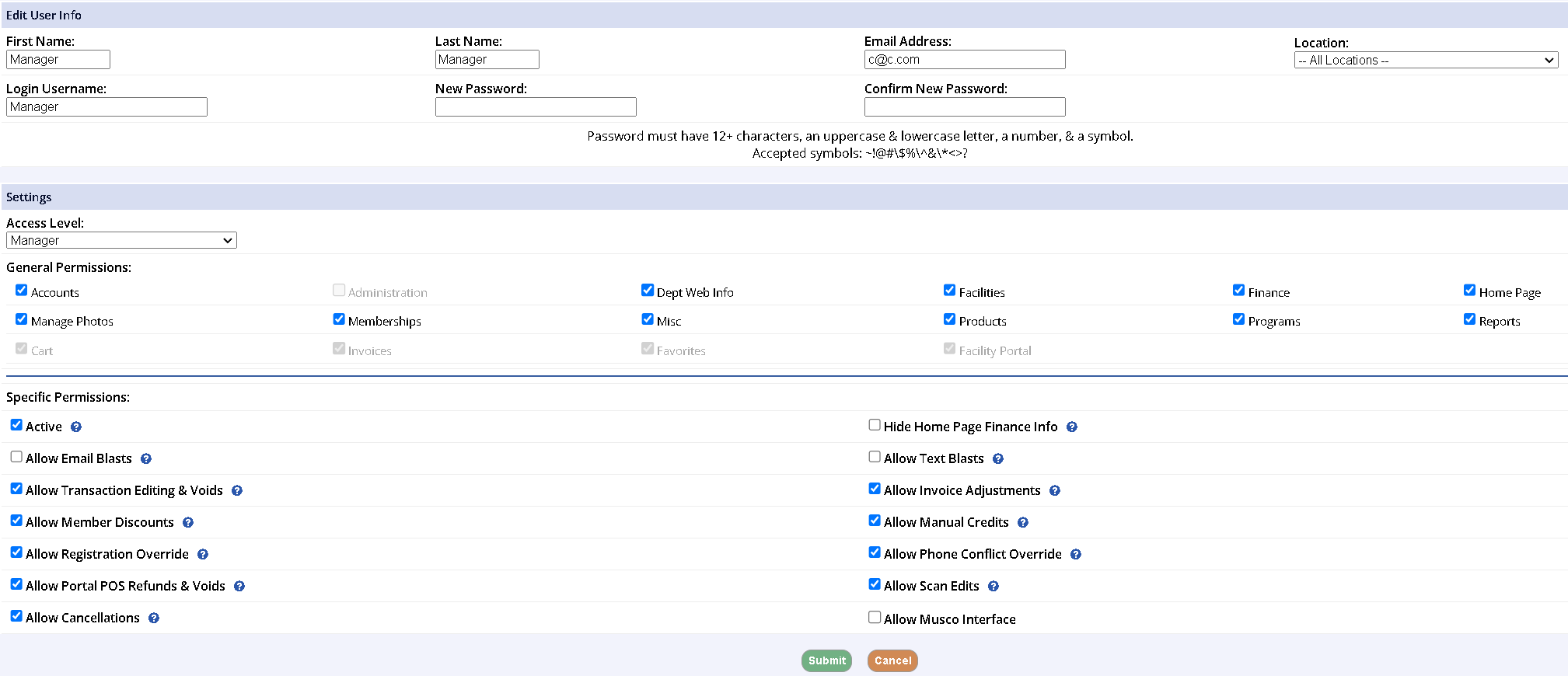
-
To add a new user click Add New Users and fill out the required fields
- Edit existing user info by clicking Edit next to the member name you wish to change
- You can edit functionality to those who are less than an Administrator access level check the boxes next to those functions
- Allow Email Blasts / Allow Text Blasts: Gives the user the ability to create and send email or text blasts
- Note: Email and Text Blast functions will appear under the Misc tab for those who do not have access to the Administration tab
- Allow Transaction Editing & Voids: Gives the user the ability to modify transactions and submit same-day credit card voids to the gateway if applicable
- Allow Member Discounts: The ability to allow or disallow addition or editing of member discounts which will be on by default for all users, so it must be unchecked in either the Add New User or Edit User screen to disallow
- Allow Registration Override: The ability to make overrides, such as an age exception, during registration
- If the registration override setting is turned off, a user with ability to override registrations will have to enter their credentials to allow a user without this ability to complete the registration
- Allow Portal POS Refunds & Voids: This allows refunds to be issued from the facility portal on POS sales as well as submit same-day credit card voids to the gateway if applicable
- Allow Cancellations: This give users the option to cancel registrations, memberships, POS item and reservations
- Hide Home Page Finance Info: This will hide all financial info from the user on the home page
- Allow Invoice Adjustments: Gives the user the ability to create adjustments on invoices or at check out
- Allow Manual Credits: This allows a user to manually issues account credits from a household member’s overview page
- Allow Phone Conflict Override: The ability to allow the user to override a phone number conflict when making a new account. This occurs if during account creation, the same phone number already appears in the database, which indicates that the person might already have an account. This is on by default for all users.
- Allow Reports for Standard User: Allows the Standard access the ability to see the Reports tab
- Allow Scan Edits: Allows the user the ability to edit facility access scans for date, time or removal of scan on the Membership Scan Reports
- Allow Email Blasts / Allow Text Blasts: Gives the user the ability to create and send email or text blasts