Access Global Exclusion Dates
Global Exclusion Dates apply across your site facilities and are not where you add facility-specific exclusion dates.
- Open the Administration tab on the leftside navigation menu and click Exclusion Dates
- Select the Date or Date Range you wish to exclude and click Add Dates
- Global Exclusion Dates are those excluded dates that are applied to everything in the system and Excluded dates cannot be reserved or assigned to an activity
- Global Exclusion Dates work best for major holidays that the Department is closed and there is no activity to be scheduled
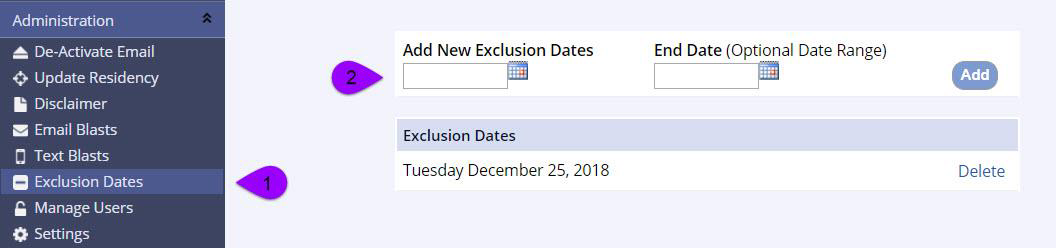
- Global Exclusion Dates can be viewed when you are creating a reservation or activity schedule by marking the Show Exclusion Dates checkbox
- If you choose to include the Global Exclusion date in the schedule it will appear as a Not Available date
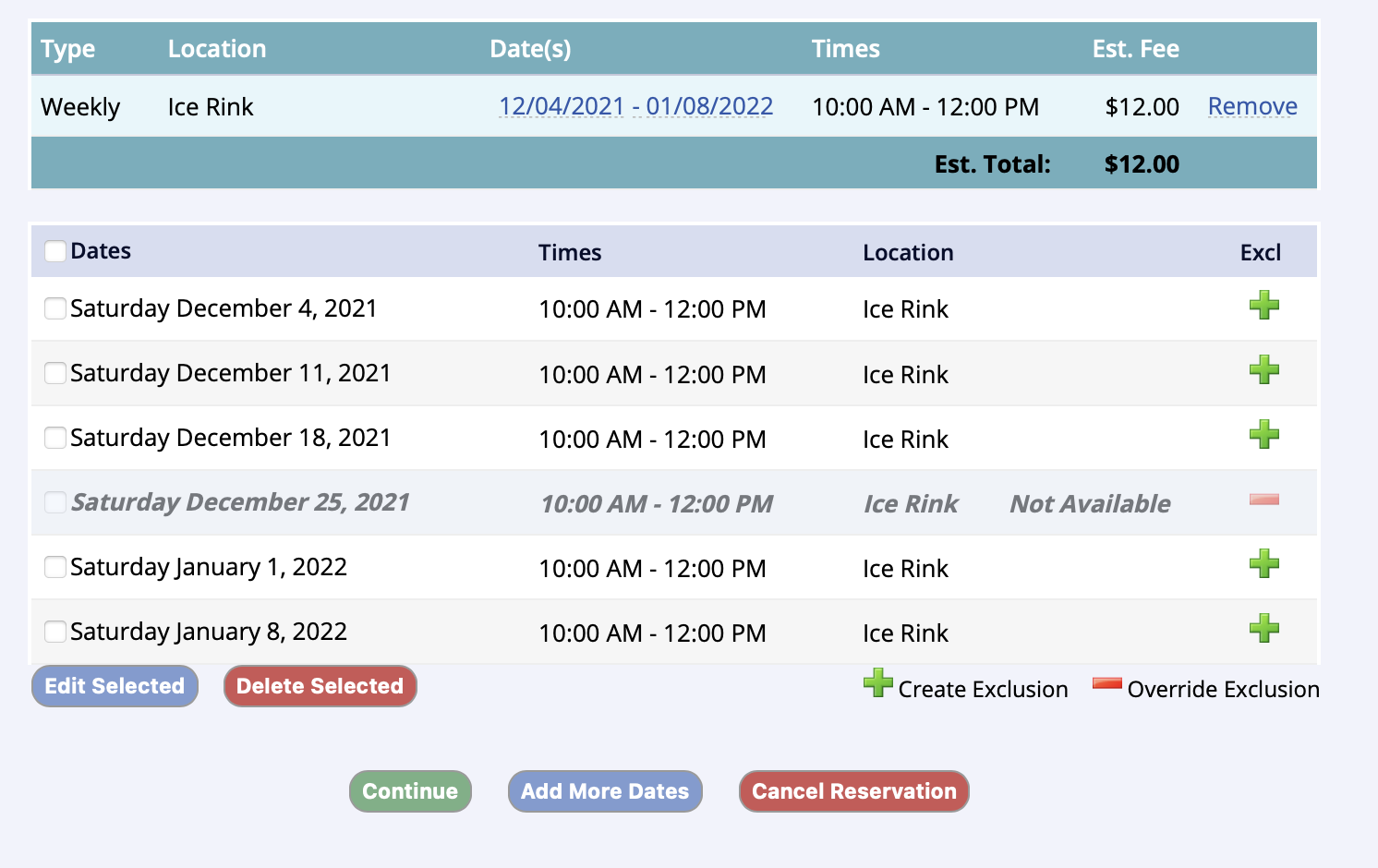
- Click Continue