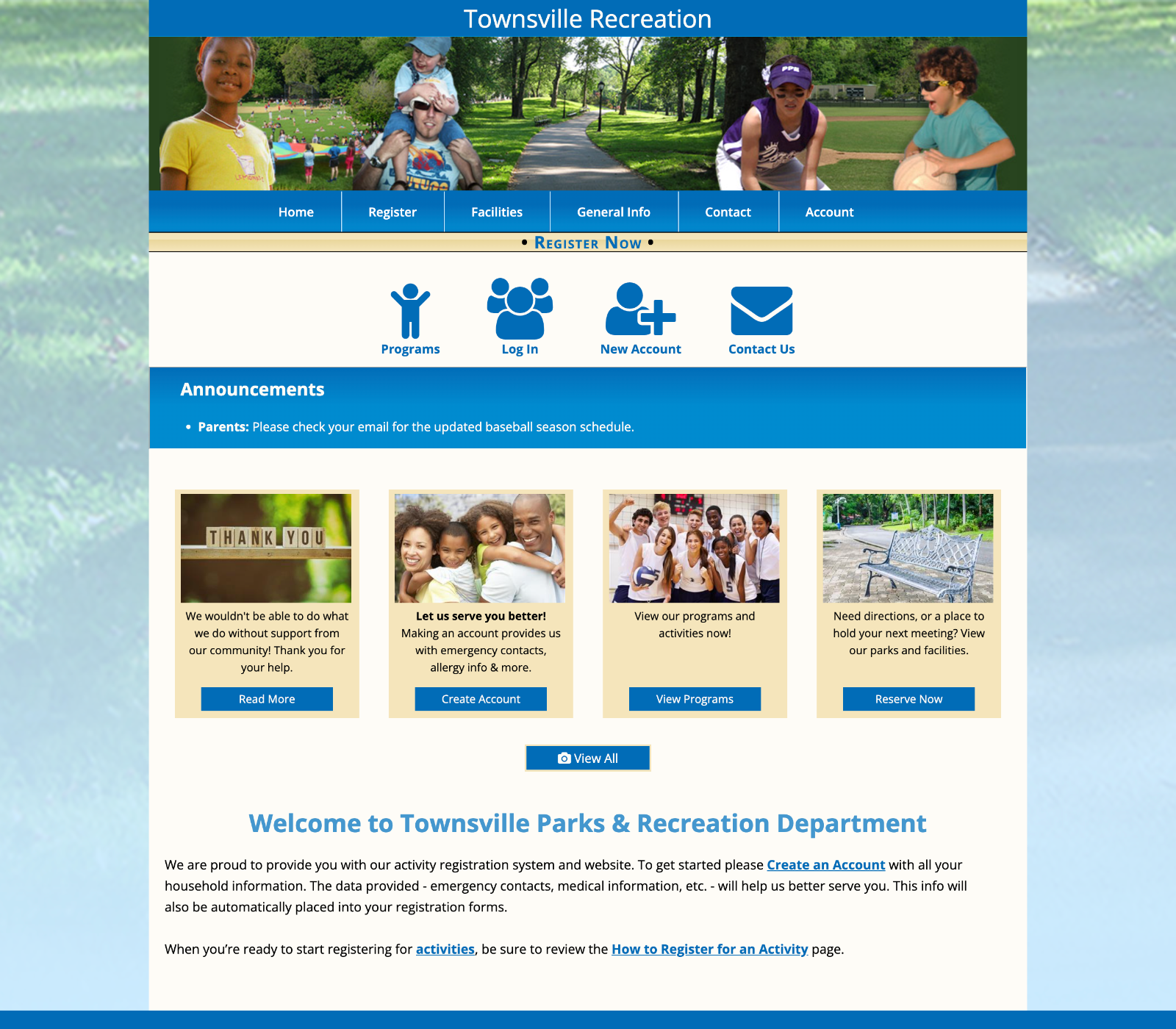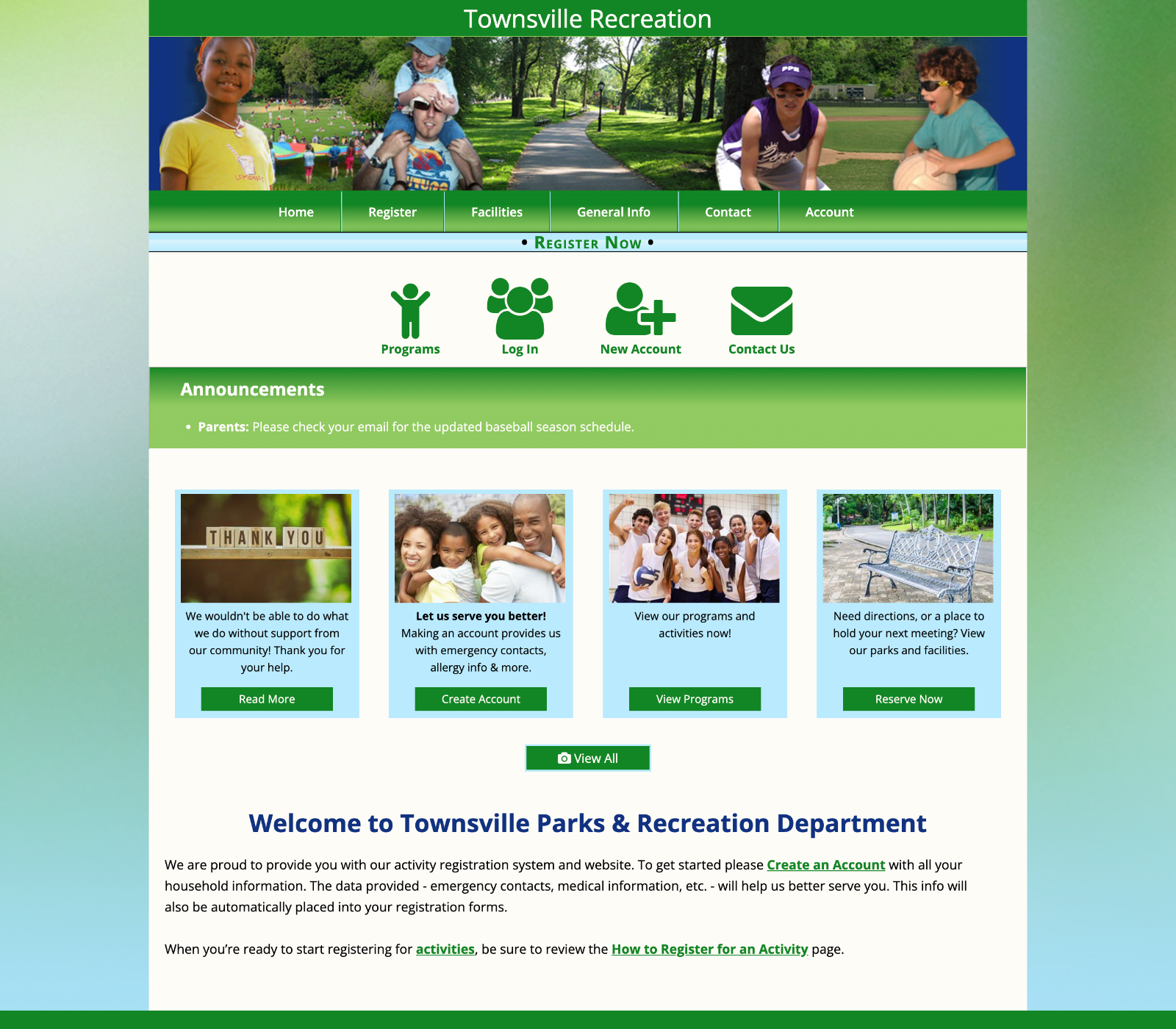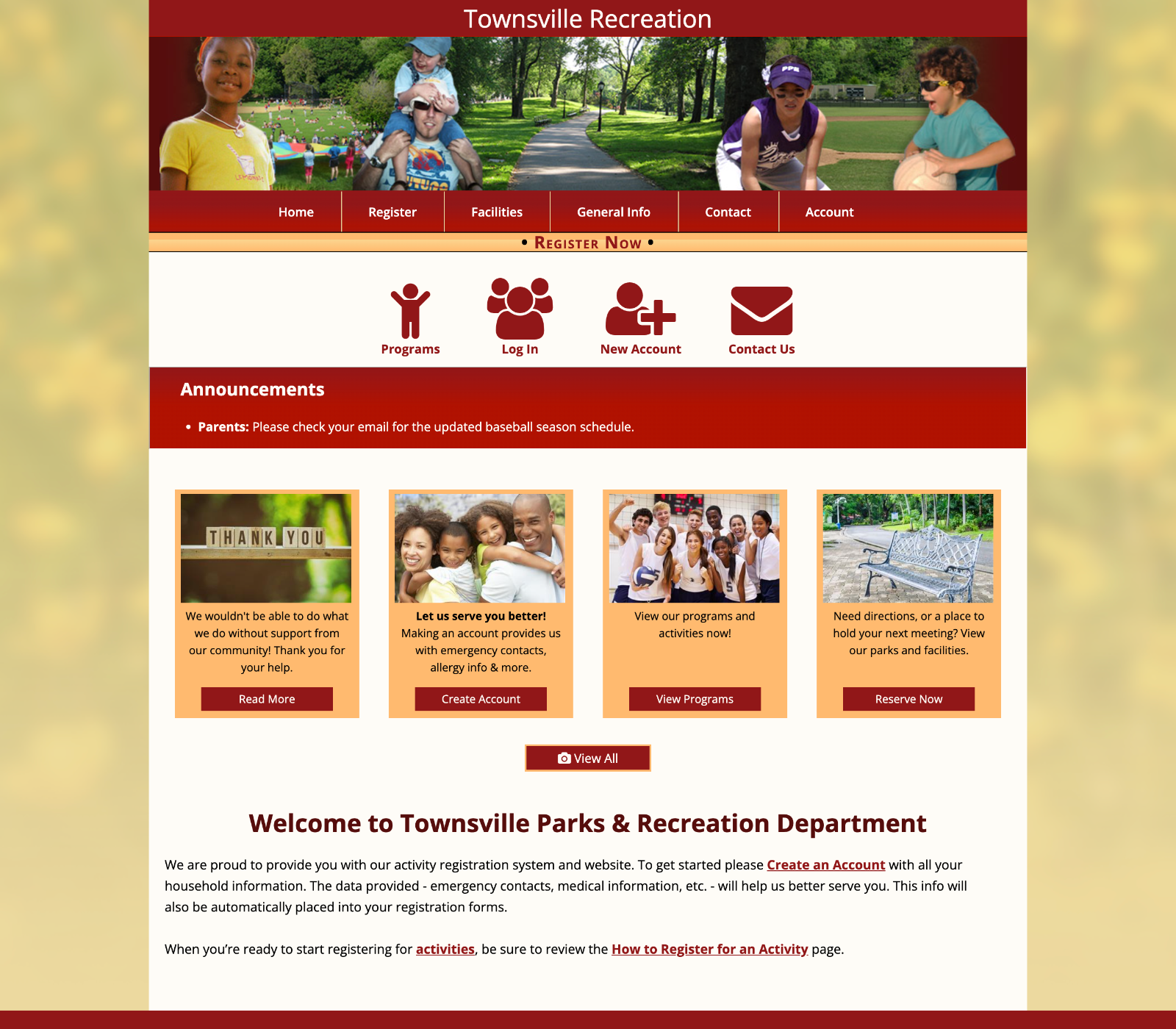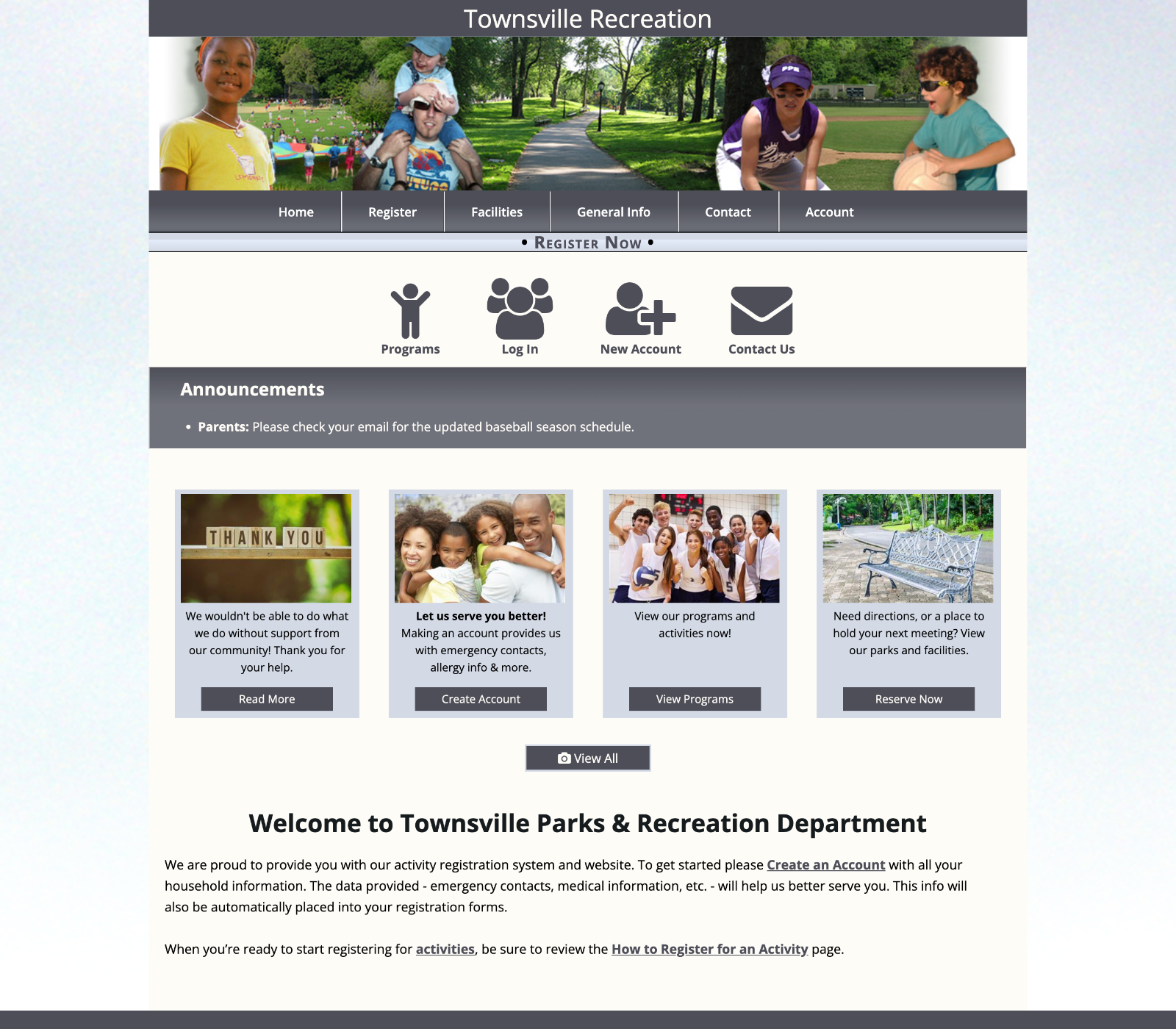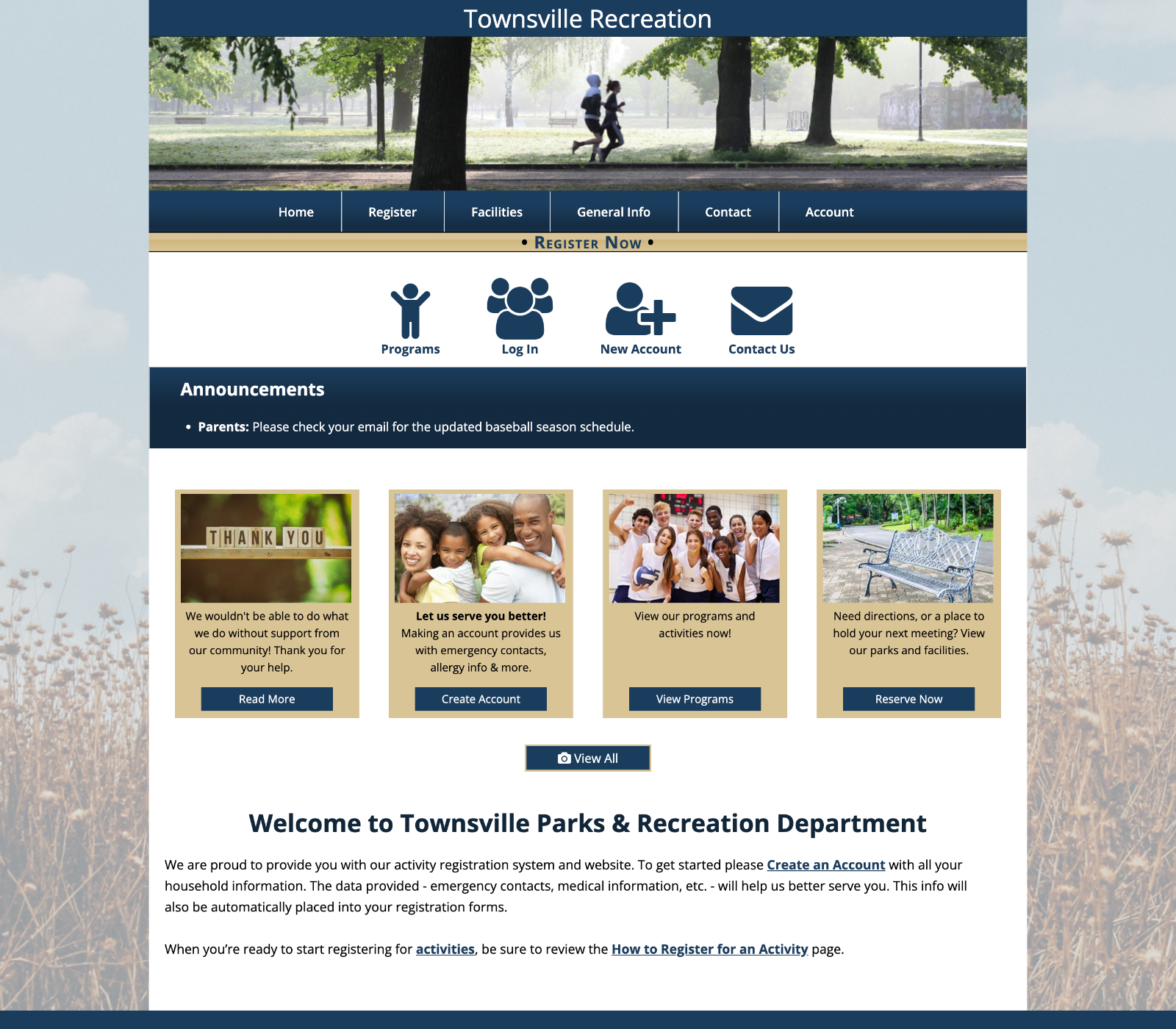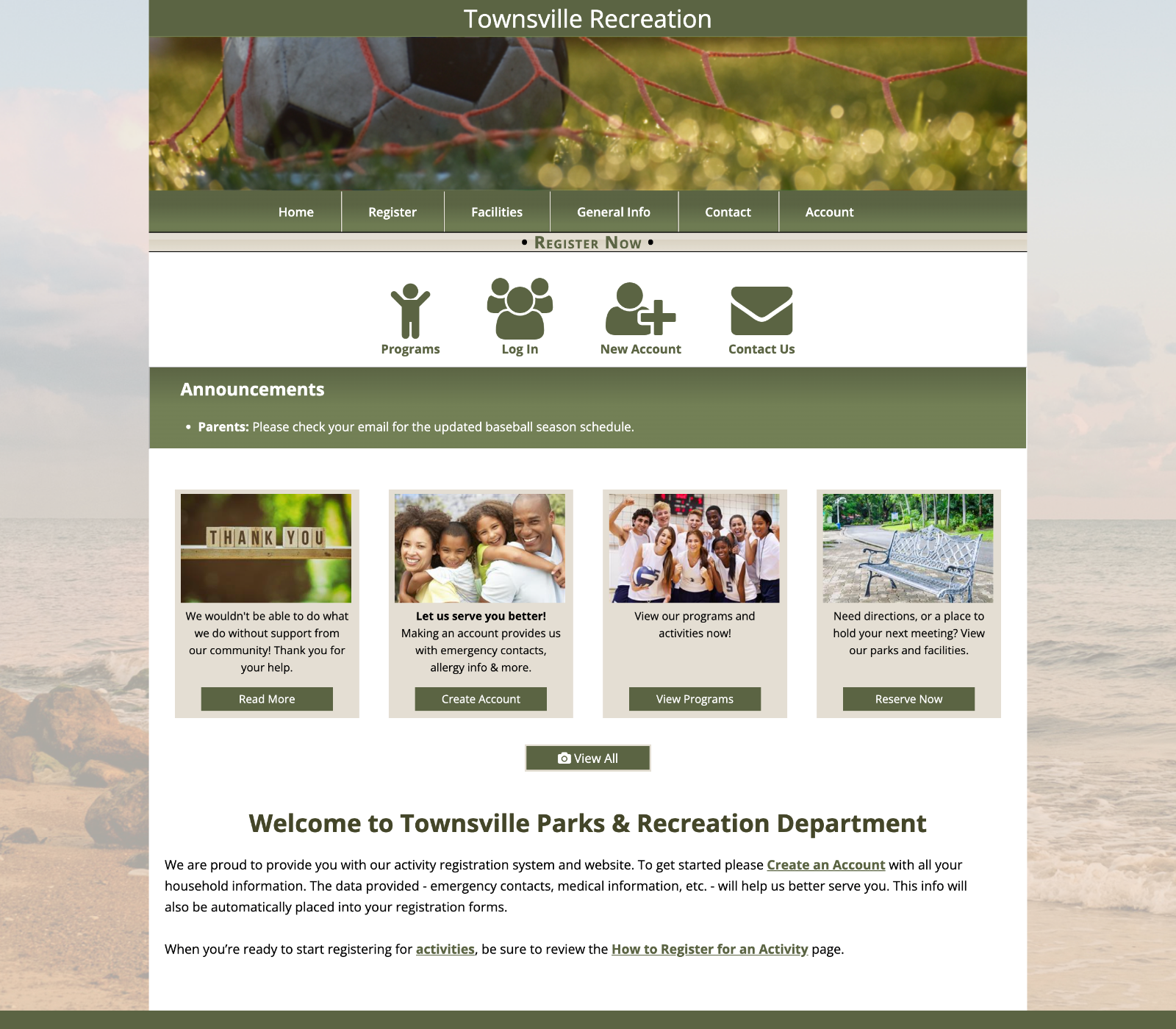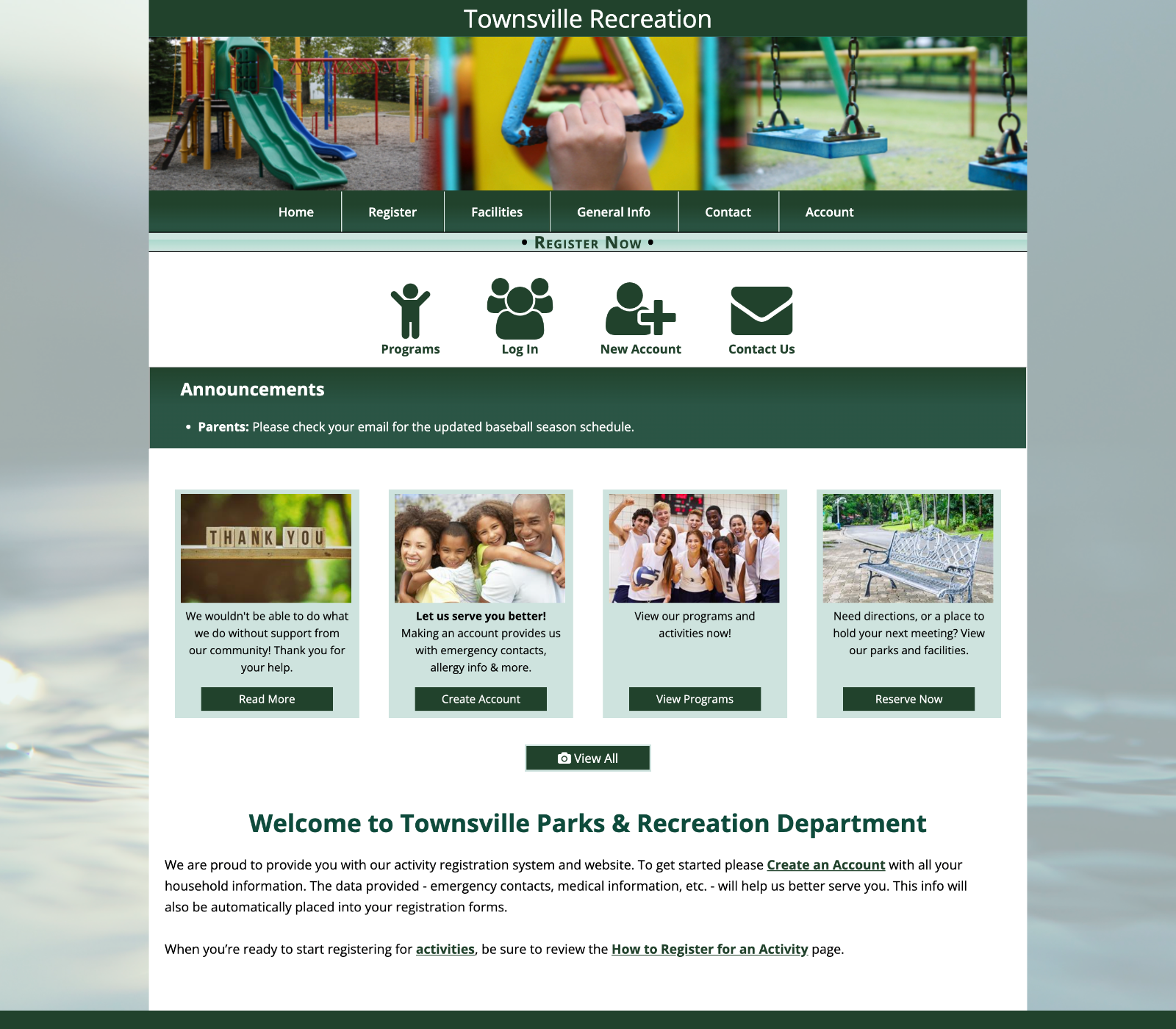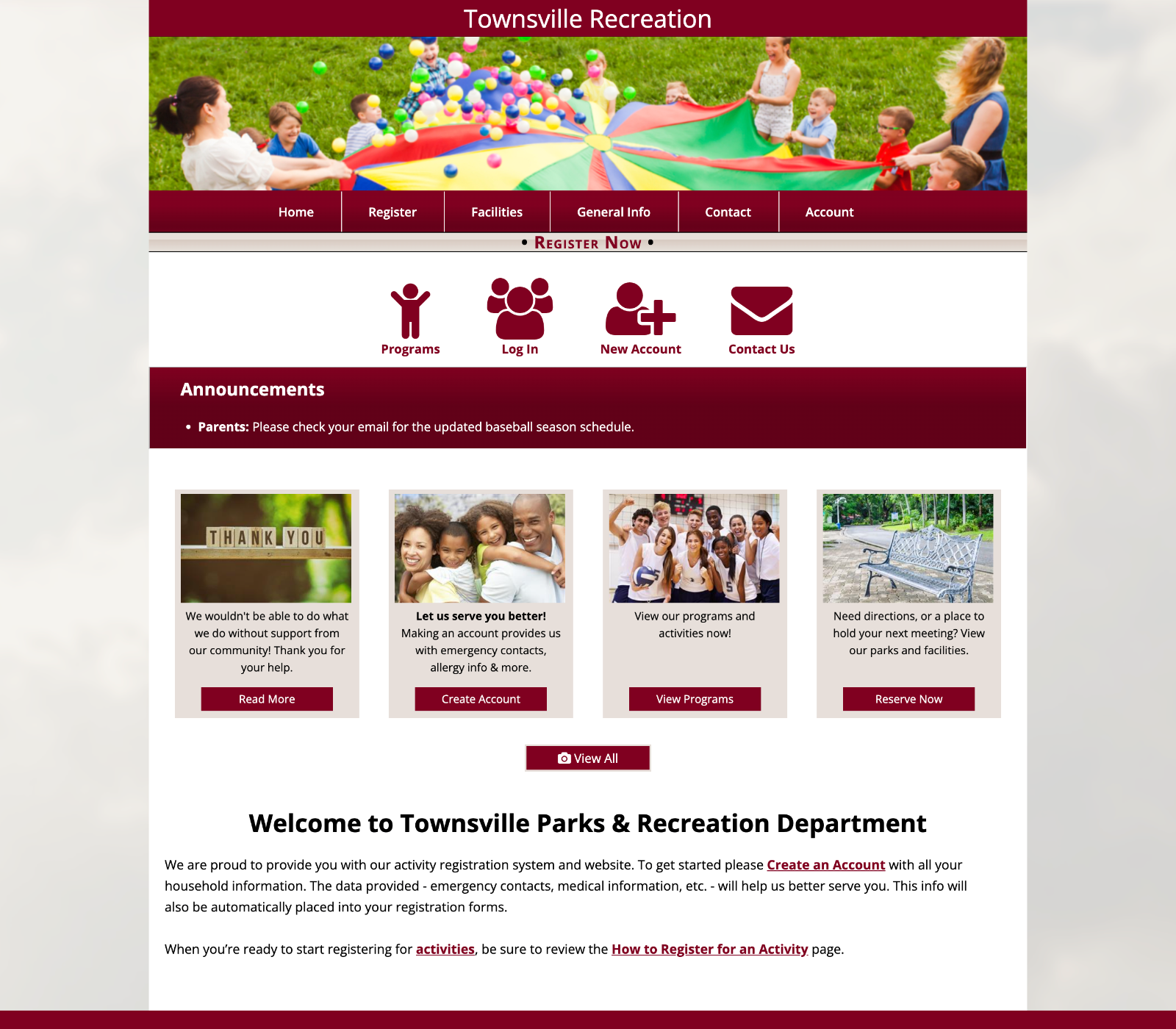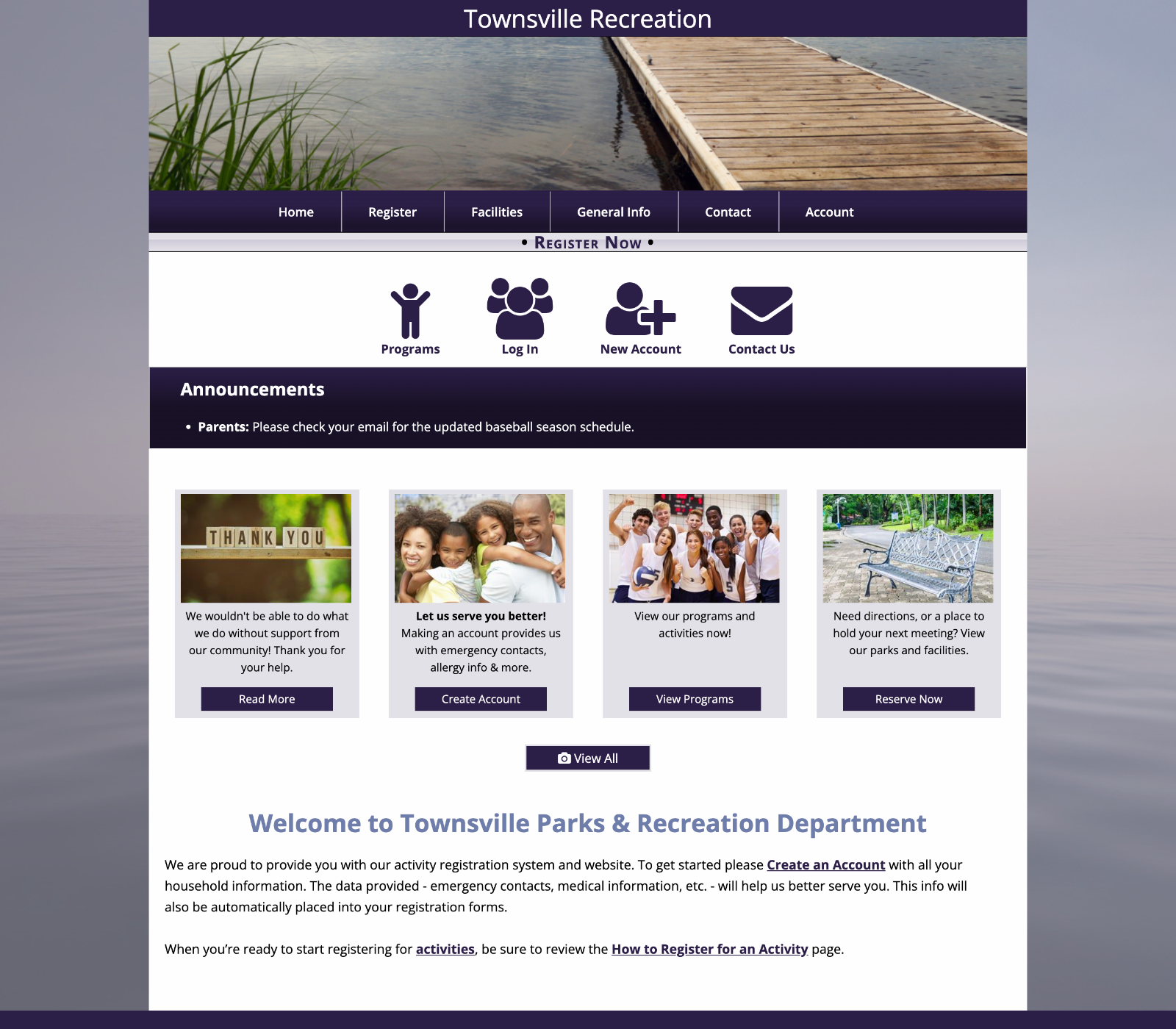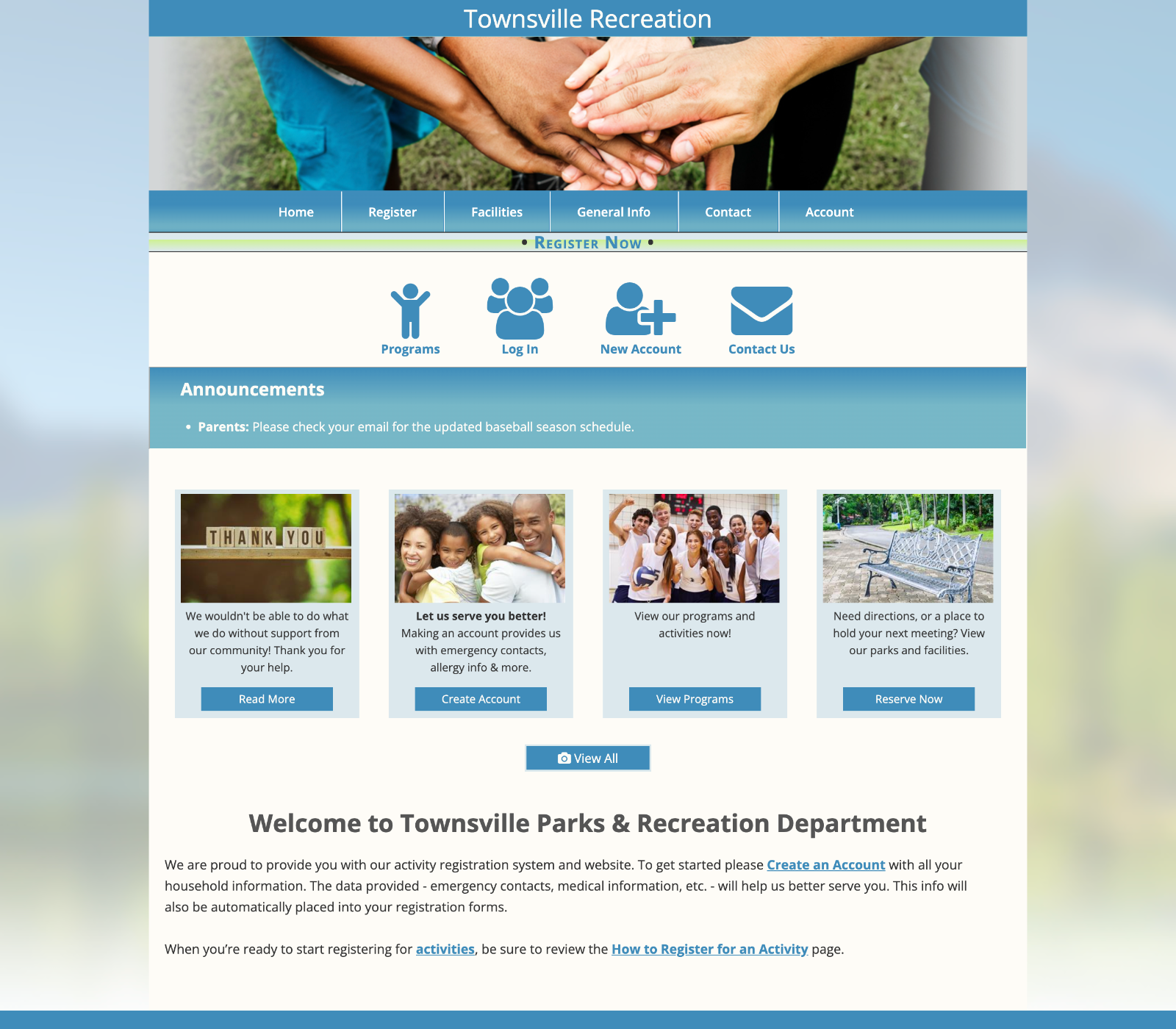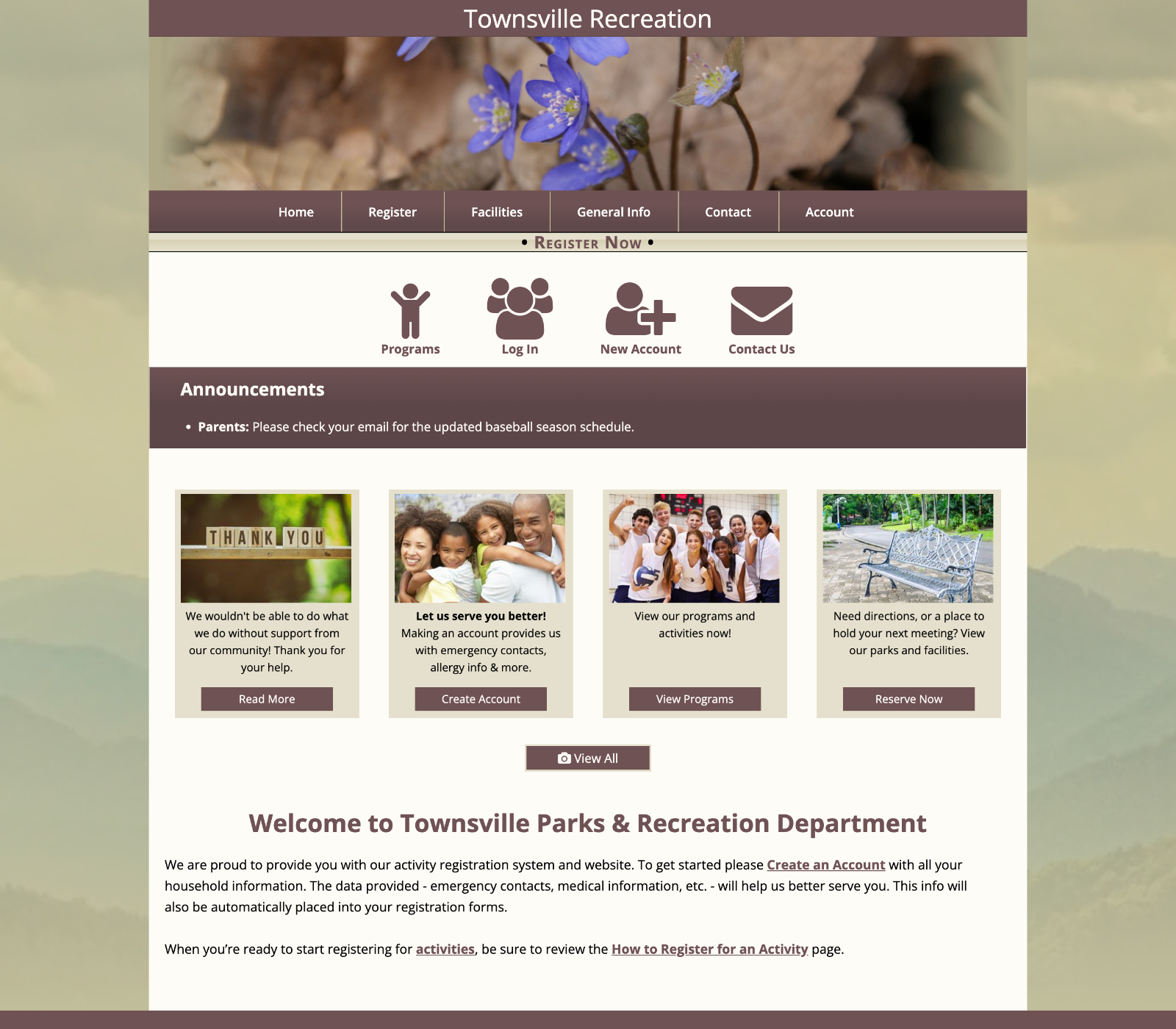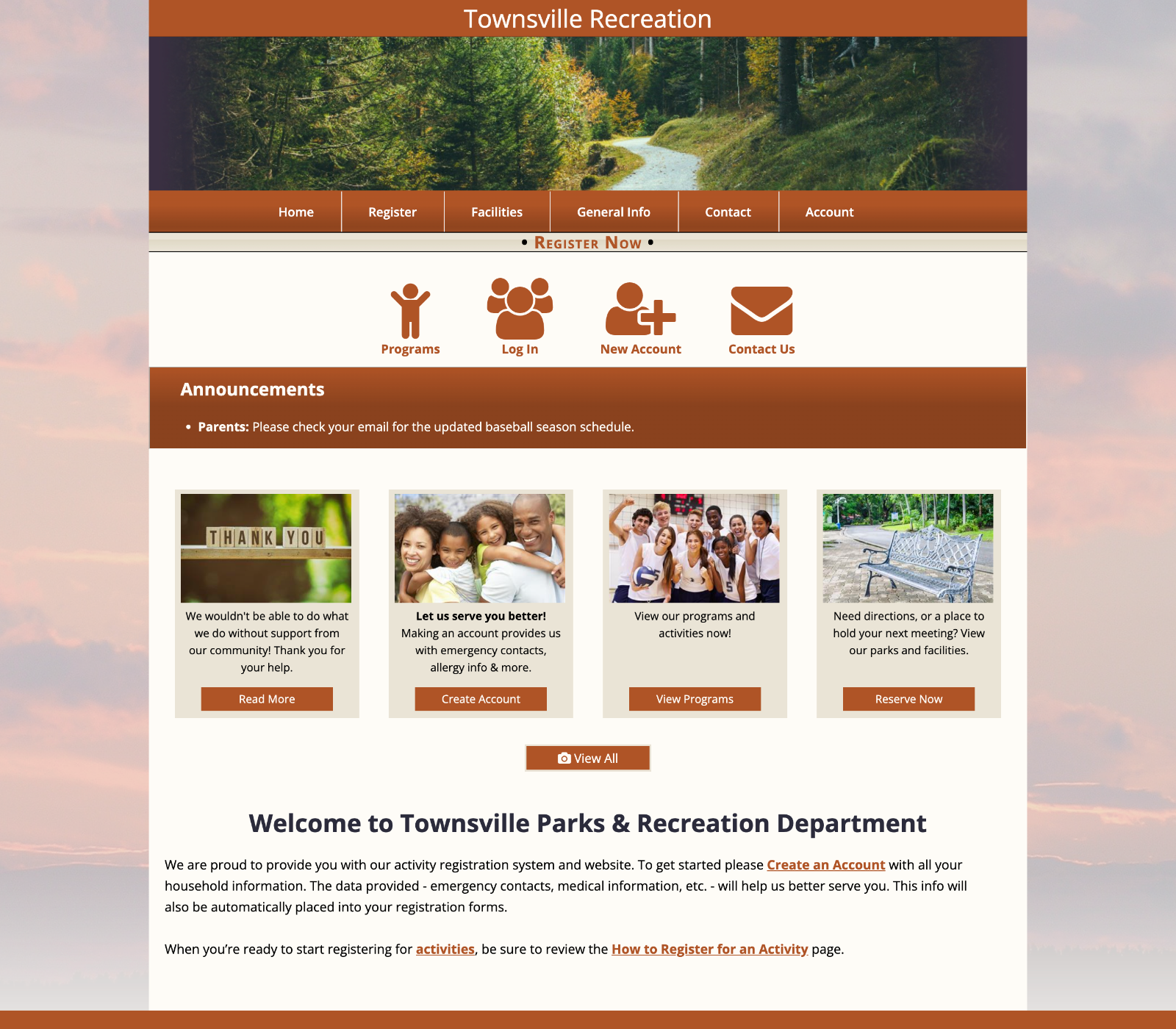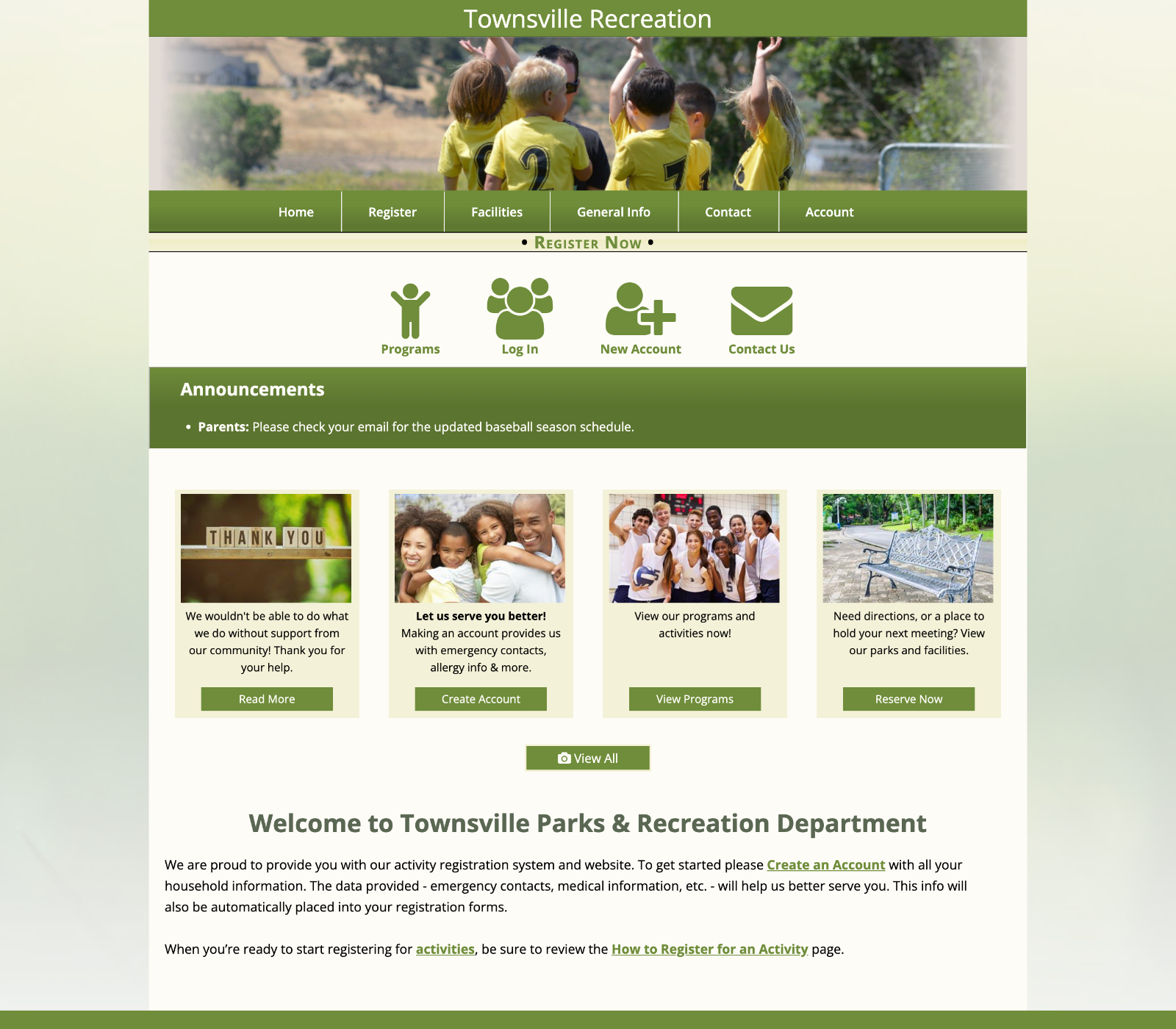Access the Basic Themes
- Open the Administration tab on the leftside navigation menu
- Select the Basic Themes option
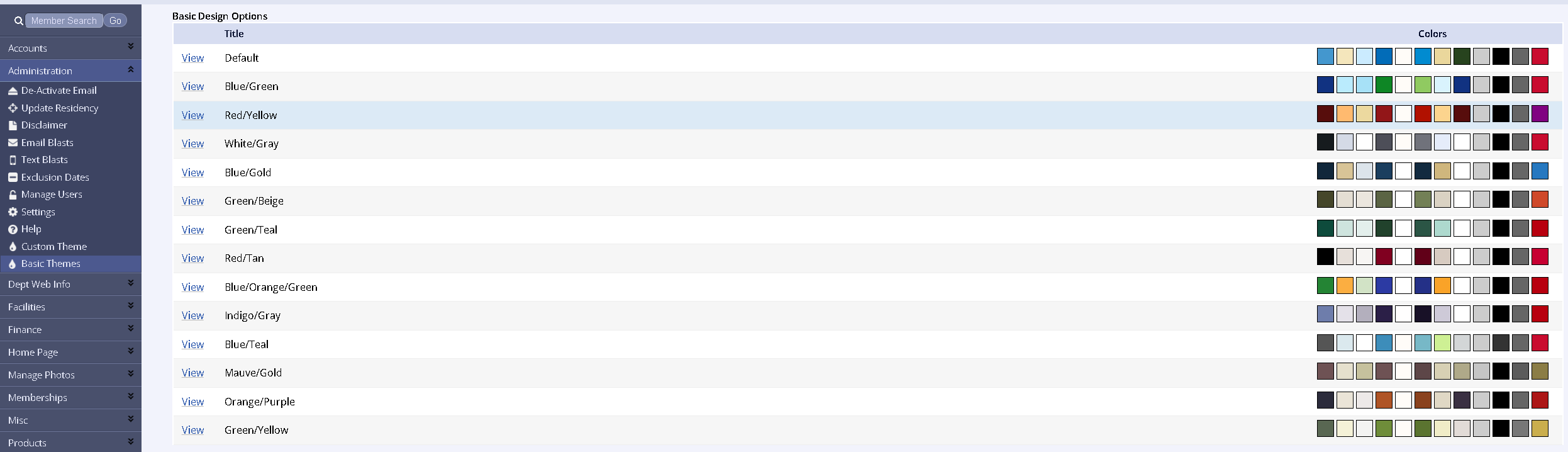
Applying a Basic Theme to your site is a great way to give it a new and refreshing look!
The MyRec.com system currently offers 14 different color scheme choices, each with many different pre-made banners to choose from. You're welcome to switch your color scheme and/or banner as often as you'd like. If you want to use your own logo or photos in your banner, or apply custom colors, please fill out the Design Request Form to connect with our Design Specialist.
How to Apply a Basic Theme
- On the management side, click Administration > Basic Themes
- This setting is only available to Administrator-level users
- If you are an administrator and still not seeing this option, contact Client Support
- This setting is only available to Administrator-level users
- The next page will show a list of all available color schemes that can be seen by clicking View next to your desired color scheme.
- The next page asks you to select a banner
- Pick from any of the options listed and click the image
- Some banner images are only available for certain color schemes
- If you see a certain banner you like, but it's not available for your desired color scheme, contact Client Support
- Review the information to make sure you've picked all the right pieces and click Apply This Theme
Basic Theme Previews
Want to know what a specific theme looks like without applying it to your site? Click the name of the color scheme to see a preview.