Access Management Users
Only administrative level users can access the Administration tab to change usernames and passwords.
- Open the Administration tab on the leftside navigation menu
- Select the Manage Users option
- Select Edit on the User needing a password reset
- Enter and Submit the new password
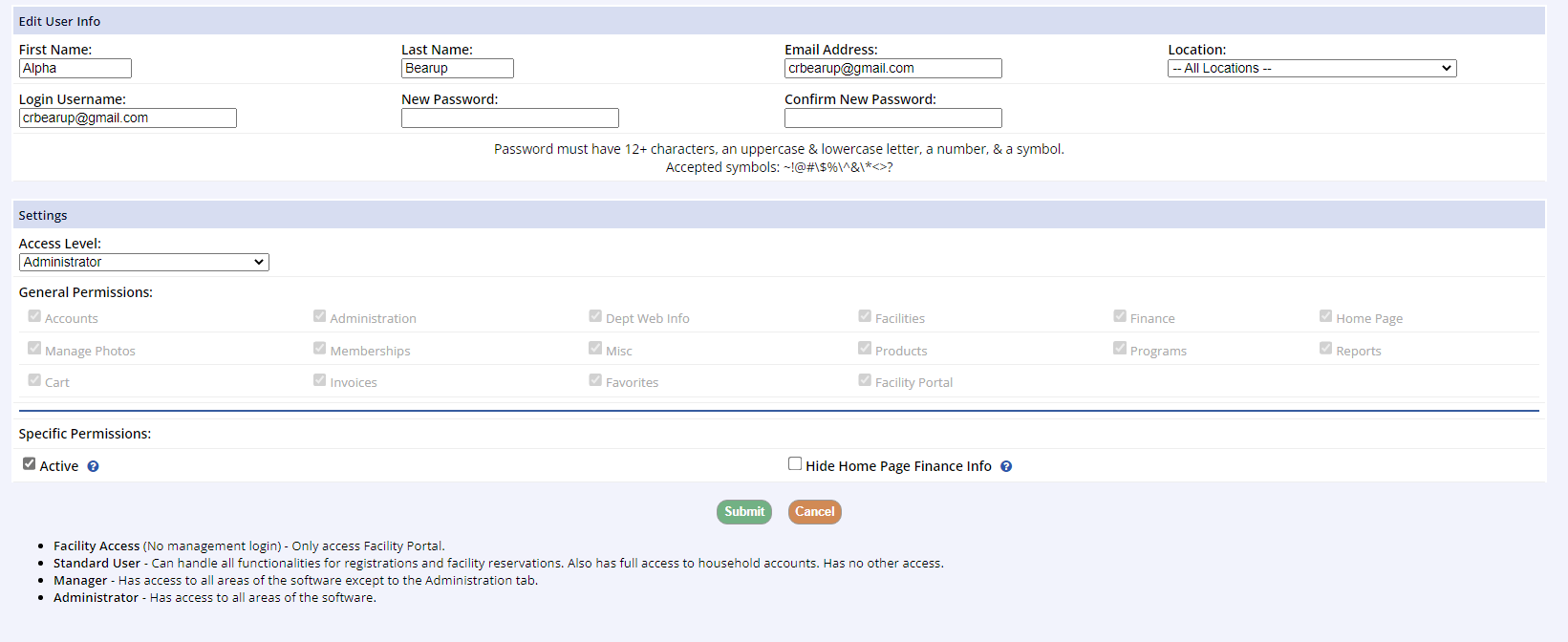
If there isn't anyone available with administrative access present in your office to assist you, please contact Client Services.
User Access Policy
To protect your site's data from unauthorized use granted via social engineering, the tactic of gaining secured information by convincing a staff member that an unauthorized person should be authorized, all staff at MyRec.com follow the user access policy outlined in this document. We regret any inconvenience this may cause and thank you for your understanding of our efforts to ensure your data does not fall into the wrong hands.
Staff-side Password Change or Forgotten Password
We recommend that you contact one of your site administrators to update your password first if you've forgotten it or need a new one.
When receiving a call or email requesting a change of password for an existing staff-side user, we will verify the user's identity by asking for the existing username and email address listed in the user profile. If the change of password request occurred during a phone call, we may request an email to verify that the requestor has access to the email address on profile for the username in question. We may also follow up with a check-in email to the email address on file after a password change has been completed.
To change an existing user's password, please refer to the Management User Password Reset article.
Addition of a New Staff-Side User
We recommend that you contact one of your site administrators to add yourself as a user first.
When your site is initially built within the MyRec.com system, a primary administrator will be created within the Administration > Manage Users section of your site. This administrator may use that same area to add additional users. We will require email confirmation from someone listed as an administrator within your site to fulfill any requests for the addition of a new user. The sender address must match the one we have on file for that administrator. Verbal confirmation may be accepted if the administrator can verify information in their user profile. We will also be happy to assist an existing administrator with the steps required for them to add a user independently.
Change of Access Level or Status of Existing Staff-Side User
We recommend that you contact one of your site administrators to update your access settings first.
Any change to an existing user whether it be to change access level, add access settings, change the overall profile status, or other changes will require the confirmation of an existing administrator. This confirmation should take the form of an email confirmation from someone listed as an administrator within your site. The sender address must match the one we have on file for that administrator. Verbal confirmation may be accepted if the administrator can verify information in their user profile. We will also be happy to assist an existing administrator with the steps required for them to update user settings independently.