Note
These directions are for public site customers to update their credit card information for autopay items within their account.
Updating the Credit Card on a Recurring Payment (public side)
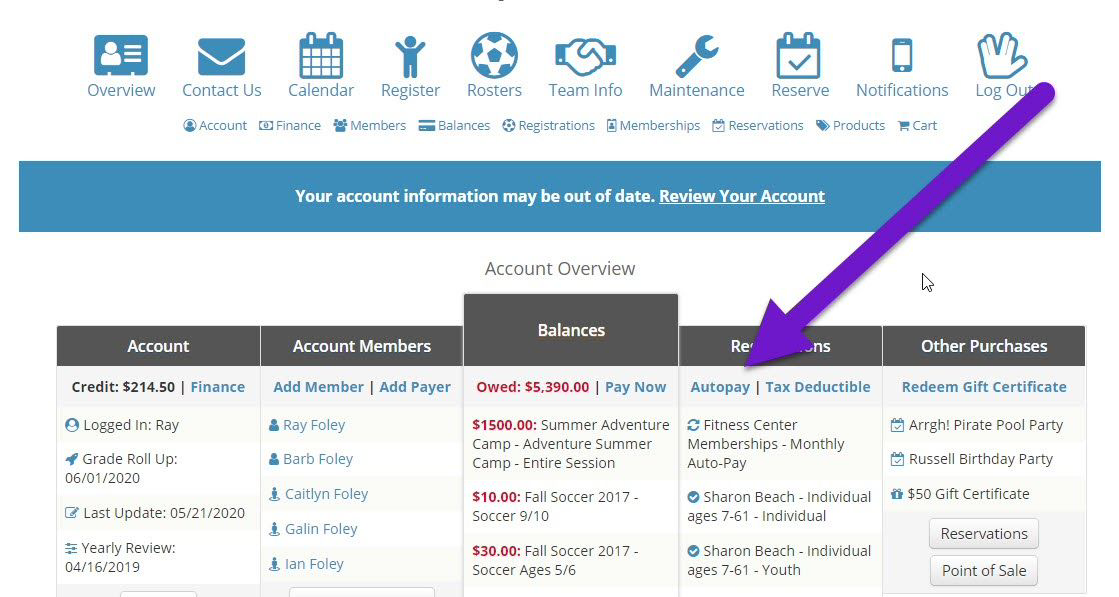
If you have a recurring payment for a membership or an activity that is automatically charged to your credit card, you can change that card or update the expiration date anytime you log into your account.
- Log into your account for your Recreation department
- Click on the Autopay link at the top of the Registrations column
- Click on Update Card
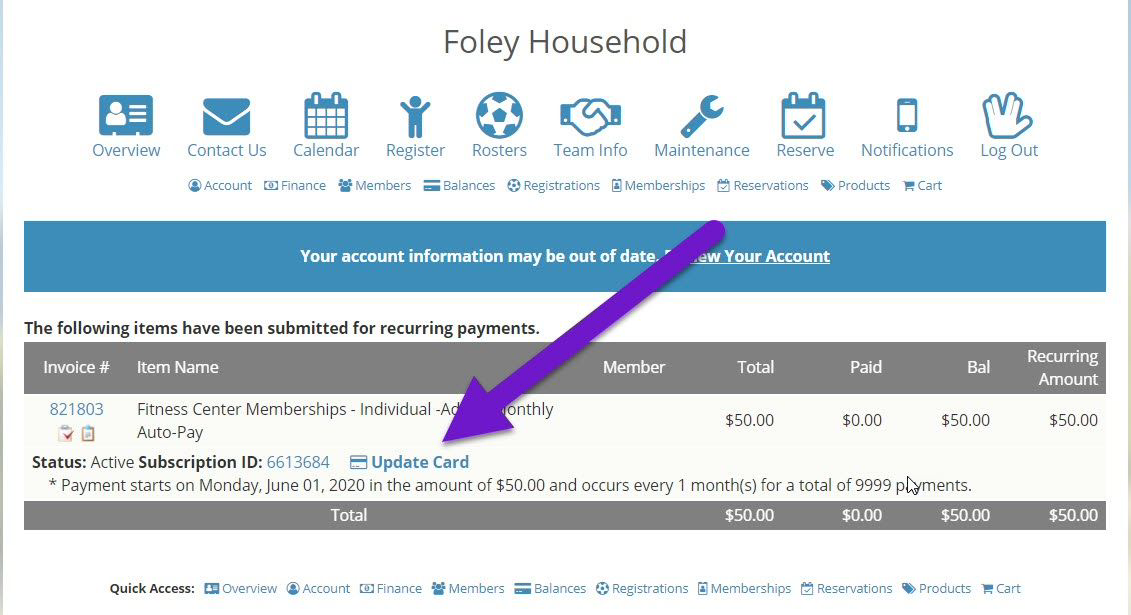
Credit Card Form
- Enter the Name and Address that matches the billing information of your card
- Complete all fields for the credit card information, even if the expiration date is the only change
- Select the green button, Update Payment Info
- This will save your changes
