How to Lock New Households or Members
If you want to manually approve every new household and/or member who creates an account on the public side, you can do so within your site settings.
- On the left-hand navigation, click Administration > Settings
- Click the Account Settings tab
- Scroll down to the section titled Account Settings
- Select the desired option(s)
- You can choose to lock accounts (households), members, or both
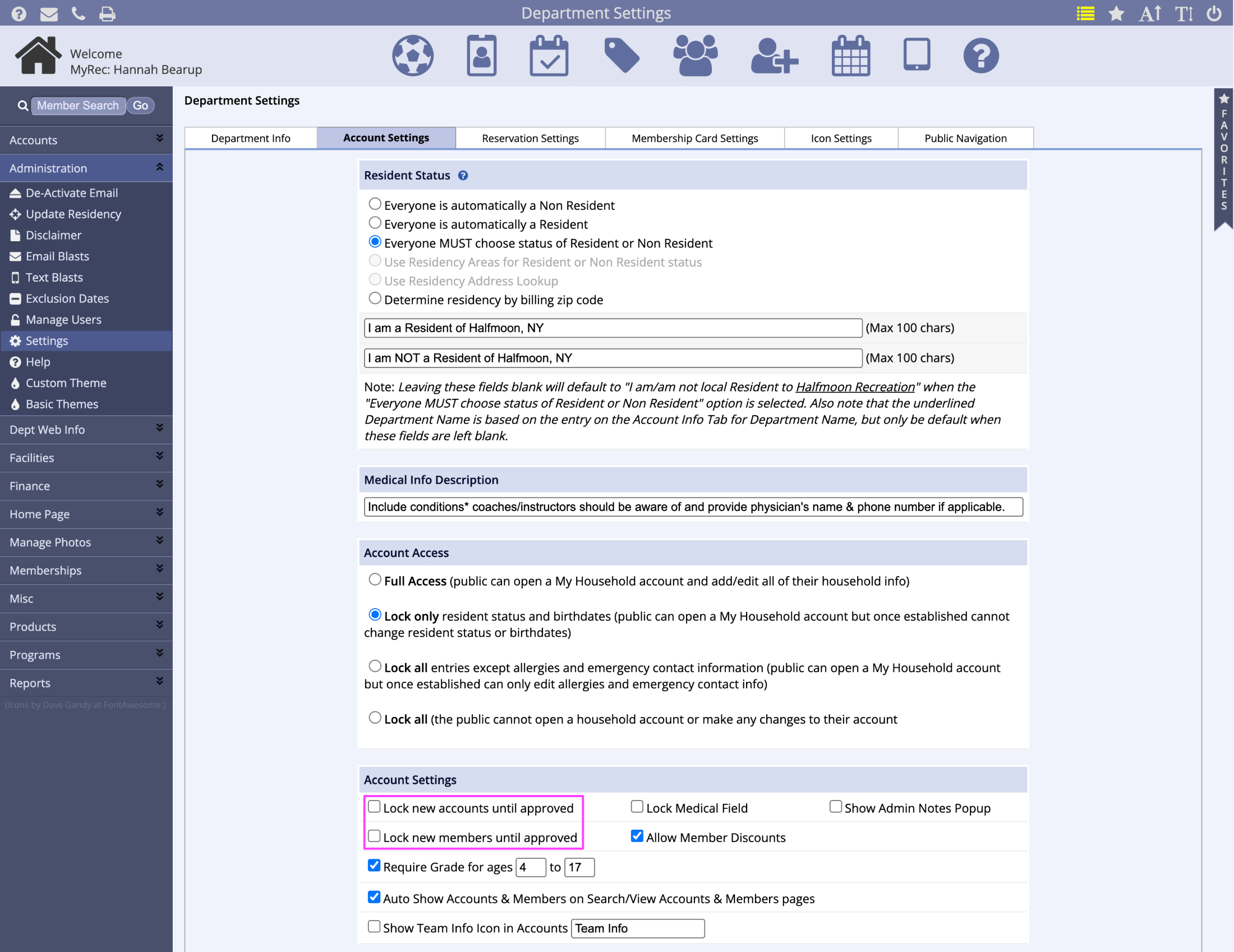
How to Approve New Households
After updating your site settings to lock new households, any new account created on the public side must be approved before the customer is able to access their account and begin using the system. Once the household is approved, they can add as many members as needed without requiring additional approval.
- If a new household has been created, you will see a number appear next to Pending Accounts under Needs Attention on the management side
- Click the number to view pending households
- On the following page, you will see a list of pending accounts; this list includes the customer's name, address, and contact information.
- You have three choices for each household
- Approve: The account will be approved, and the user will receive an email letting them know they may now access their account and the public side
- Decline: The account will be declined, thus deleting the pending account and all associated information. If the user wants to try again, they must make a new household on the public side
- Send Notification: The account will be neither approved nor declined; use this option if you need additional information or clarification from the customer before making a decision to approve or decline
You may enter an optional custom message to send in the email notification to the user.
How to Approve New Members
This process is the same as approving new households. The only difference is that each individual member must be approved; any new members added to a household will need to be approved in the future.