A registration can be started from the Quick Icon in top navigation bar or by entering an account. On the management side of the system click the Accounts tab in the left navigation bar.
- Click either Search Accounts or Search Members to search for the account and members to register
- Click the account name
- Click the member name
- Click Register for Activities (left navigation) within the household
- Enter part of the name of the activity you'd like to register for and click search
- Click Register Now next to the activity that you would like to add to the cart (for Standard activities and Team Sports)
- Select the eligible members of the account that you would like to add to the cart by moving the radial dial to Register Now next to their name
Override Registration Restrictions
If a member is not the correct age, grade, or gender, the system will say this and gray out the register and waitlist options.
You may click on the Authorize Override checkbox above the registrant list to add the item to their cart anyway and override any of these restrictions.
Waitlists
- When registering for an activity that has a max seat cap set and the seat cap has been reached when searching for the activity the link will appear as "Activity Full" rather than “Register Now”
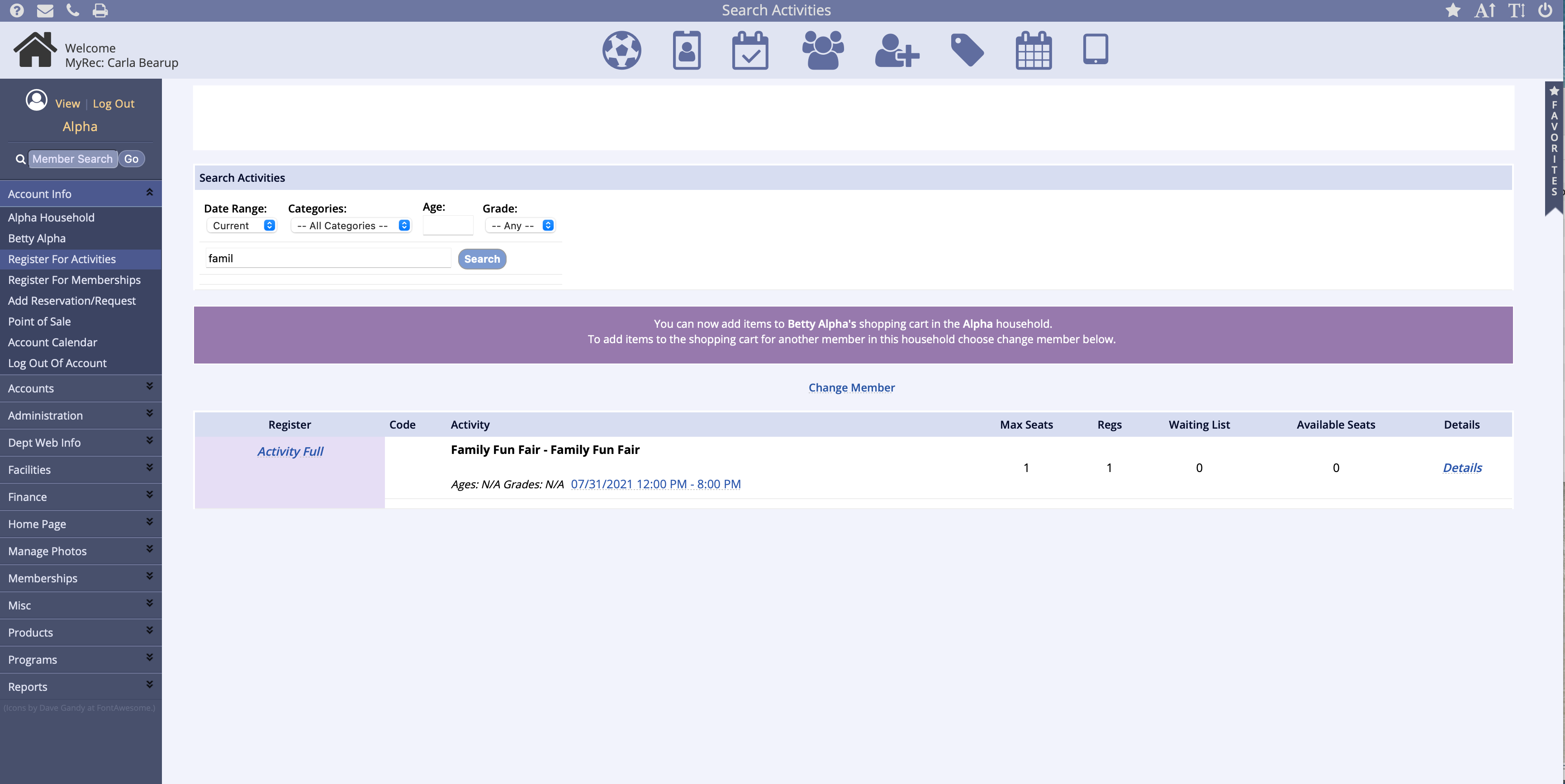
To override the max seats click the Activity Full link. If the activity's setting "Allow Override" is set you will see a checkbox to "Authorize Override". Checking this will then allow you to add registrations to the members.
- When registering for an activity that has a max seat cap set and the seat cap has not been reached but your enrollment will meet/exceed that number set, you will get a message about the number of selected registrants versus the number of available seats. If the activity's setting "Allow Override" is set you will see a checkbox to "Authorize Override." Checking this will then allow you to add registrations to the members or simply select the registrants that you would like to enroll and those that you would like to place on the waitlist.
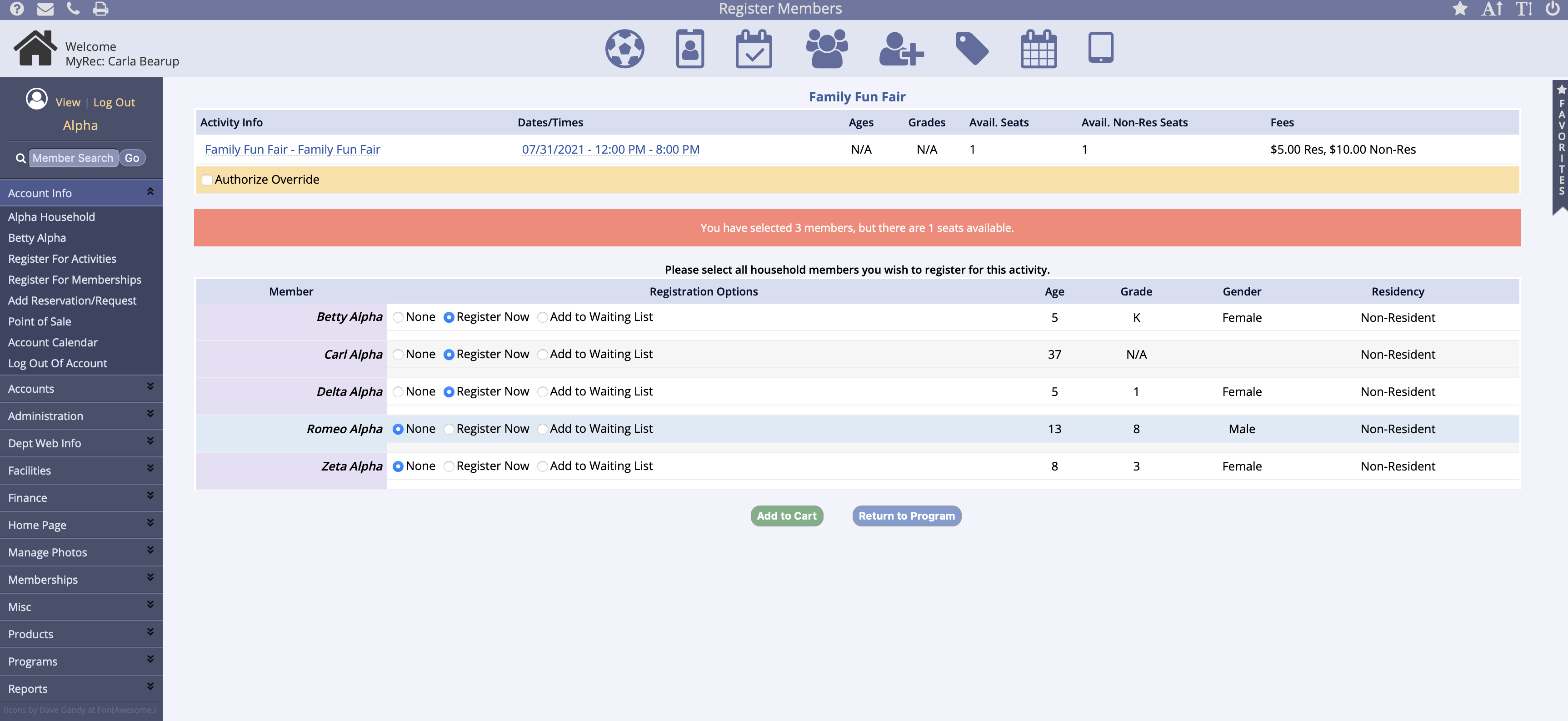
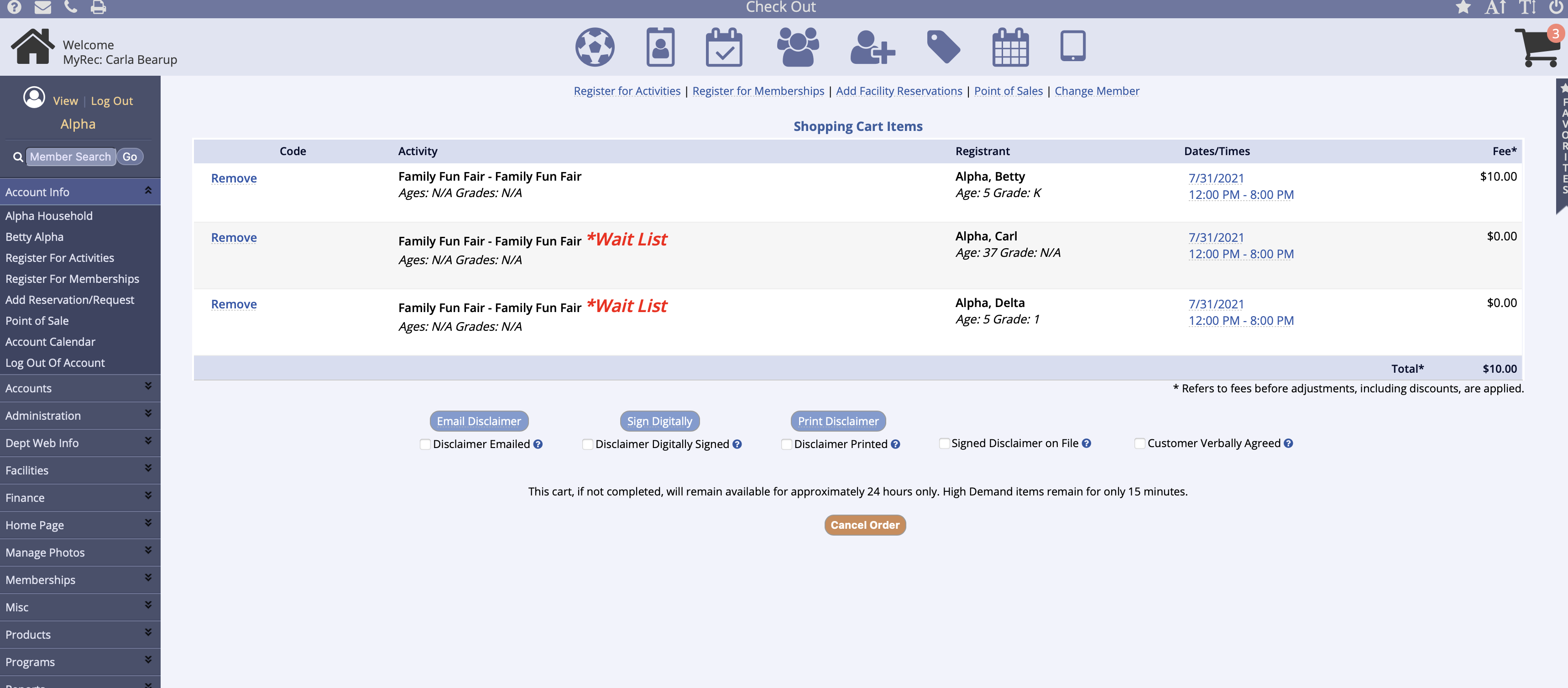
Once added to the cart you will get options to Return to the Program, Continue Shopping, (if you need to add other items to the cart) or Check Out if you are ready to process.
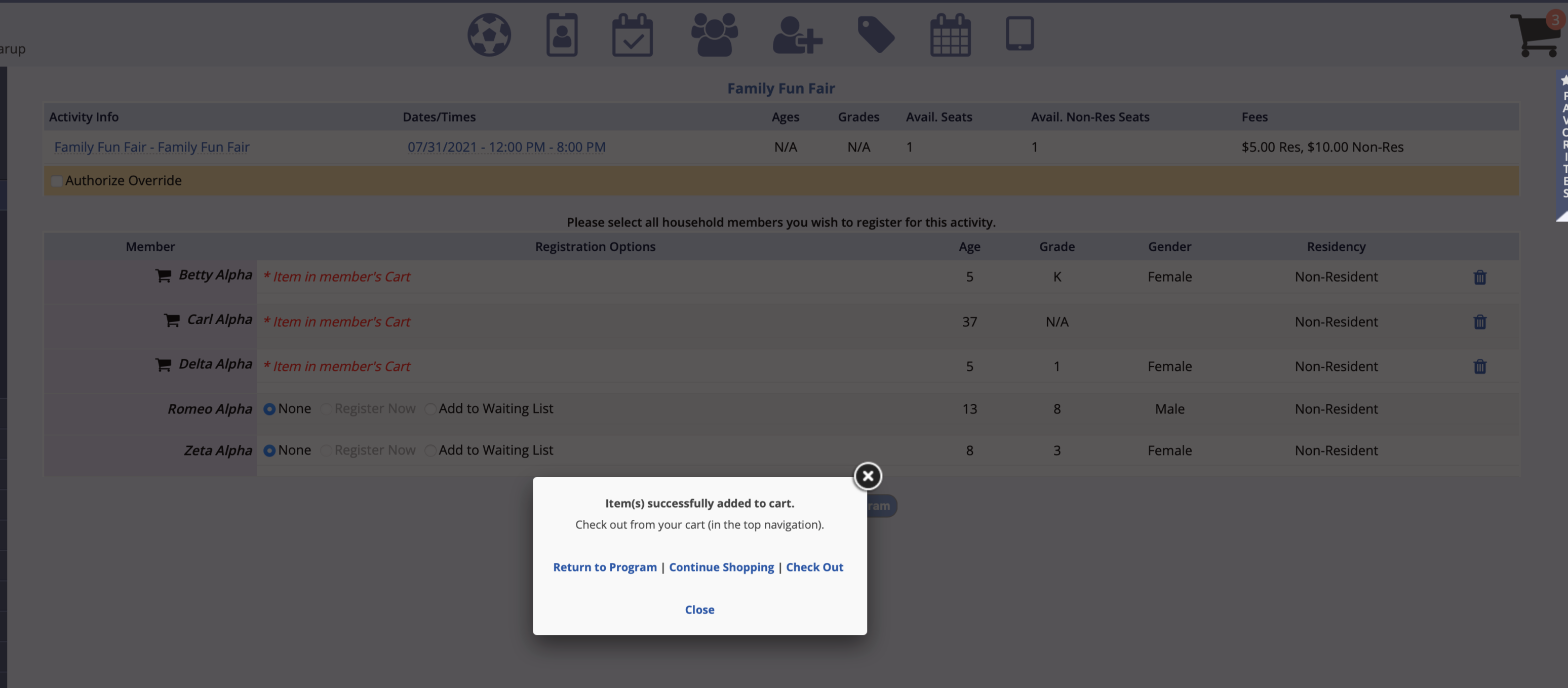
You may encounter prompts such as additional activity choices, quantity selection, or donation amounts and need to proceed through these screens before the item is added to the cart.
When all items are in the cart, click Check Out (upper right).