Access Email Blast Using Constant Contact
- Open the Administration tab on the leftside navigation menu
- Click Email Blasts
- Select the Send New Email Blast
- In Send New Email Blasts, click the type of email blast and a popup will appear with a choice
- Note: Balance Due by Account & Balance Due by Activity email blasts cannot be sent via Constant Contact as the MyRec.com system needs to populate balances into the email body
- On the popup, if you have a Constant Contact account, click Constant Contact
- If you don't have a Constant Contact account, click Don't Have an Account? Sign Up Here!
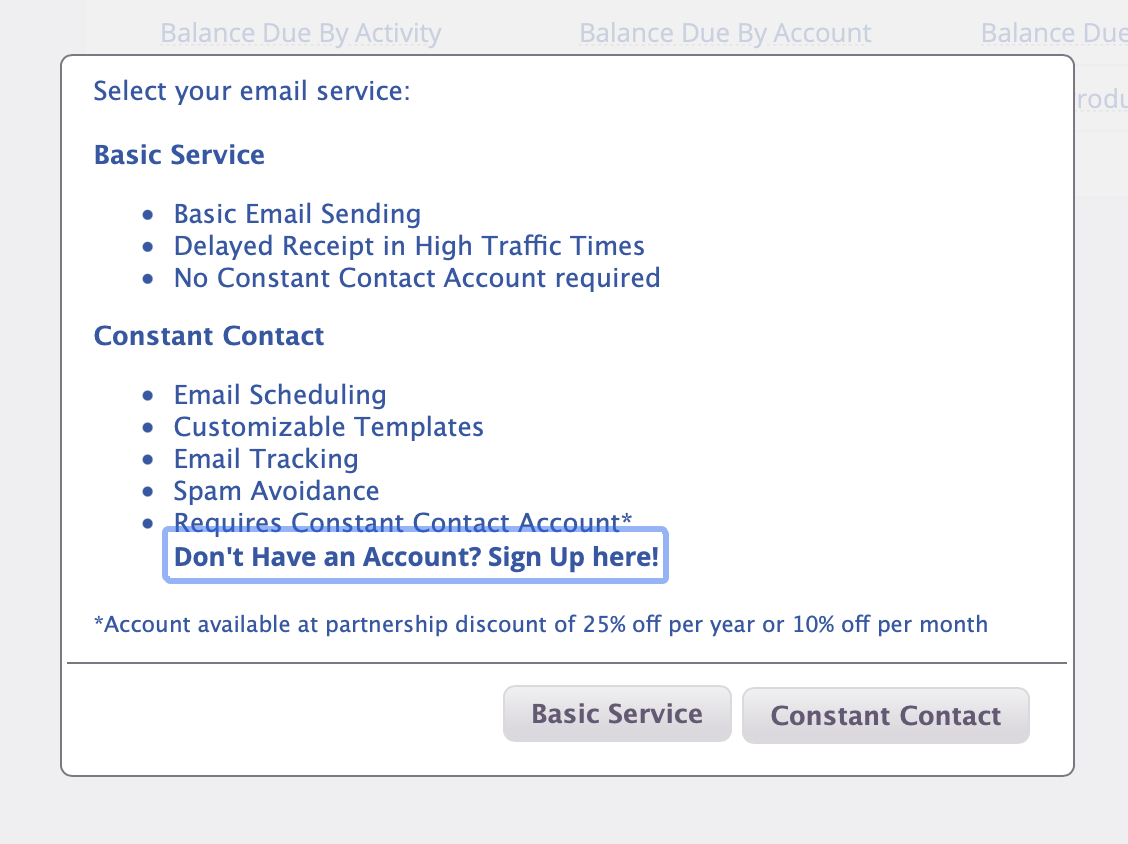
- You will land on the login page of Constant Contact if you are not logged in already
- Enter your Constant Contact username and password, and click Login
- If already logged in, you will skip this step
- After being returned to the MyRec.com system, select your criteria for the email blast as you normally would
- When done, click Continue
- Enter the Opt-In type (either Cancellations or General) and click Continue
- You will then be directed to Constant Contact, where you can create an email blast by clicking Create > Email > select template > compose message > Continue > select list based on type of blast and date in the name of the list > Schedule
- Note: On your first visit, follow the instructions in the middle of the Constant Contact page to complete your account setup as needed before you click Create
- After sending, you can view your recipient list either in your Constant Contact account or within the MyRec.com system
- For the latter, go to Administration
- Click Email Blasts
- Any email blasts sent through Constant Contact will have a subject of Constant Contact Email
- Click on the Recipients or Non-Recipients links to view the list that was uploaded to Constant Contact
- The content of these emails can be viewed within Constant Contact
You can view recipients first or start emails in Constant Contact & use previous recipient lists that contain contacts. This is under Contacts > Email Lists. Select a list after reviewing its type of email blast & date. The maximum number of lists is 1000. Lists can be removed, but there should be one left.