Within an Advanced Activity, users are able to Close Dates to prevent future registrations for selected dates.
- Closing Dates within an Advanced Activity will not issue a refund or an Account Credit to those who were registered on the Closed Date
- Closing Dates will prevent future registrations on the date chosen to be closed
- Closing Dates will not cancel previous registrations
- Closing Dates will not discount those who register for a Weekly, Monthly or Entire Pricing Options registration
How to Close Dates
- On the management side, go to the Programs tab in the lefthand navigation
- Click View/Search Program
- Once on the View/Search Programs page, Search for the Advanced Activity that you would like to Close Dates to by finding it the Search Program by Name or scroll to find it in the listing
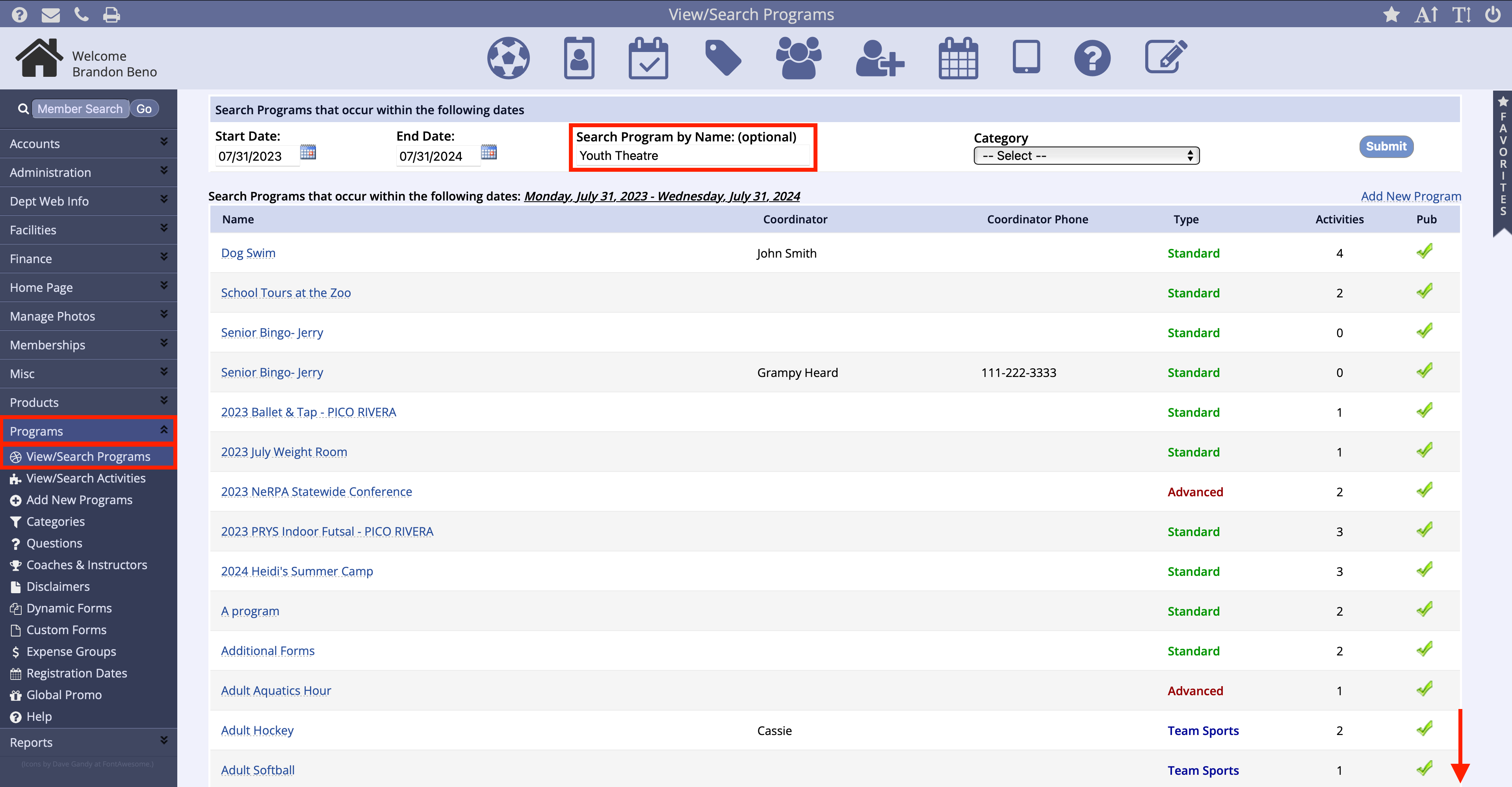
- Once in the selected Advanced Activity, select the Activity that you would like to add Close Dates
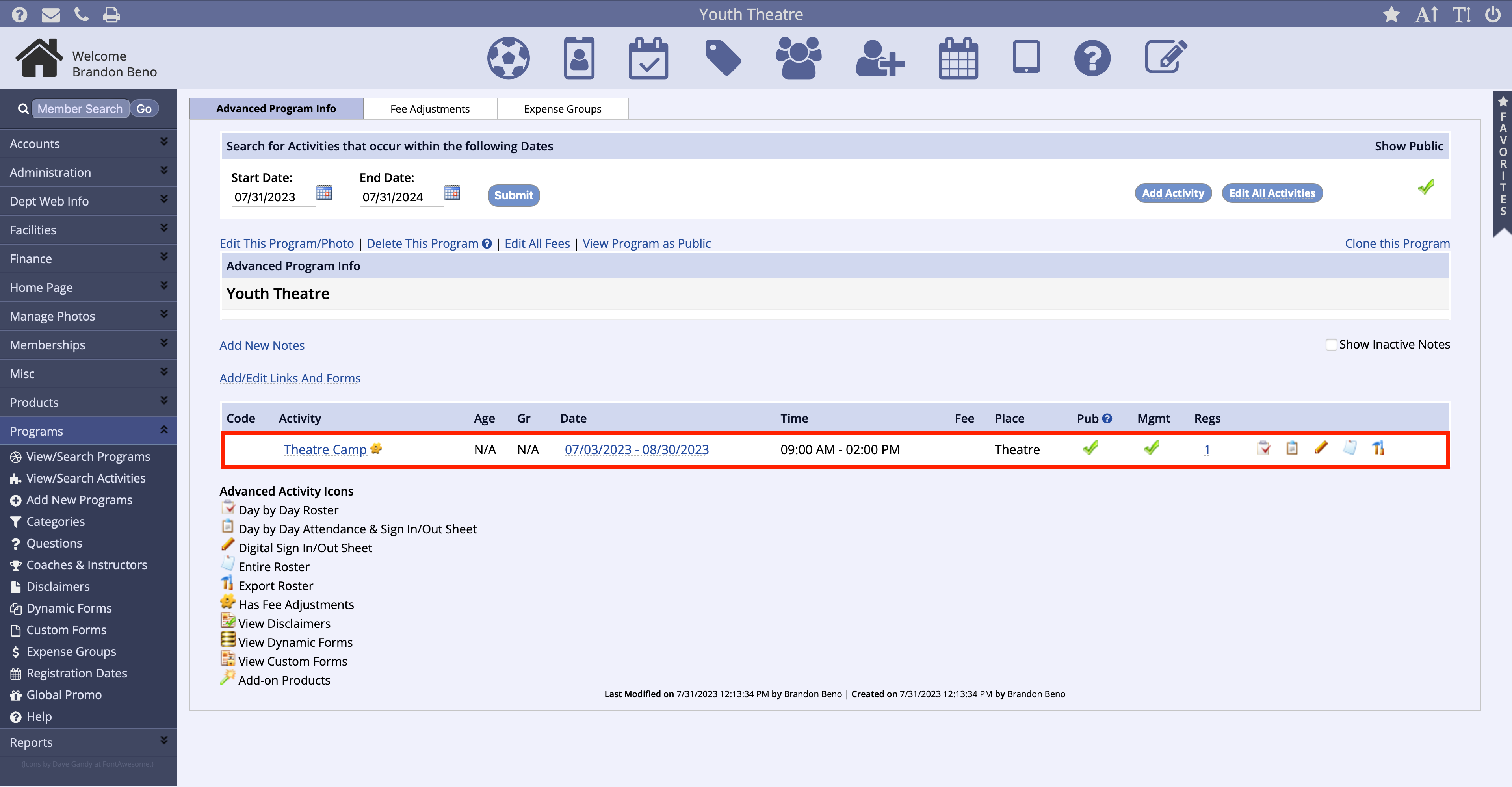
- Click on the Schedule tab within the selected activity
- Click the Close Dates link
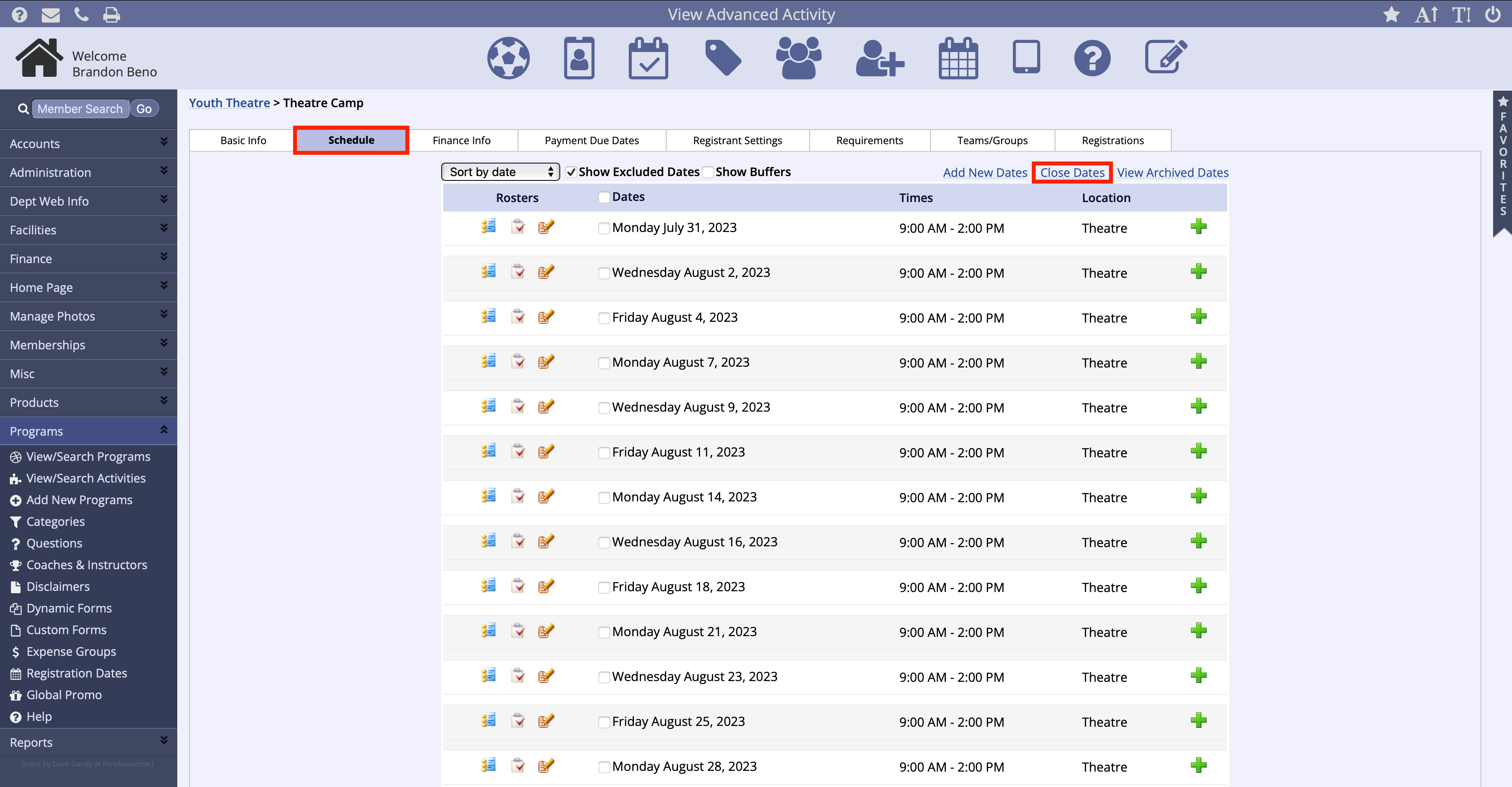
- Next to the listed date, select the check boxto close those dates
- To close past dates, select the check box to Include Past Dates in the listing
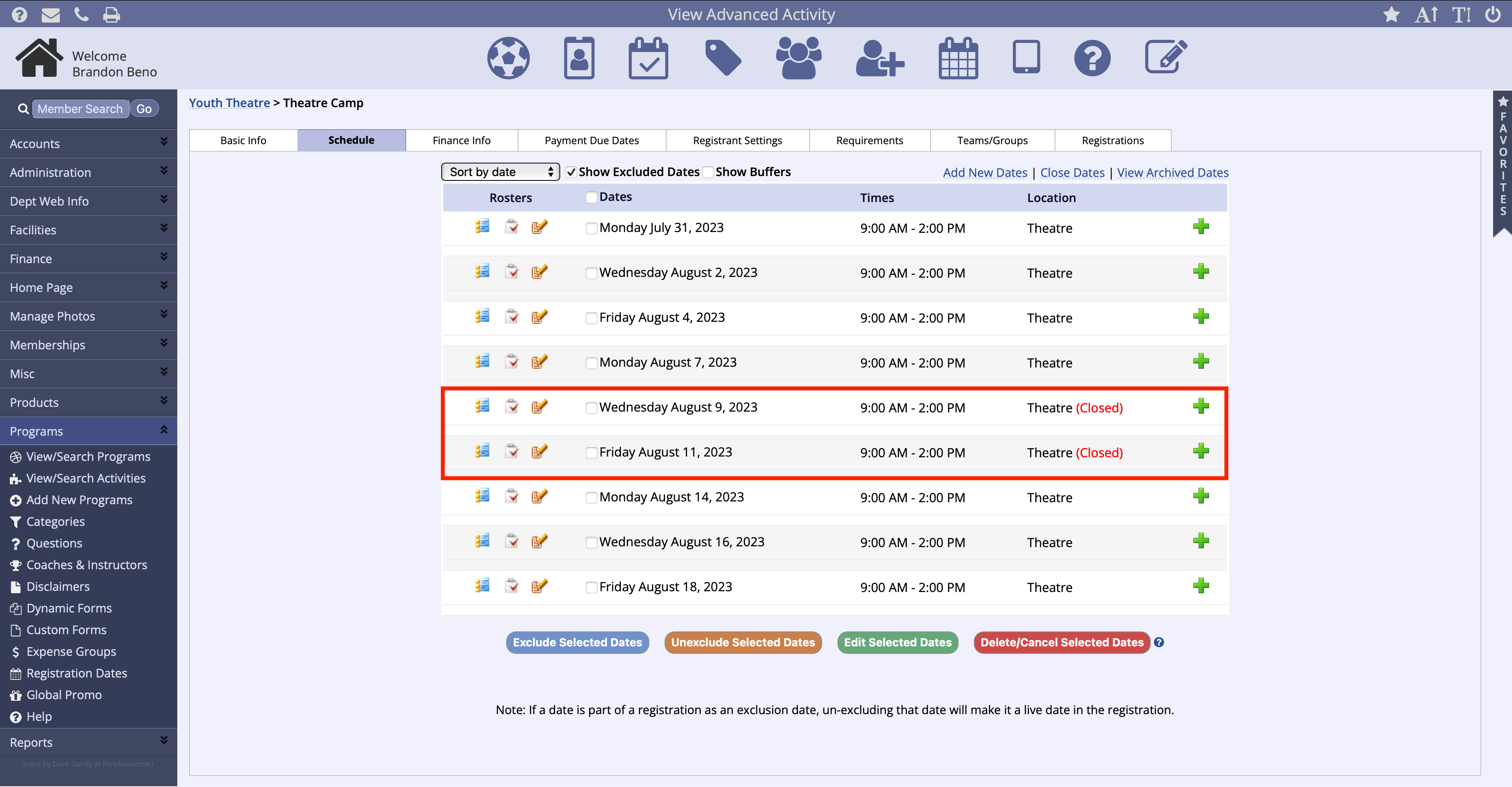
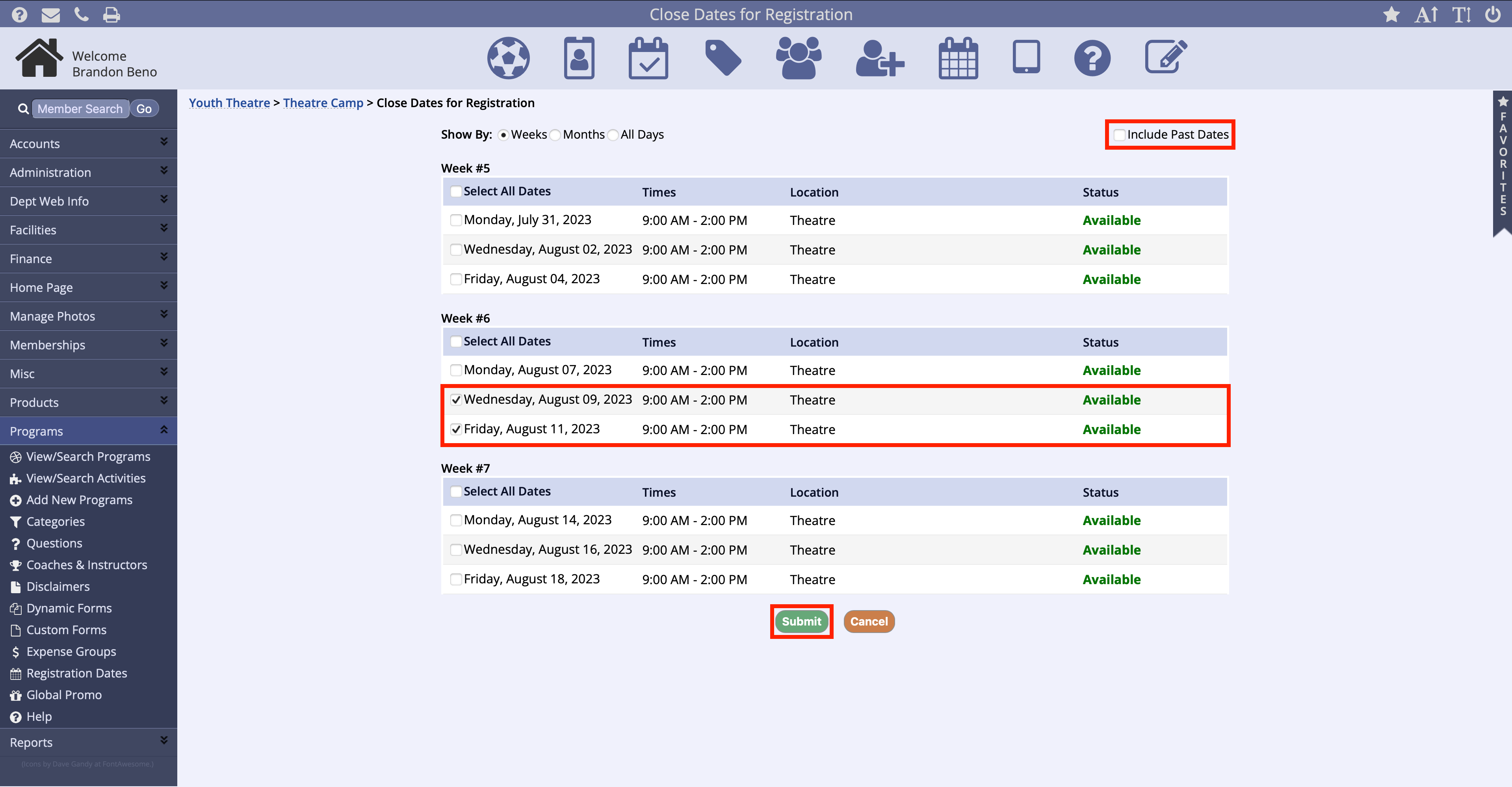
- Click Submit at the bottom of the page
How to Make a Closed Date Available
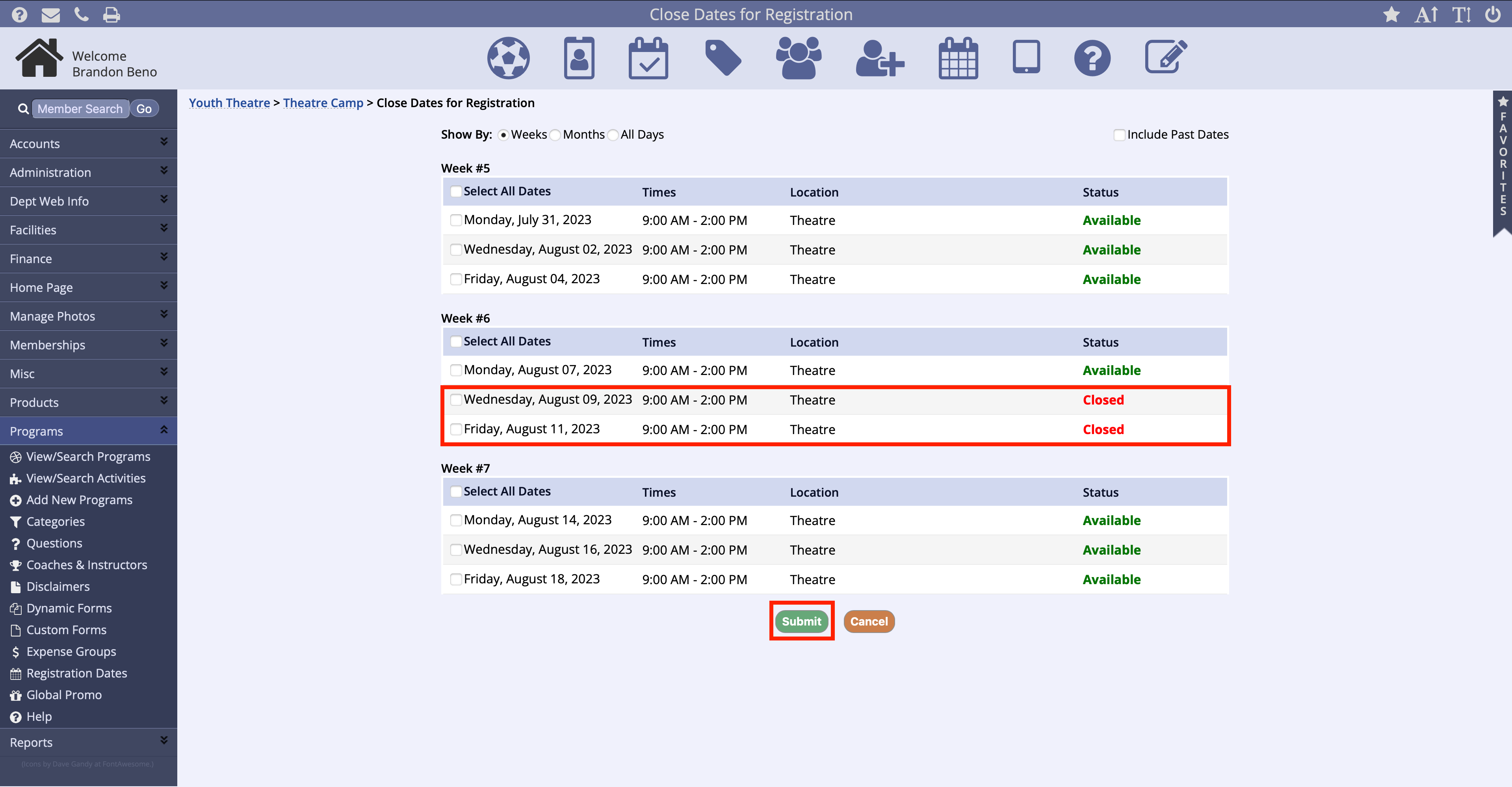
- Click on the Close Dates link from the Schedule tab within the selected activity
- Next to the listed date, de-select the check box to make those dates available and click Submit at the bottom of the page
- To make past dates available again, select the check box to Include Past Dates in the listing