Scholarship Funds are used to track the flow of Scholarship (Not Income) through the system. You can start a fund with an amount of money (Not Income) that will not appear on the income statement. Funds can also be added by setting up Donation/Scholarship Activities; money donated this way will be added to the fund and appear on the income statement. You can open as many Scholarship Funds as needed.
Money from Scholarship Funds can then be used to pay for registrations, reservations, and POS items in the system. When payments are made with these funds, they do not appear on the Income Statement but can be found in the Scholarship (Not Income) Report, or the Scholarship Funds Report.
Example:
You have a fund for low income families that is partially funded by the state and by donations. A Scholarship fund can be used to deposit money from the state into. You can also link that fund to a Donation Activity so that individuals can donate to the fund too. The fund can then be used to submit payments on invoices and registrations from the Management Side of your site. Any payments made through the fund will subtract the payment amount from the available money in fund.
Creating a Scholarship Fund
- From the leftside navigation menu, select Finance
- Select Scholarship Funds
- Select Add New Scholarship Fund link located at the top of the page
- Enter the name of the fund in the Scholarship Fund field
- Add funds by entering an amount in the Starting Amount field
- Leave blank if the fund does not have funds to begin with
- Notes are required when entering a Starting Amount
- Revenue added this way does not appear on the Income Statement
- Click Submit

Create the Donation Activity
To set up a donation/scholarship activity, create a Standard Activity/Program
- At the bottom of the Basic Info setting, during activity creation, check the Make this Activity a Scholarship/Donation box
- Check the box to Ask Public for Donation
- Choose the fund from the Scholarship Fund dropdown
- Select the Promo Type
- Global will prompt all customers to make a donation
- Restricted will prompt all customers in the activities you select to make a donation

Once you create a donation activity, people will be able to donate money to the Scholarship Fund. This money can be applied at checkout from the management side of the system. Money donated this way will appear on the Income Statement.
To Use Scholarship Funds
Using scholarship funds to pay an invoice is a management side action.
- Add items to the cart and checkout
- You will be able to apply the funds at the payment window by selecting the option from the Payment Type dropdown
- You cannot use more money than the amount shown
- Complete the payment and check out
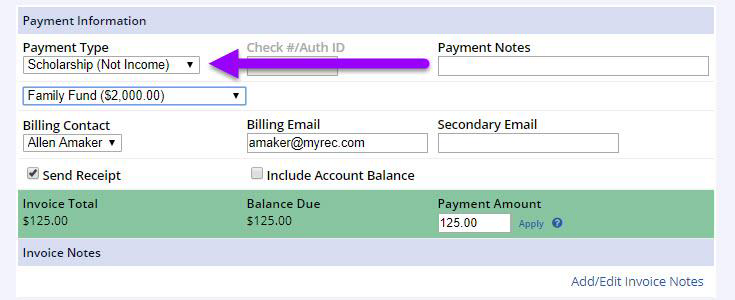
Scholarship Funds can be tracked from Financial Reports > Other Reports > Scholarship (Not Income) Report. Here you can break down and see what funds are being using. You can also filter between funds, and date ranges.
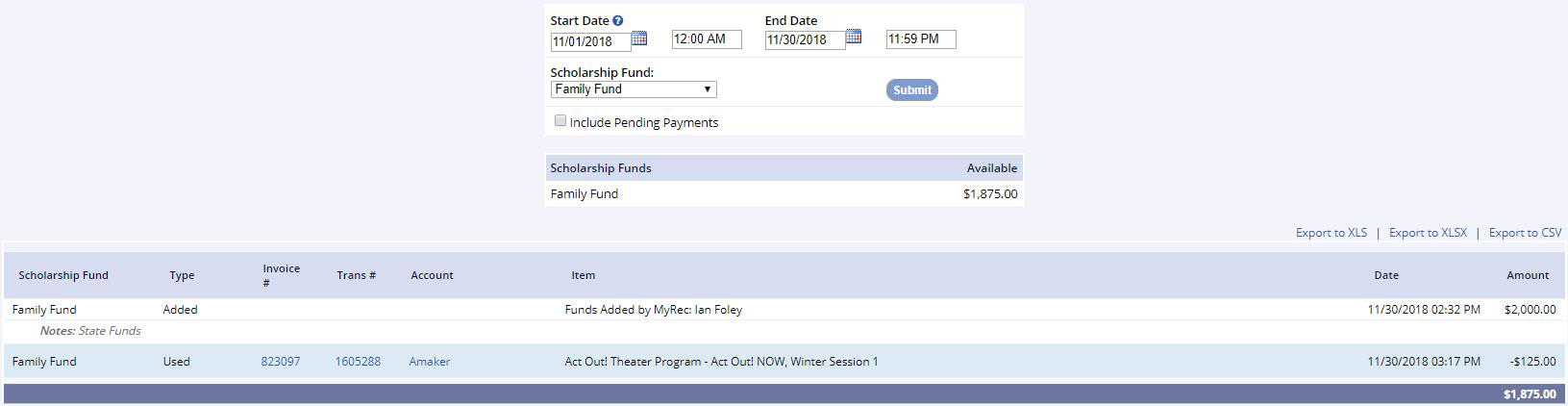
You can also view the cashflow of a Scholarship Funds Account by viewing the Scholarship Funds Report from Financial Reports > Other Reports > Scholarship Funds Report.
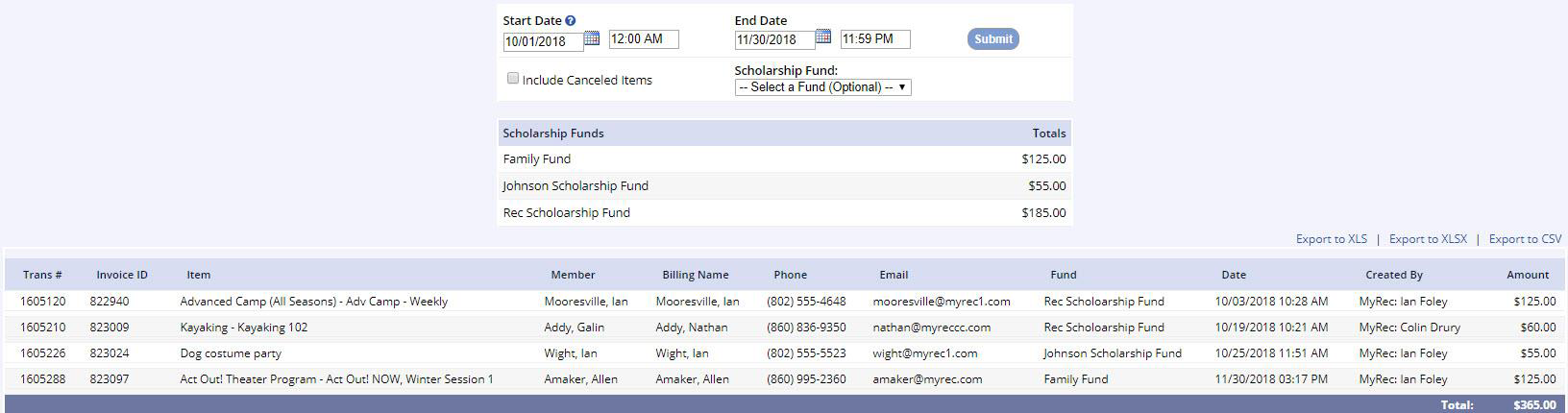
Reportable Income or Not?
Scholarship/Aid/Grant payment type is reported as income in your system. Scholarship (Not Income) payment type is not reported as income in your system.
i.e. When a donor gifts $100 to a scholarship fund, it is reported as income, viewable in your Income Summary Report. When a recipient is awarded $25 from that scholarship fund toward a purchase, that payment using Scholarship (not income) payment type is not reported as income for your department since it has already been reported when the $100 donation was made.