To add exclusion dates at the facility or facility area level, you will go to that specific facility page to update the settings.
Facility Exclusion Dates
To add dates at the parent facility level, you will open the facility page from the Facilities tab in the leftside navigation menu>View/Search Facilities
- From the Facility Management screen for the facility you are modifying, you can view the current Exclusion Dates in the Location Info section of the page
- Click Edit Location
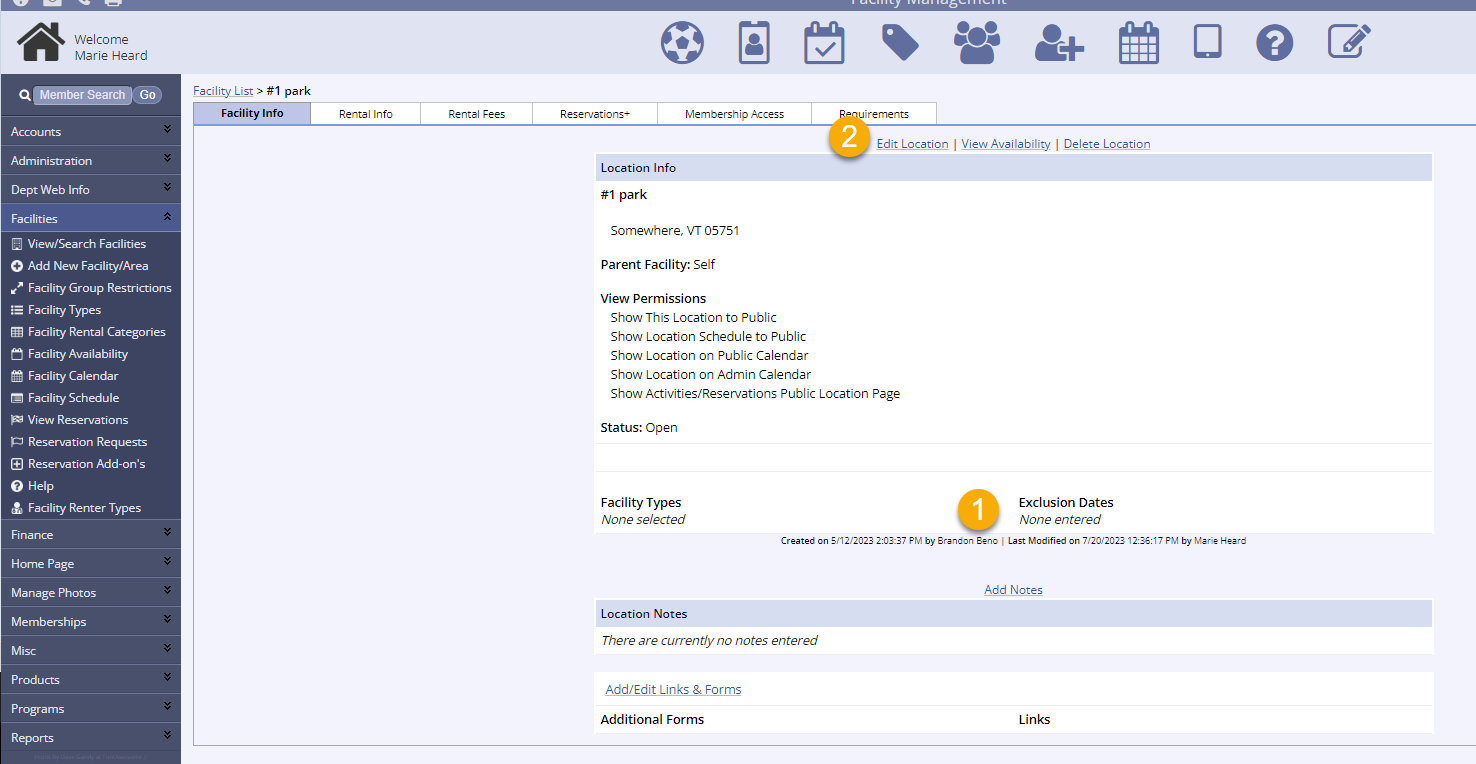
- Click View/Edit Exclusion Dates from the bottom of the screen
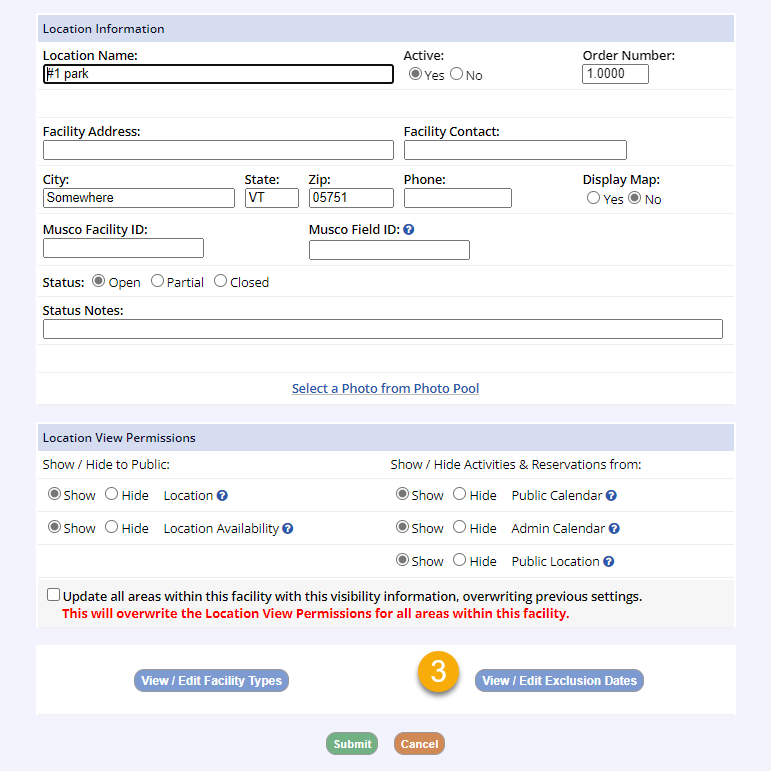
- Add the start date for the new exclusion date
- If there are several dates in your exclusion range, you can add an End Date
- If you want this exclusion date to apply to all of the Facility Areas within this facility, check the box to copy new dates to all areas (i.e. Main Street Park, Main Stree Park pavilion 1, pavilion 2, pavilion 3, tennis courts 1-4)
- Click Submit
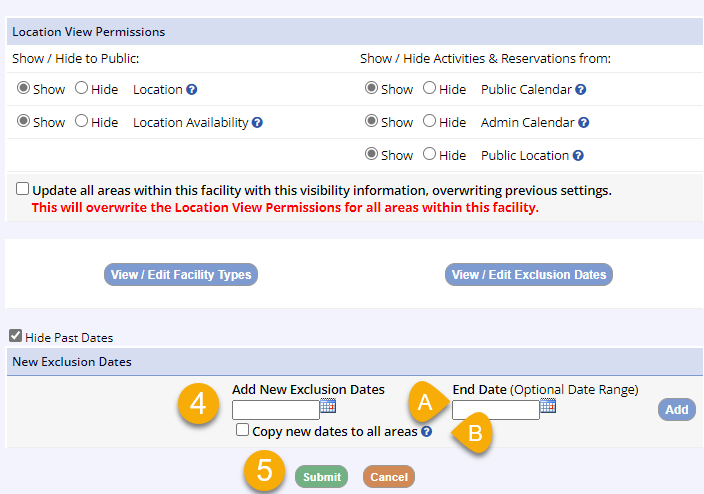
Facility Area Exclusion Dates
To add dates at the facility area level, you will open the facility page from the Facilities tab in the leftside navigation menu>View/Search Facilities
- From the Facility Management screen for the facility area you are modifying, you can view the current Exclusion Dates in the Location Info section of the page
- Click Edit Location
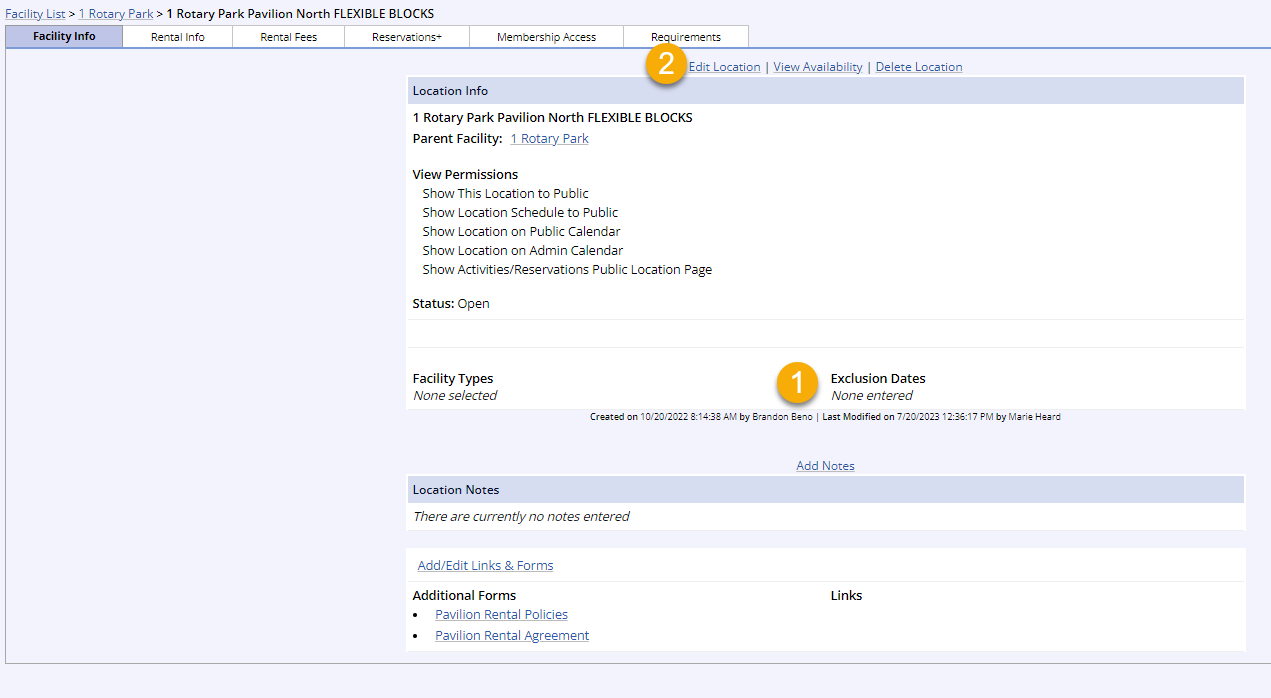
- Click View/Edit Exclusion Dates from the bottom of the screen
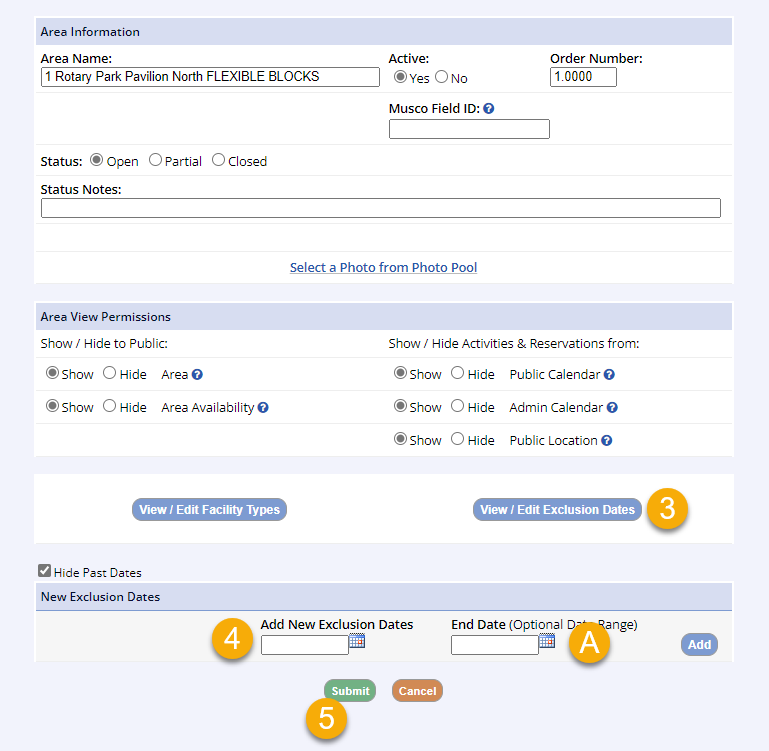
- Add the start date for the new exclusion date
- If there are several dates in your exclusion range, you can add an End Date
- Click Submit
- These exclusion dates will apply only to this facility area
- These are not facility level exclusion dates, nor are they global exclusion dates, so they will only impact this individual facility area