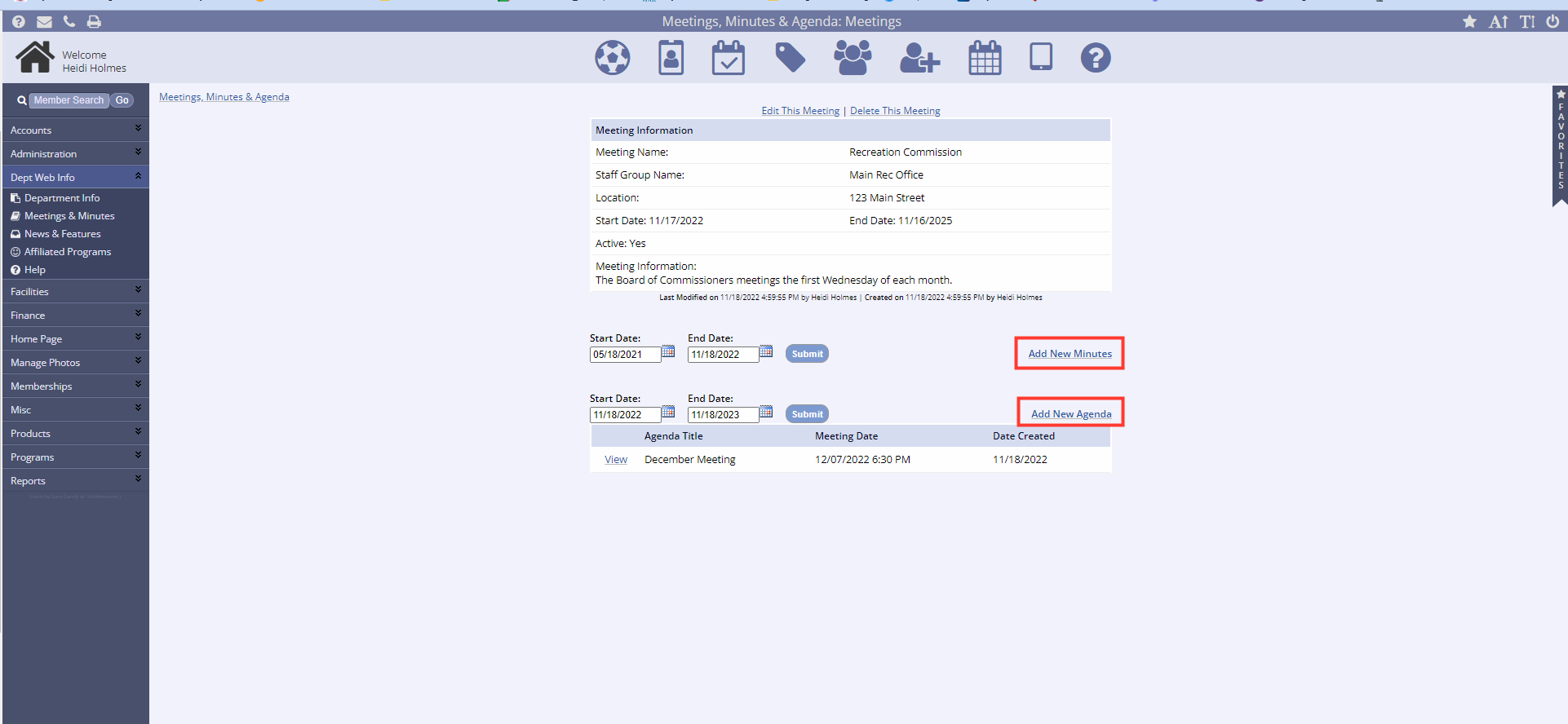The Meetings link is found on your public home page under the General Info tab near the top of the page. The content that is displayed on the public side can be modified from the management portal.
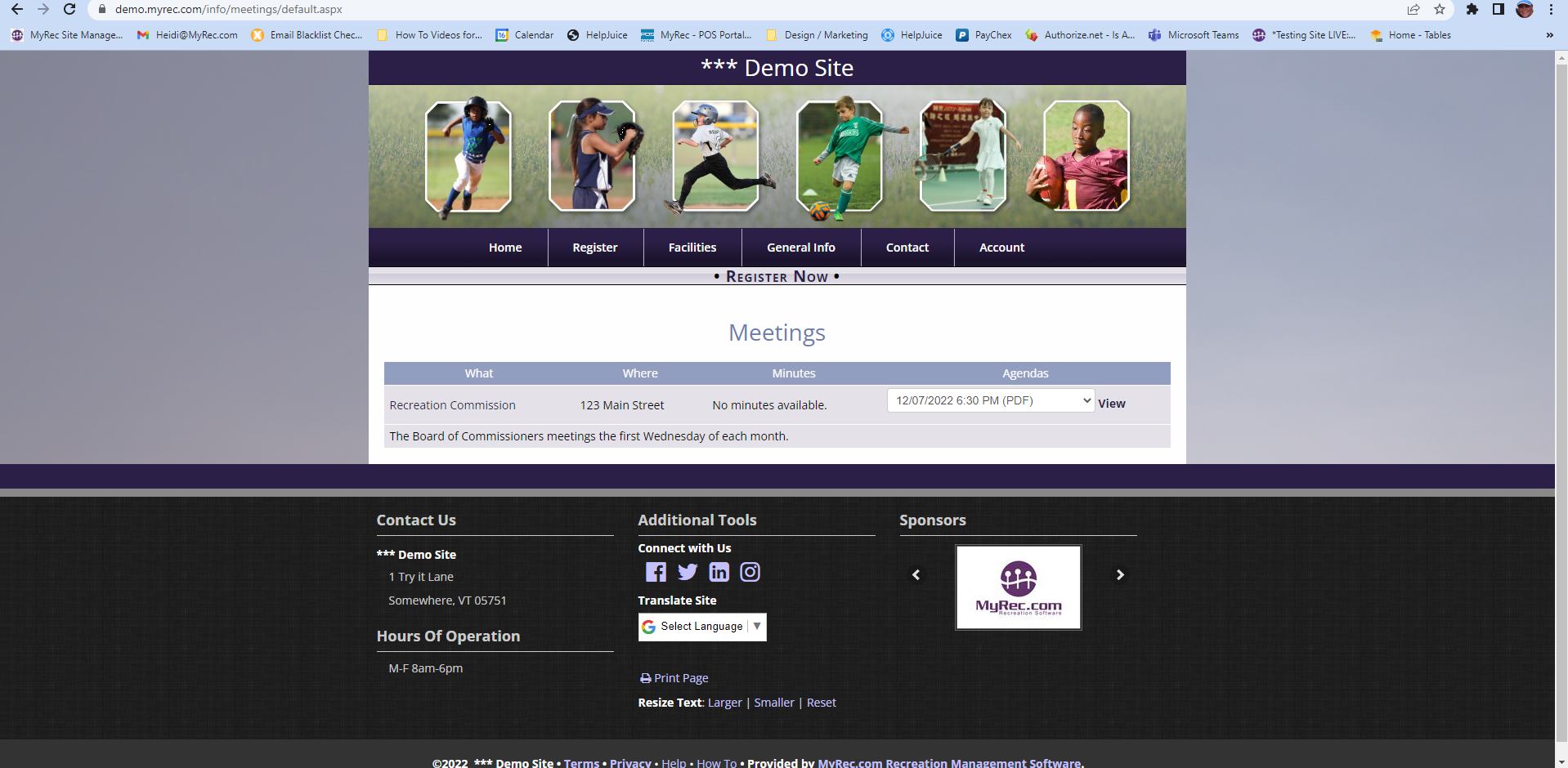
Add a New Meeting
- To add a new meeting to publish agendas and minutes, open the Dept Web Info menu in the lefthand navigation
- Select Meetings & Minutes
- Click on Add New Meeting near the top of the page
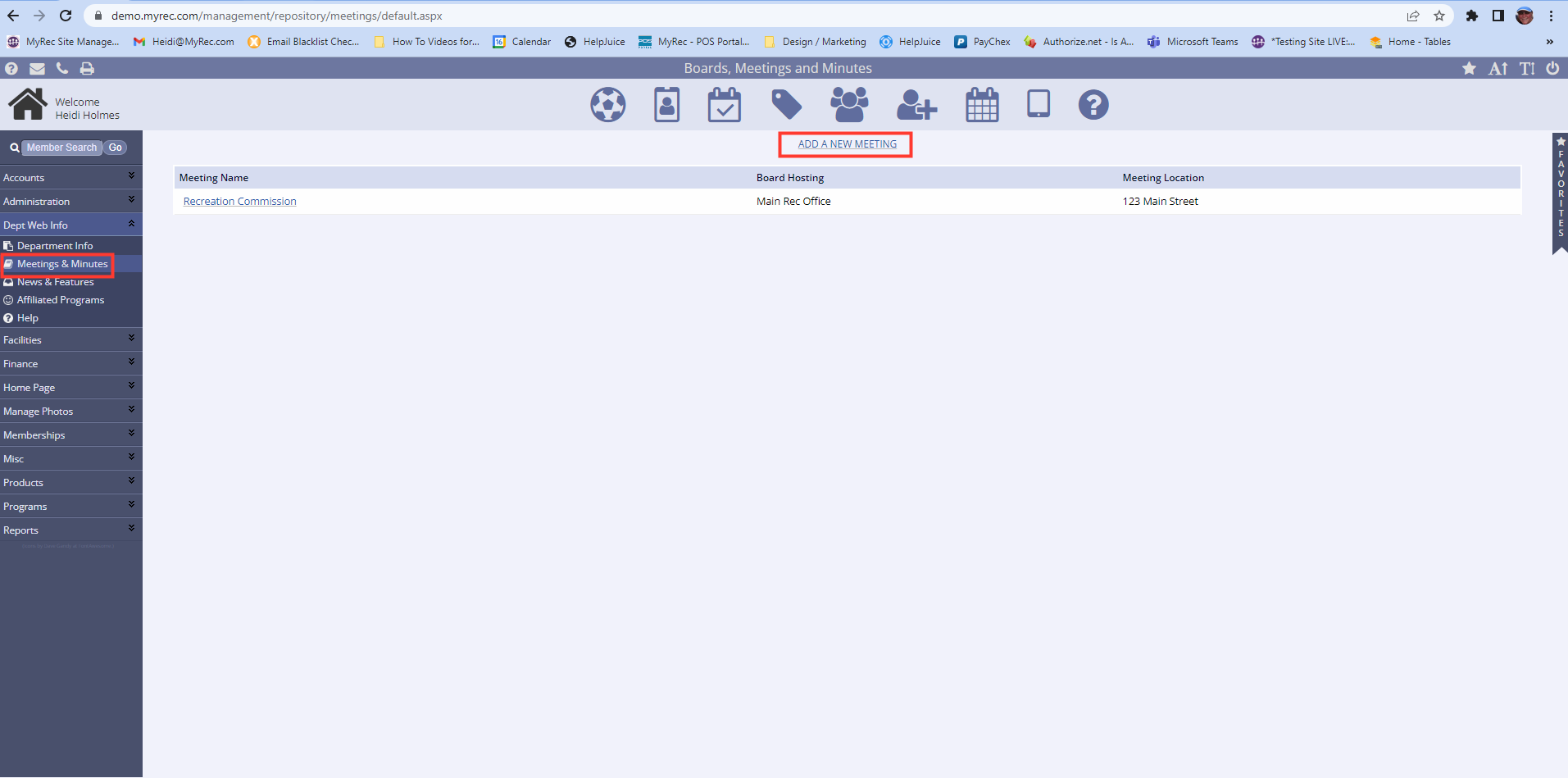
- Add the name of your entry in the Meeting Name field
- Select the correct Staff Group Name
- If you need to add a new Staff Group Name (see instructions in the next section)
- Fill in the meeting location in the Meeting Location field
- Use the Meeting Information text box to enter a meeting description (Meeting agendas and minutes will be added after the meeting has been created)
- Start and end dates can be submitted if desired
- Click Submit
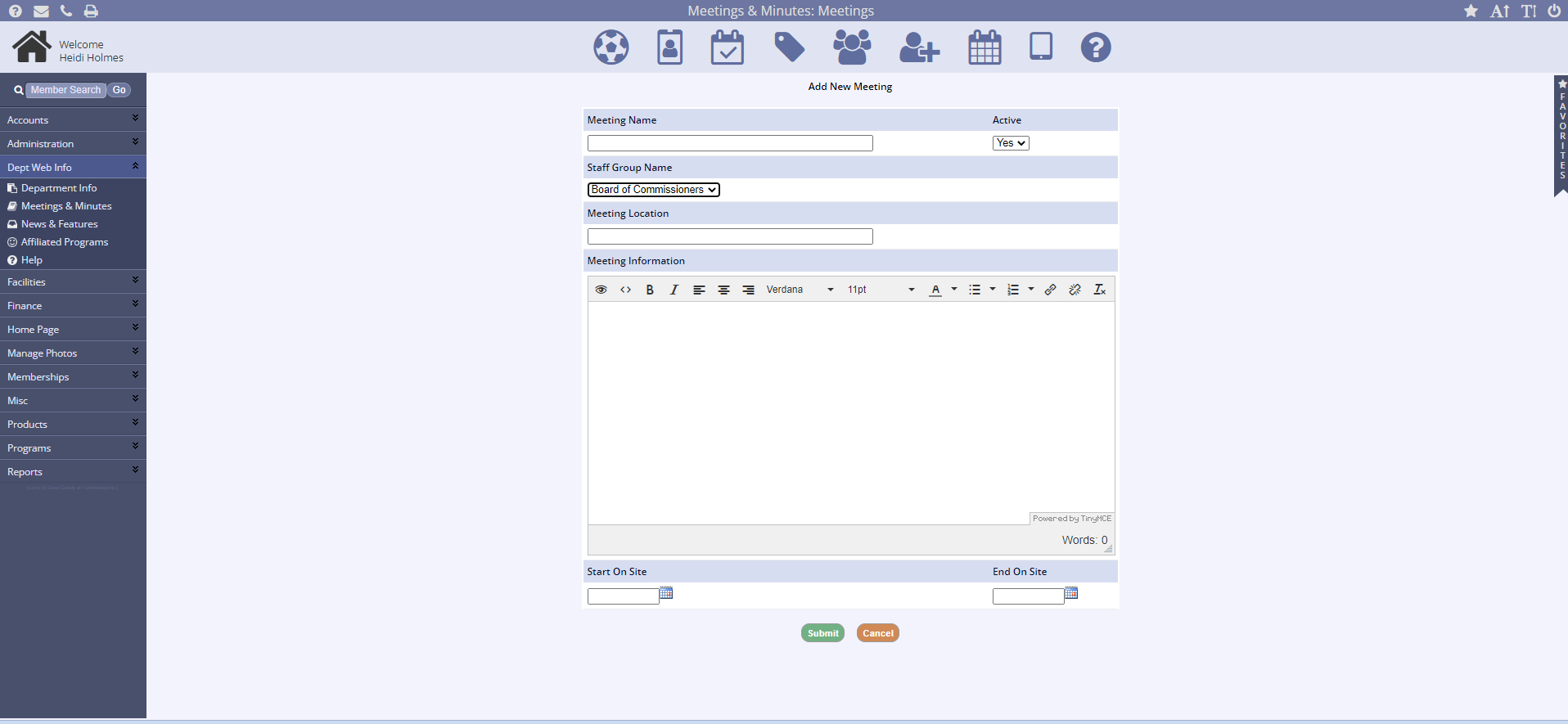
How to Add a New Staff Group Name
- Go to the Department Info tab under Dept Web Info
- Click on the Staff Tab
- Select Add Staff Group
- Enter information and click Submit
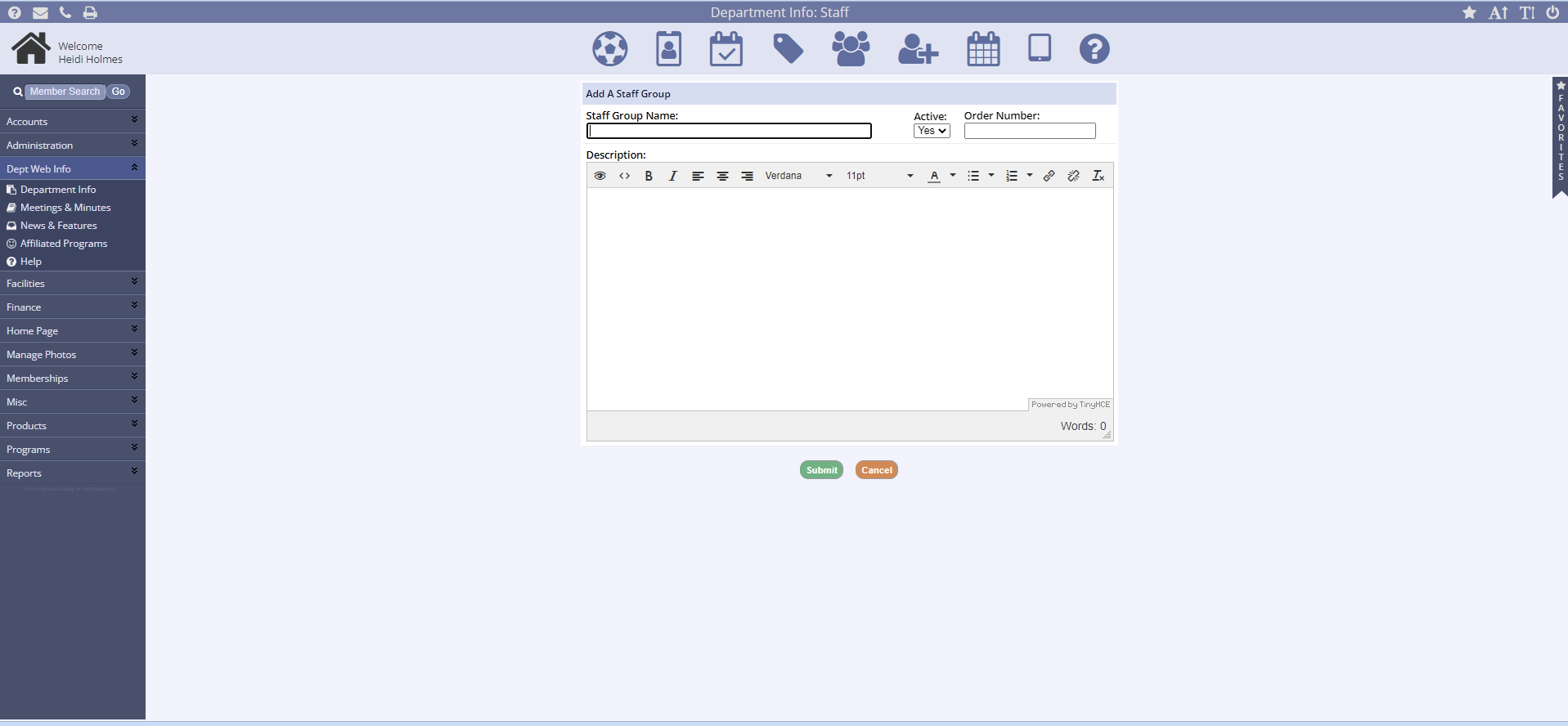
Add a Meeting Agenda / Minutes
- Once a meeting has been created, multiple agendas and minutes can be added
- Click in the Meeting Name where you would like to add an agenda or meeting minutes
- Under the meeting, click either Add New Minutes or Add New Agenda
- Add a title, date, and time
- Start on Site and End on Site dates can be submitted if desired
- A PDF of the agenda or minutes can be uploaded or notes can be added directly to the text box provided
- Click Submit