The transfer process essentially allows staff to cancel an existing registration for a user and apply the account credit created from the cancellation as a transfer credit to pay for a new registration for that user. This avoids requiring a refund to be processed and a new registration payment to be taken from the user. The transfer process can only be used on registrations for standard activities.
- Click Accounts or Member Search in the left navigation bar to search the name
- Click the account name
- Scroll down to select the member name from the Main page of the account
- Click on the Registration Tab
- Click Transfer under the activity you’d like to change the registration on

- Once selected you will be asked to input a transfer fee if needed
- Read the transfer terms and check the box to accept the terms of the transfer process
- Click Continue
- Search for the activity you would like to register for in the transfer
- If the dates have passed, change to status drop-down from Current, to By Date
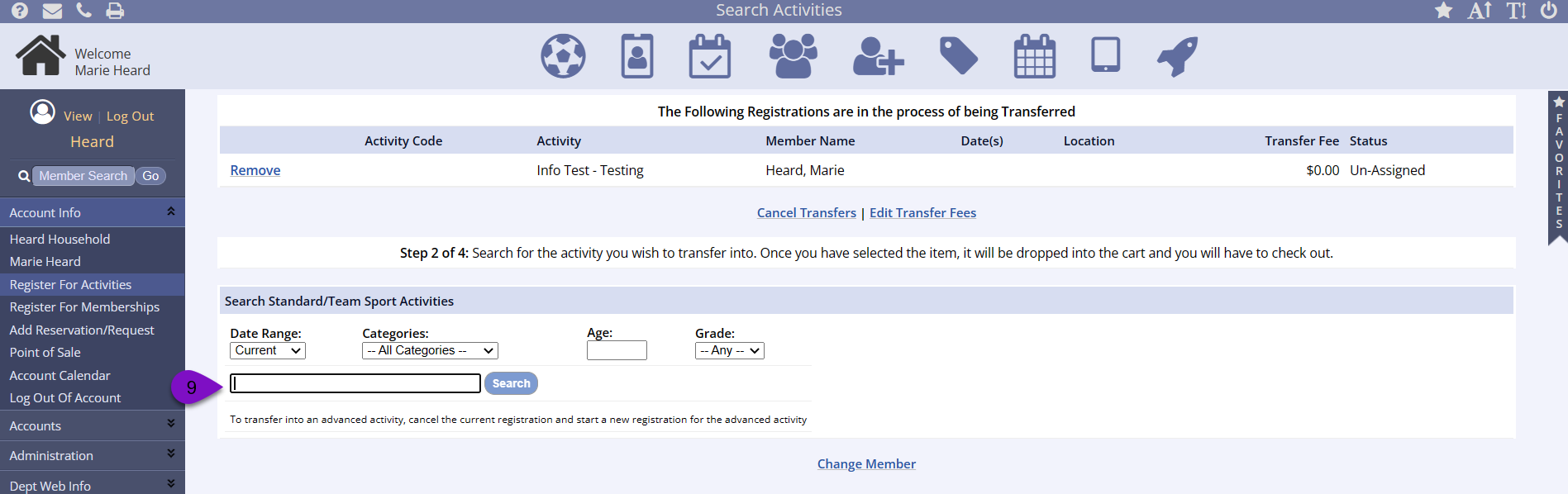
- Click Register Now
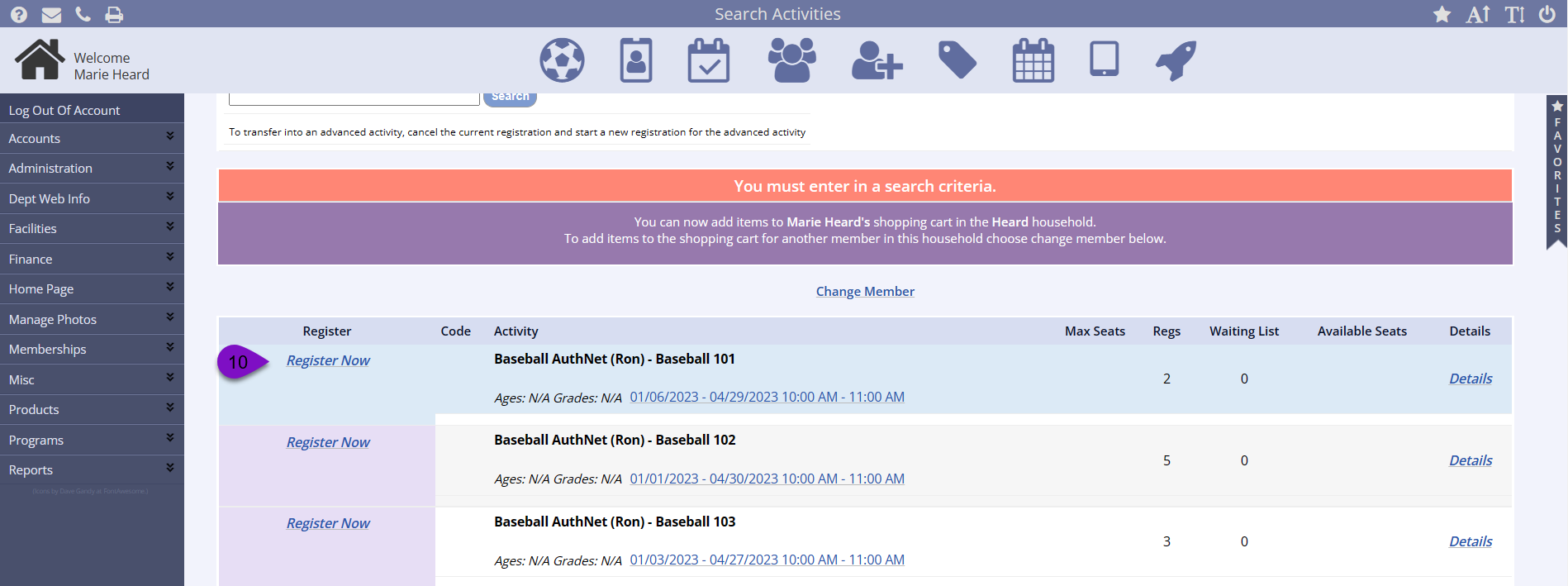
- Verify the registrant and activity, then select Register Now
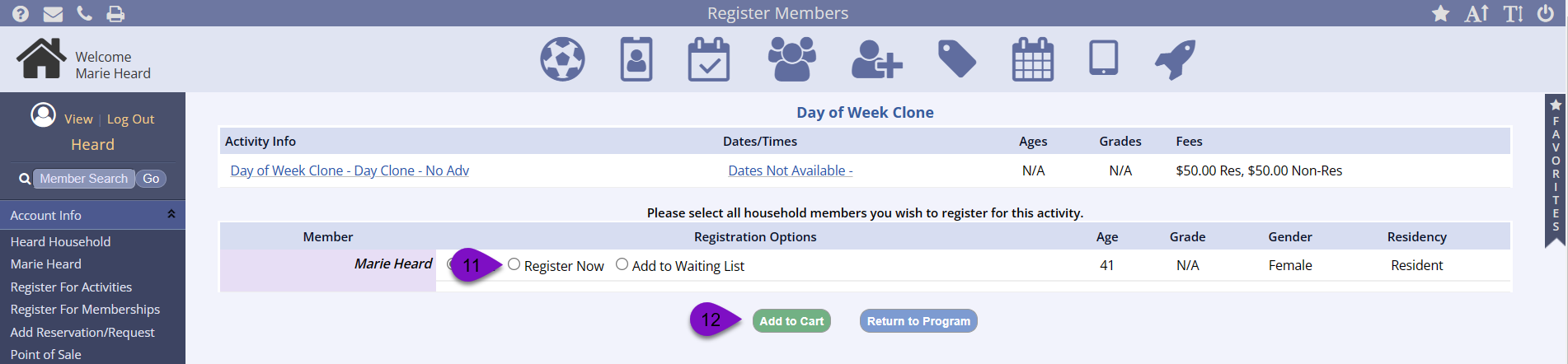
- Click Add to Cart
- Select Check Out from the popup window
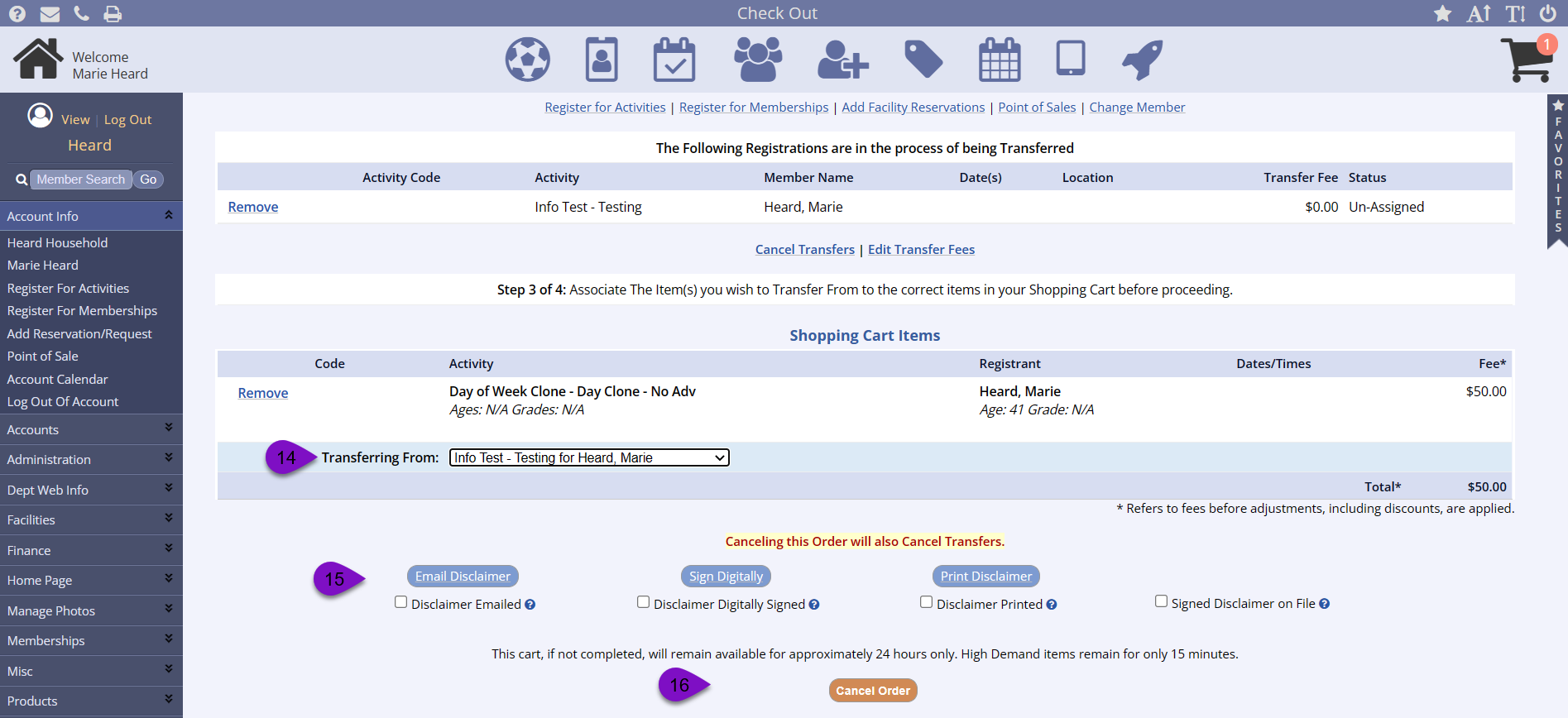
- Select the activity you from the Transferring From dropdown
- Take care of the Disclaimer by completing the step and checking the box for the matching option
- Click Continue
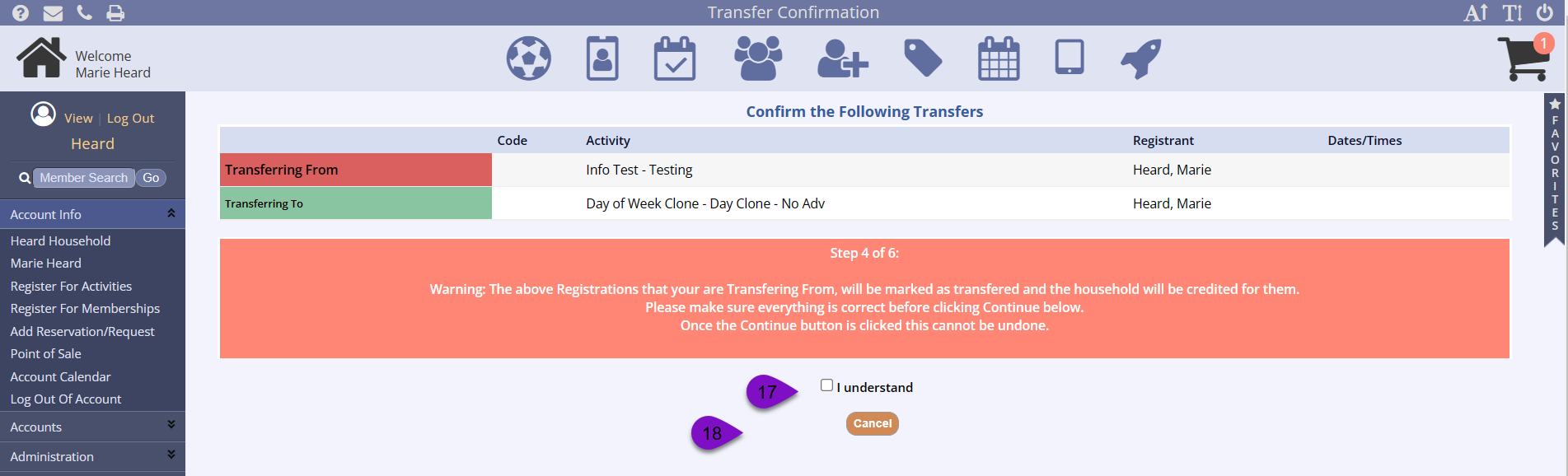
- You will be asked to review, if the transfer looks correct check the I Understand box
- Click Continue
- If there were questions or forms from the previous registration that match questions or forms on the new registration, they will come over
- If there are new questions or forms, they will have to be answered at this time
How Payment is Applied Using the Resulting Account Credit in a Transfer
Not Enough Credit
If there is not enough credit to cover a portion of the new cost, the system will apply as much of the balance as possible to the new, higher-priced registration. The user will be taken to the Payment page and asked to complete the payment process as normal. However, the amount due will be the cost of the new registration minus the amount of the account credit created during the transfer.
- For instance, if a user was registered for a $0 activity and was transferred to a $6 activity, the user now owes $6, which is the fee for the activity transferred into. Staff can choose any of the traditional payment methods, or no payment, leaving a balance on the account.
Left-Over Credit
It is also possible that credit may be left over if the new registration is less expensive. NOTE: The credit will not automatically apply to another item in the cart. It only gets automatically applied to the new registration for the transfer. This helps avoid the financial errors that were occurring with the original transfer process when departments misunderstood the application of the resulting account credits. You can refund the resulting account credit from the left-over payment back to a credit card. How to Refund an Account Credit