The MyRec.com system prioritizes keeping all historical data. For this reason, accounts and account members can't be deleted. However, you can effectively "remove" an account or member by setting its status to Inactive (or Deceased, depending on the situation).
To Make an Account Inactive
- Open the Accounts tab on the leftside navigation bar
- Click View/Search Accounts
- Use the Account Search bar to search for the account name or a portion of it
- Click the account name (not member name) on the results page
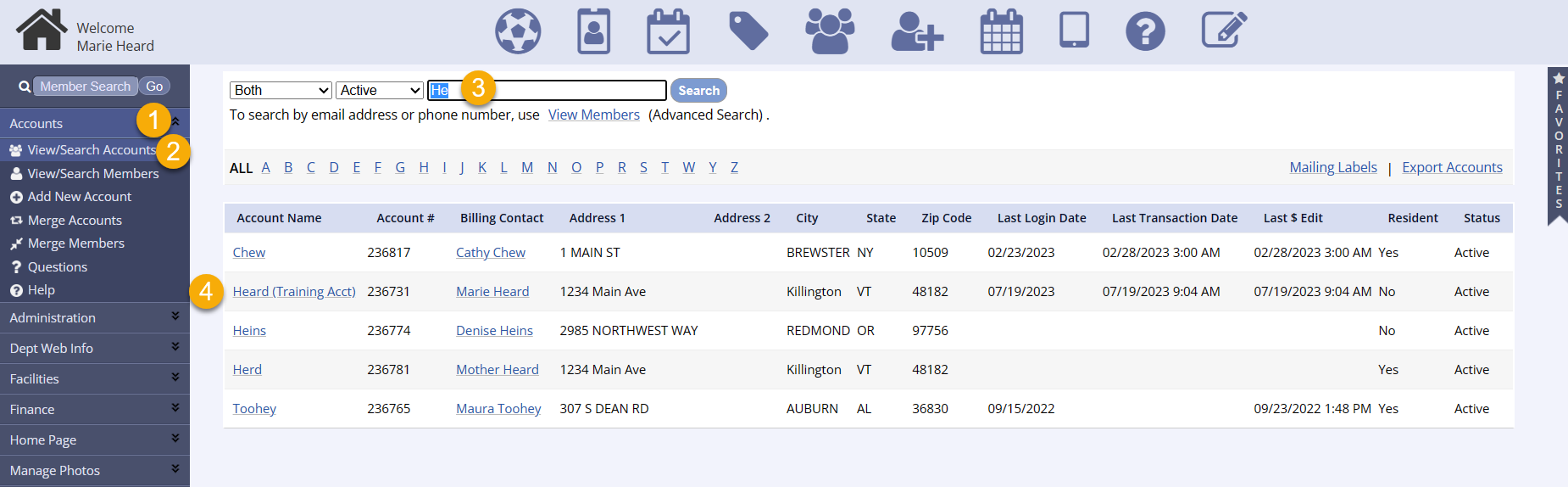
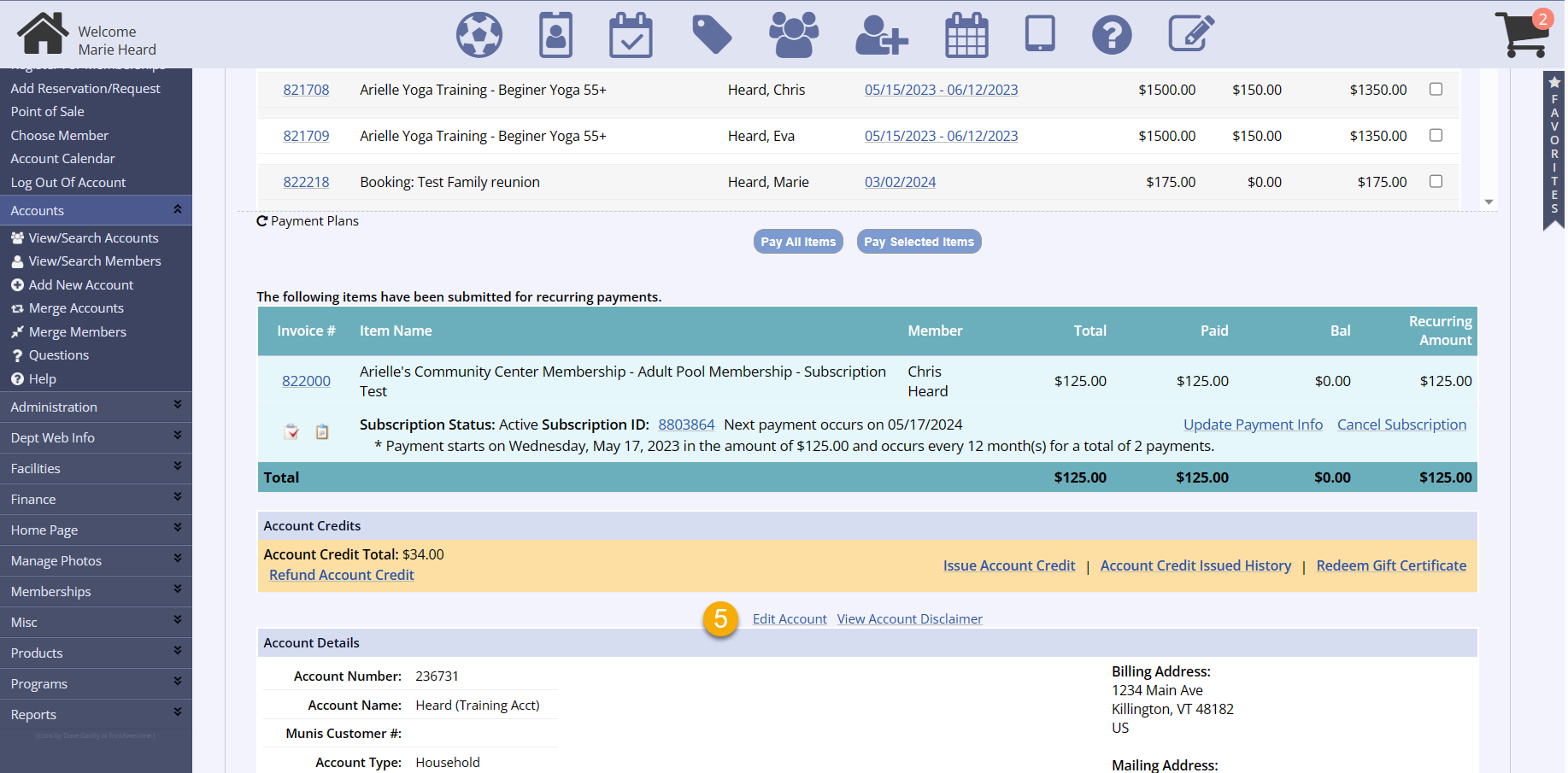
- Click Edit Account on the following page
- In the Additional Info area, change Status from Active to Inactive
- Click Submit at the bottom of the page

To Change a Member's Status
- Use the Account Search bar to search for the account name
- Click the member name (not account name) on the results page
- Click Edit Member on the following page
- Change Status from Active to Inactive
- If the member has passed away, set the status to Deceased
- If the member is the billing contact for their household, their status cannot be changed
- Designate another household member as the billing contact before trying to make the member inactive
- If the member is the billing contact for their household, their status cannot be changed
- If the member has passed away, set the status to Deceased
- Click Submit at the bottom of the page
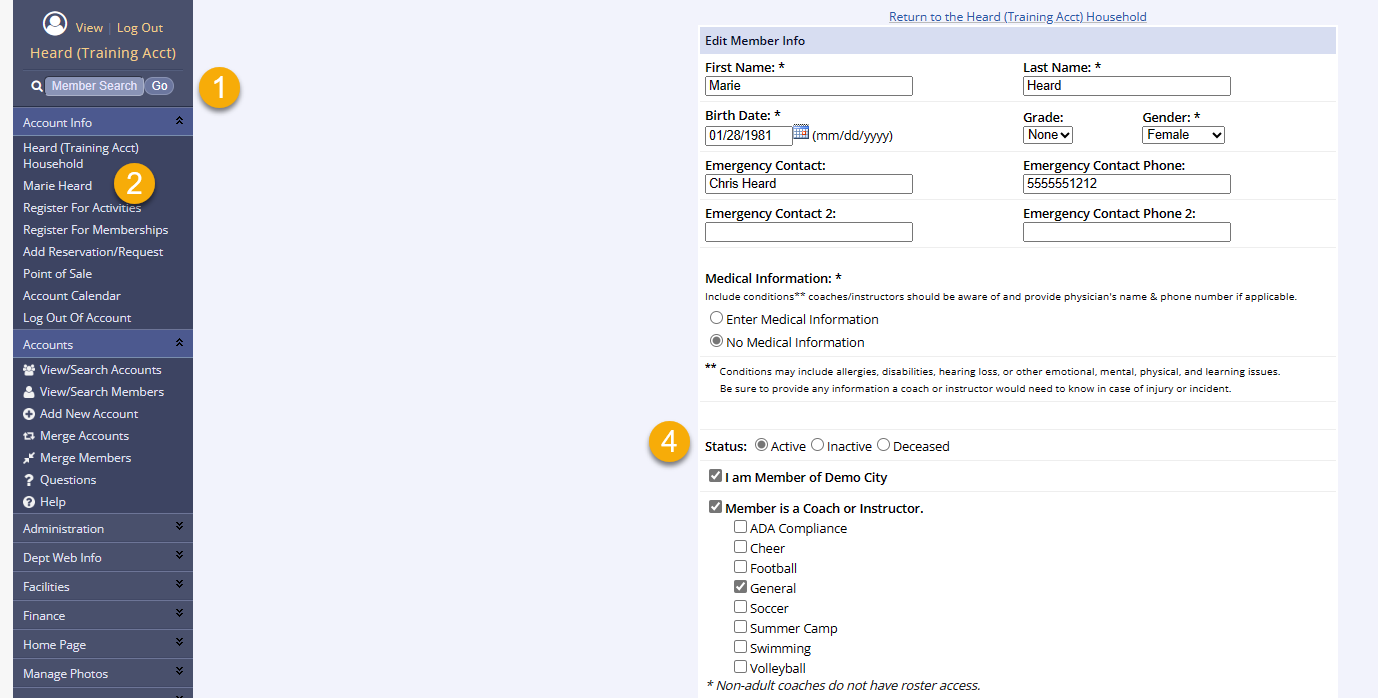
The account or member is now inactive and will no longer appear in search results (unless you choose to search for inactive accounts/members). The account member(s) will not be able to log in from the public side. All account data, however, still exists in the database if it needs to be accessed in the future. This aids in audits, tax documentation, and other historical data needs.