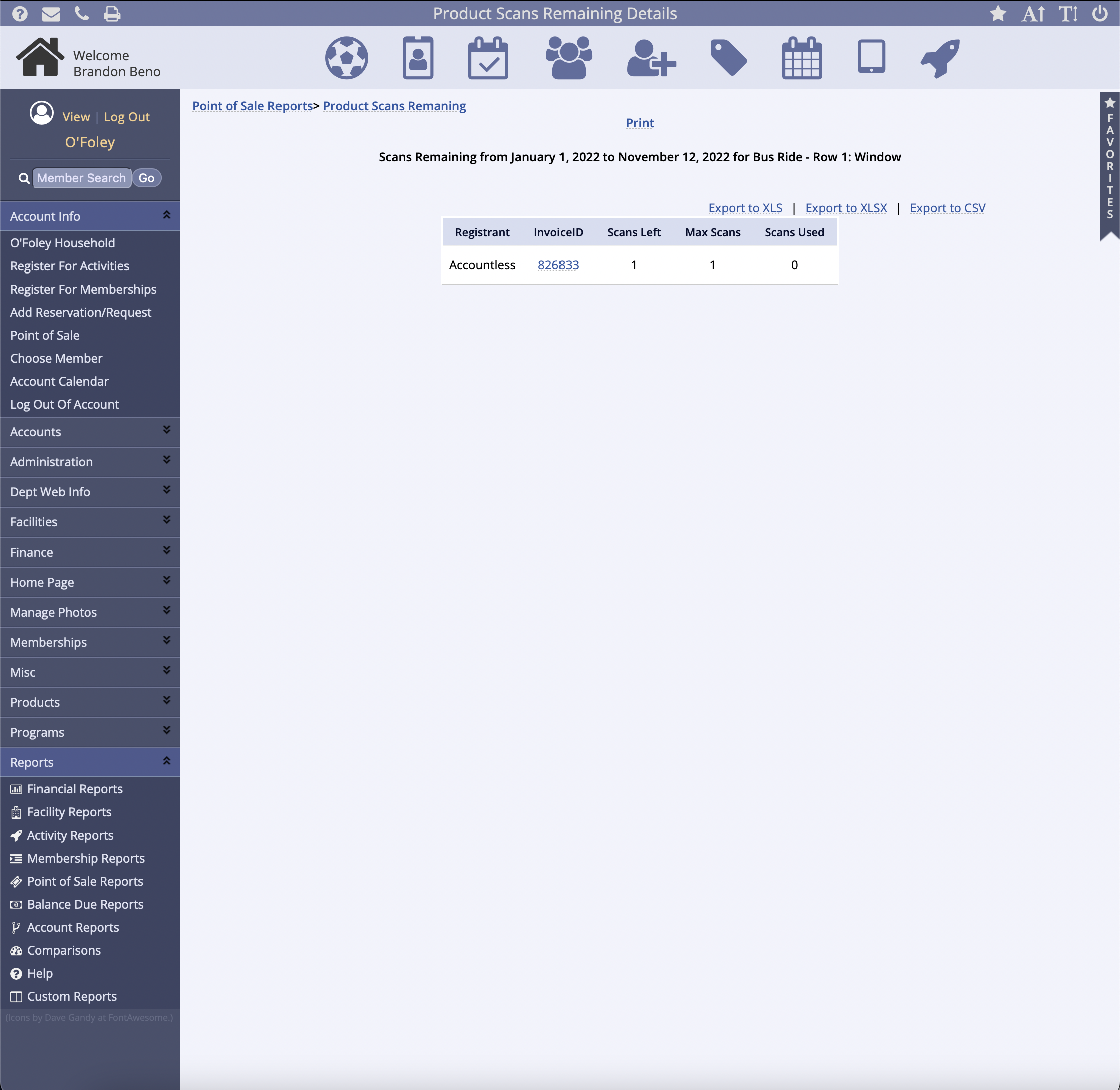Products with scans remaining can be viewed through the Product Scan Remaining report. Select the date and time range to search. Results show the product and items with scans still available.
- Go to Reports from the menu on the left
- Select Point of Sale Reports
- Click Product Scans Remaining from the Point of Sale Reports section
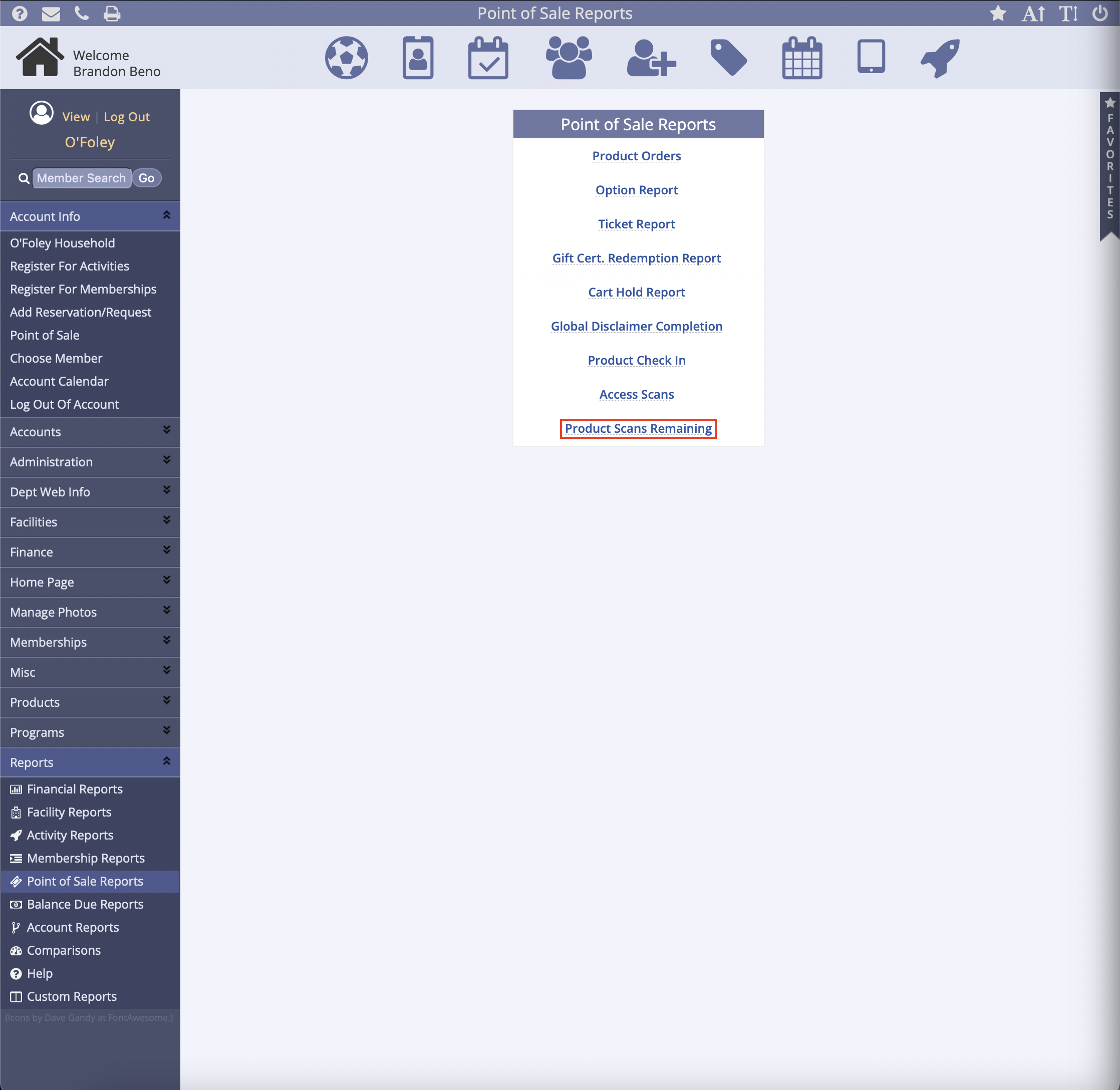
- Set the Start Date / End Date and the Time Range
- Use the Invoice Date to select these settings
- Click the Submit button
- Users have the option to Print the report, which shows the Product Name and the Items w/Scans Left
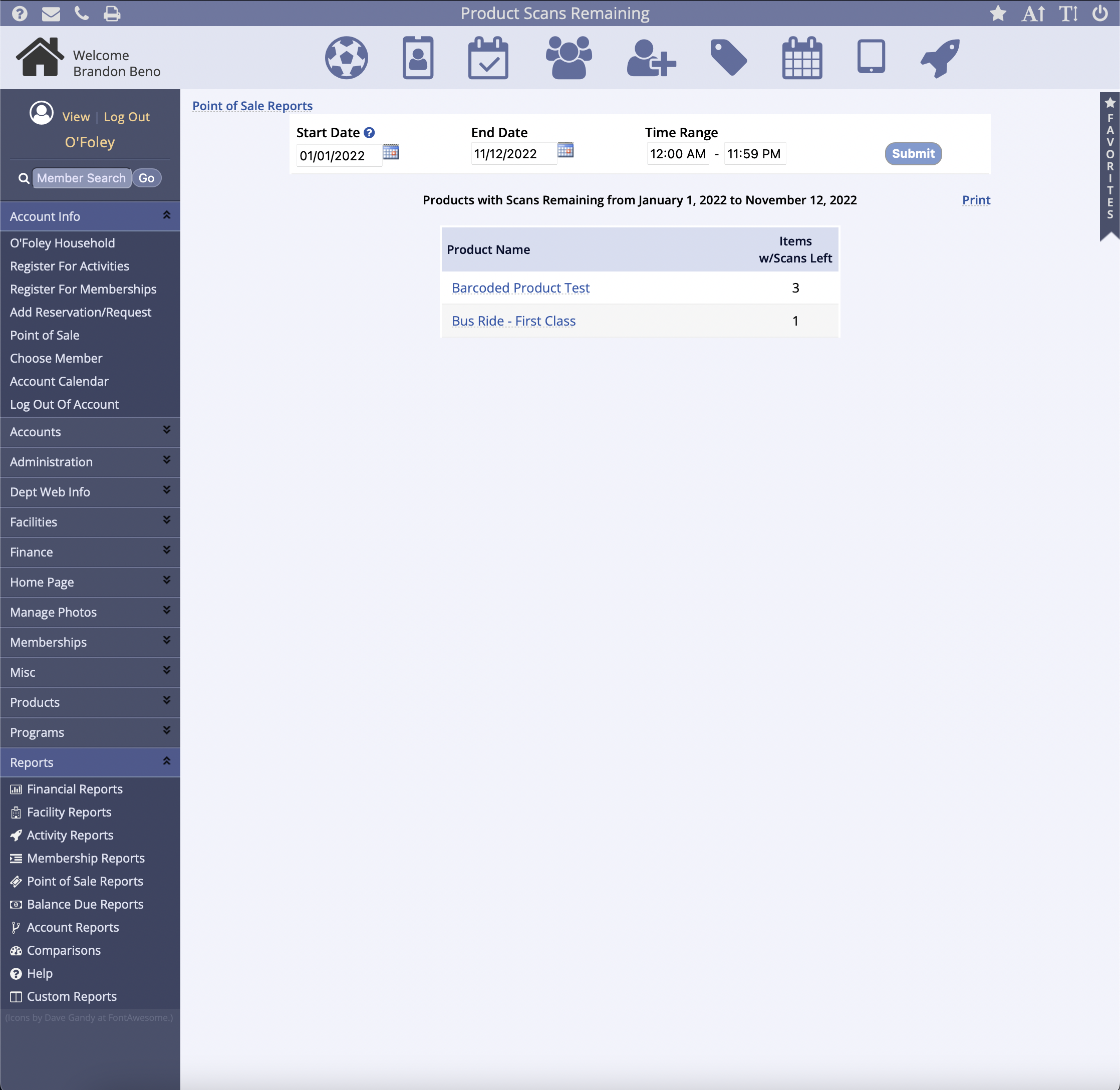
- Users have the option to select the Product Name:
- This will show the Registrant's name, InvoiceID, Scans Left, Max Scans, and Scans Used
- If the scanned product was purchased by a member, their name will show in the Registrant column
- Selecting the InvoiceID will direct you to the Invoice Information page
- This filtered report is able to be exported
- This will show the Registrant's name, InvoiceID, Scans Left, Max Scans, and Scans Used