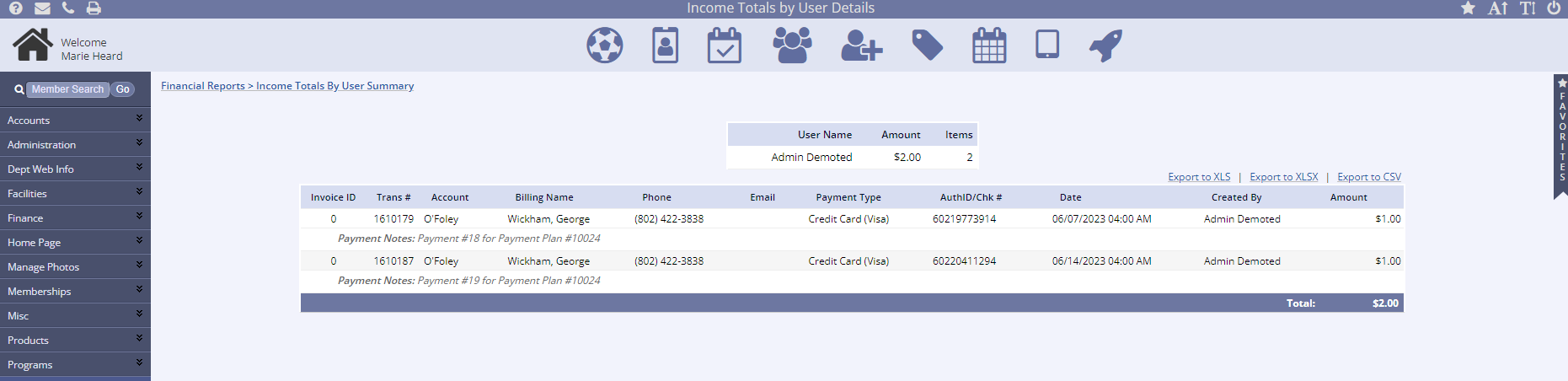The Income Totals by User report shows Management side users and their revenue totals by payment type. There is a date filter, along with a user and location filter available on this report. Additionally, you can view the transactions for the user by clicking on the revenue total in the final column.
Data contained in this report includes:
- Management user name
- Number of transactions
- Total of each payment type
- Total of all transactions (similar to the Program Income by Payment type report)
- The total displayed links to the transaction details for each user
Running the Income Totals by User report
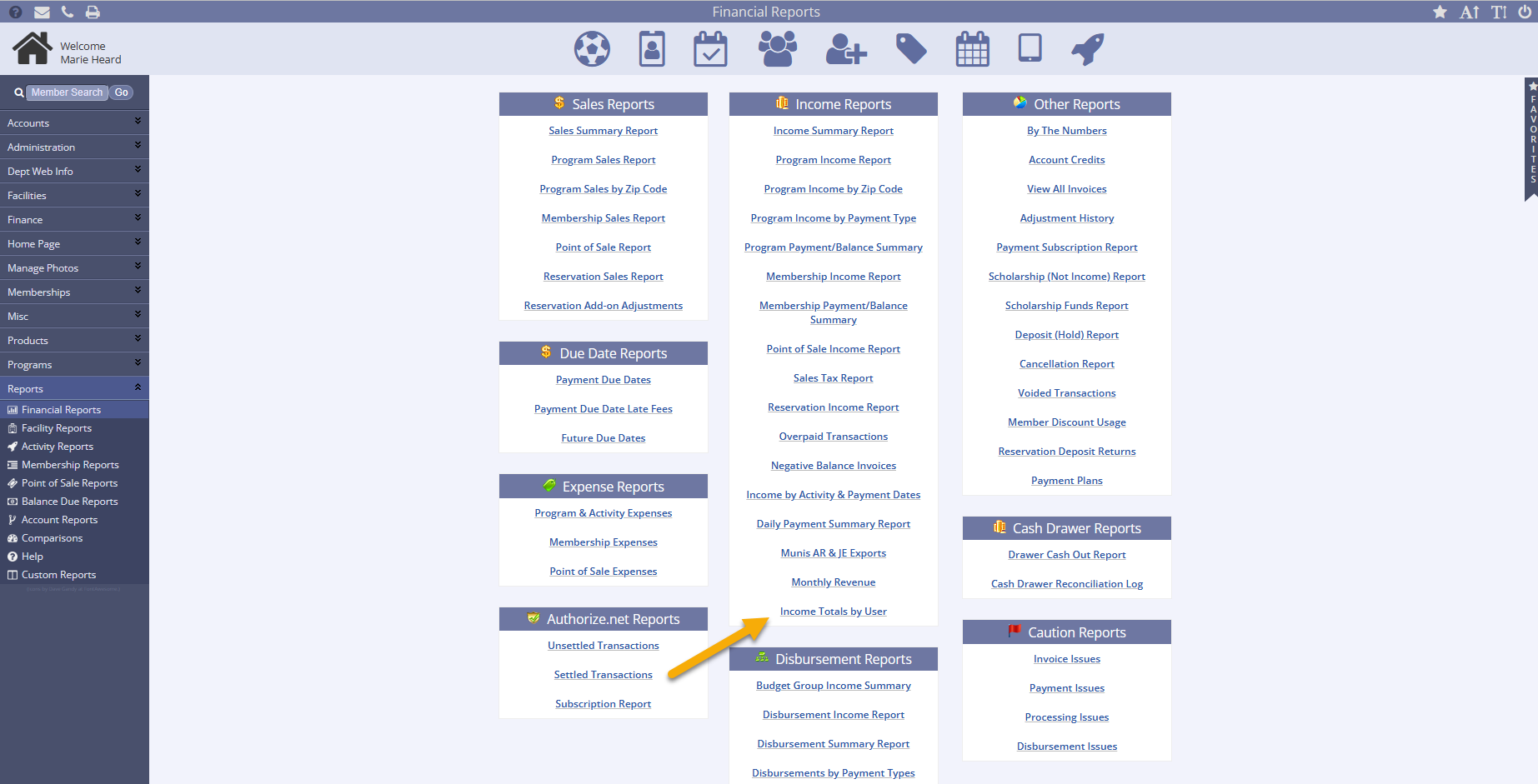
- Go to the Reports tab in the leftside navigation menu
- Click Financial Reports
- Scroll down and select Income Totals by User in the Income Reports column
- Set your Start Date and time and End date and time
- The default start and end date should be the current month
- Select from the Filter by User dropdown or Filter by User Location dropdown if needed
- Check the boxes for Refund and With Credit if applicable
- Click Submit button
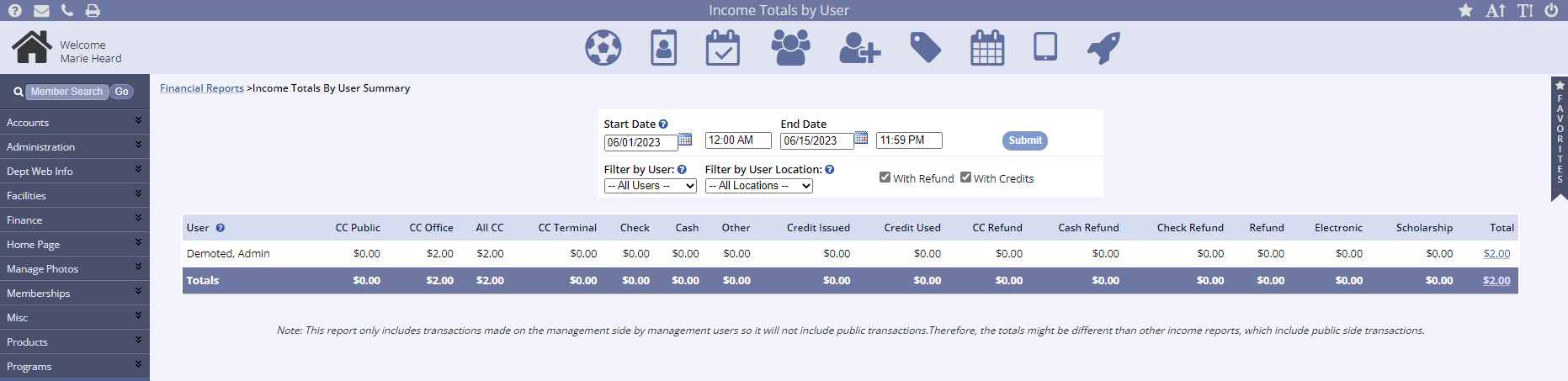
- Click the amount in the Total column to open the Income Totals by User Details screen