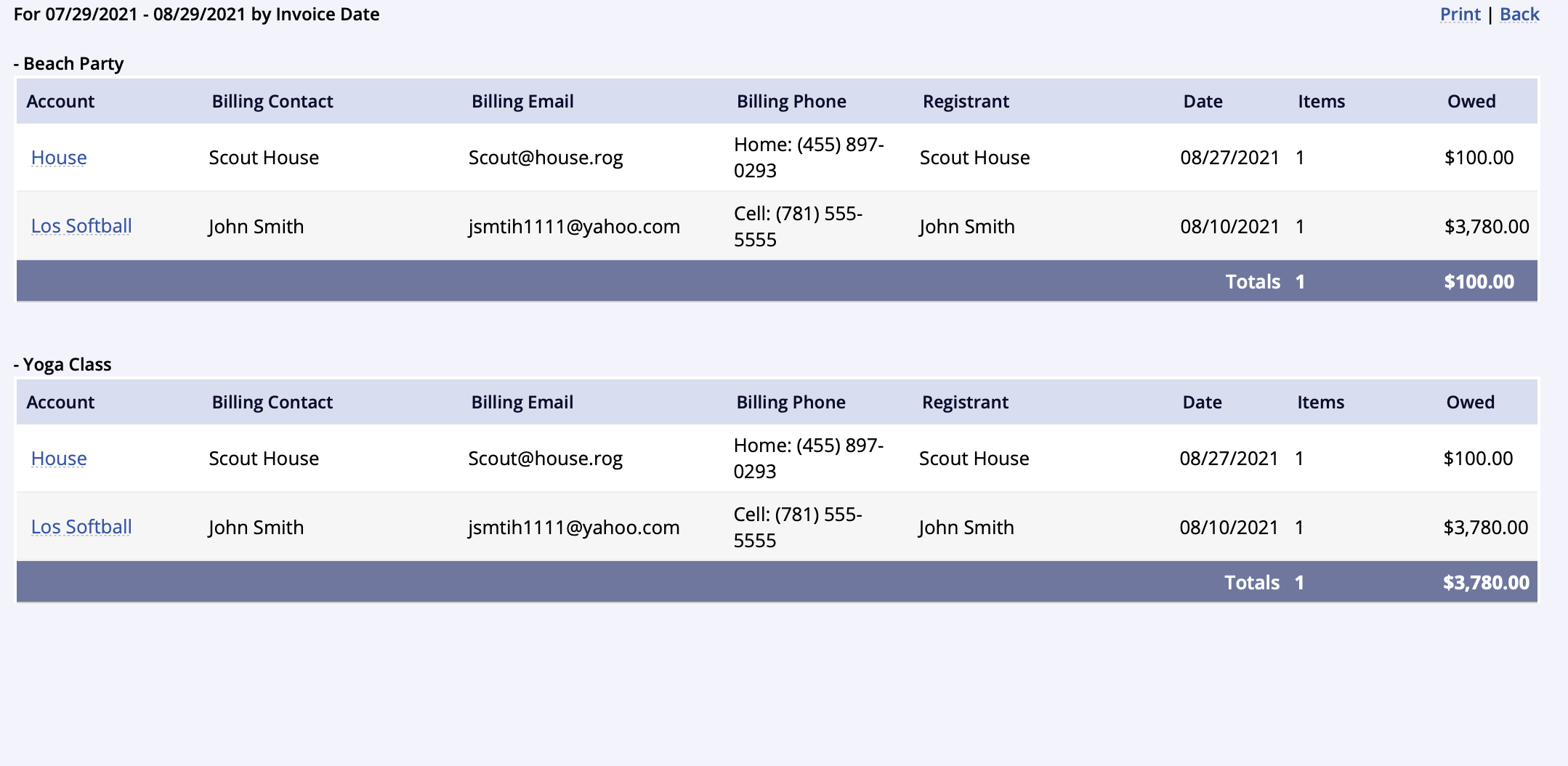Overview
This report is to view balances owed on entire programs or the individual activities with the ability to select multiple programs/activities in a details screen.
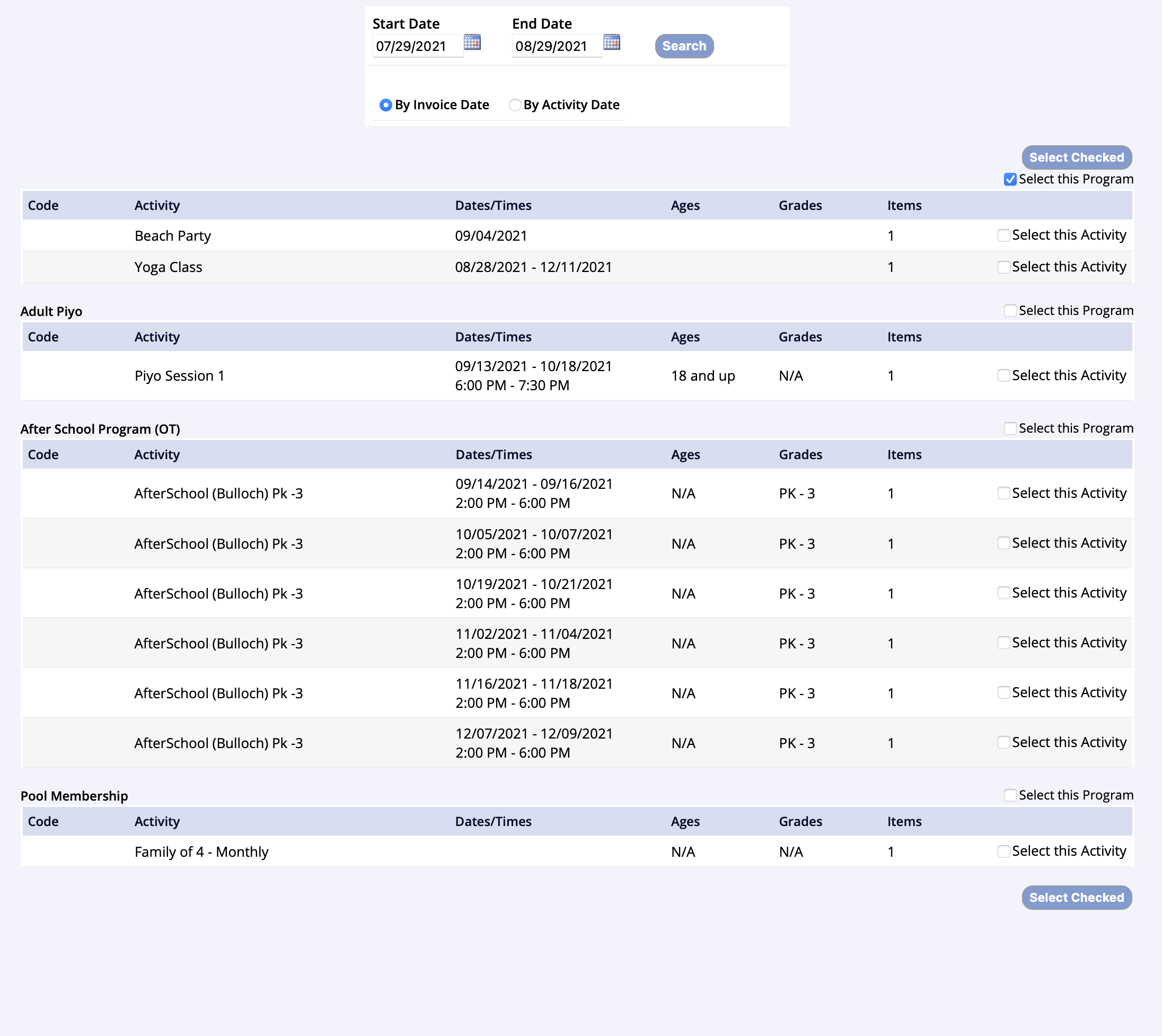
- Go to the Reports tab of the lefthand navigation and select Balance Due Reports
- Select Balance Due Details
- Select the start and end date of the either the invoice date or the activity
- Click Search
- Results show the Program name and the corresponding activity that has balances due with selection checkboxes
- Select the entire program(s) and/or Activity(s)
- Click Select Checked button to show list of the registrants' names with their portion of the balances owed