Overview
This report is run by selecting an activity date range to view and type of seats to view (all, open or not open). A specific Program/Activity can be selected otherwise results are a listing of all activities during that date range. This seat report shows min/max seat setting, how many registrations there are, of those registrations how many are Res/Non- Res, Male/Female, number of waitlisted, number currently carted, number of unprocessed invoices and available seats. This report can be printed.
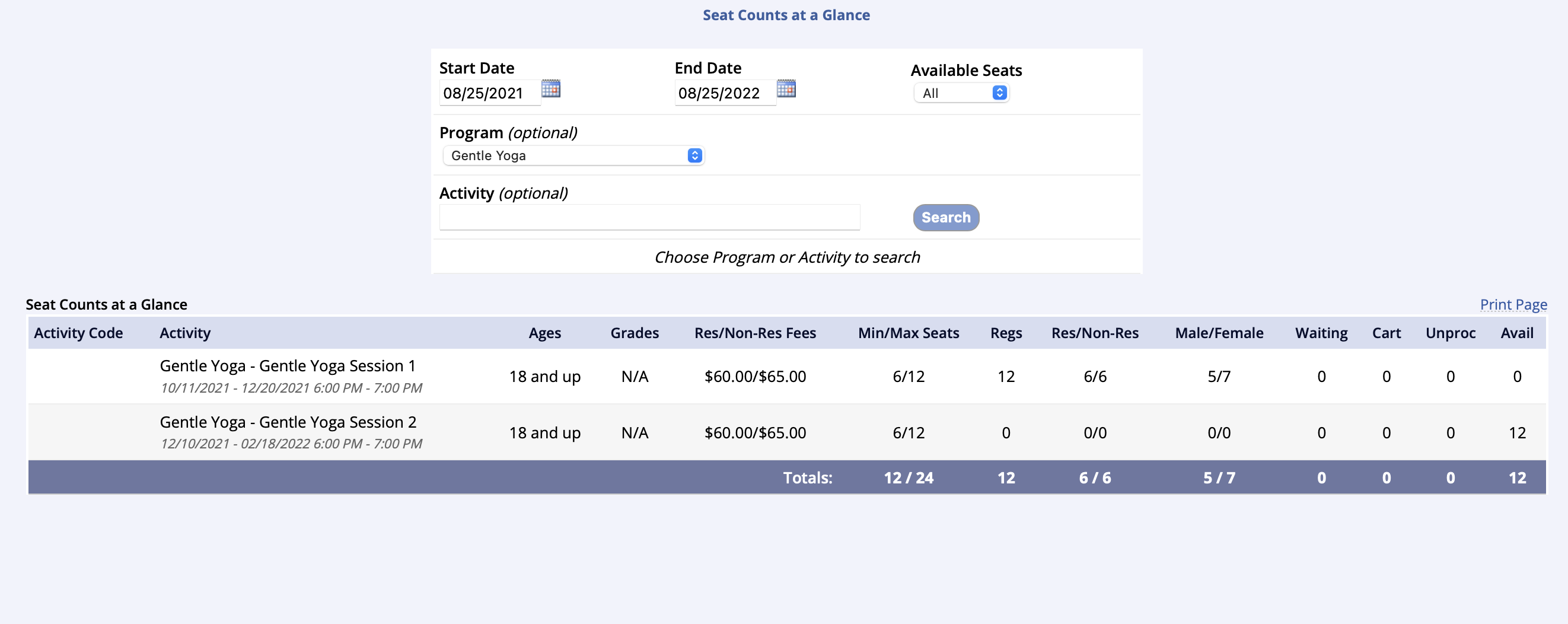
- Go to the Reports tab of the lefthand navigation and select Activity Reports
- Under the Activity Reports box select Seats at a Glance
- Set the Start Date / End Date and Available Seats type
- Filter by Program and/or Activity, if desired
- Click Submit
- Report can then be printed with the link on the right