Reservations and Standard/Advanced Activities using deposits may also have due dates applied to the payments.
These are used to determine the date by which portions of the whole and the whole itself must be paid and may also be used to assess late fees if payment is not received by the set dates. This feature must be activated in the settings, contact support@myrec.com for assistance.
Adding Due Dates to a Reservation
- Begin creating your reservation as normal and proceed to the bottom of the page to set your due dates
- Click the Add Due Dates button on the right
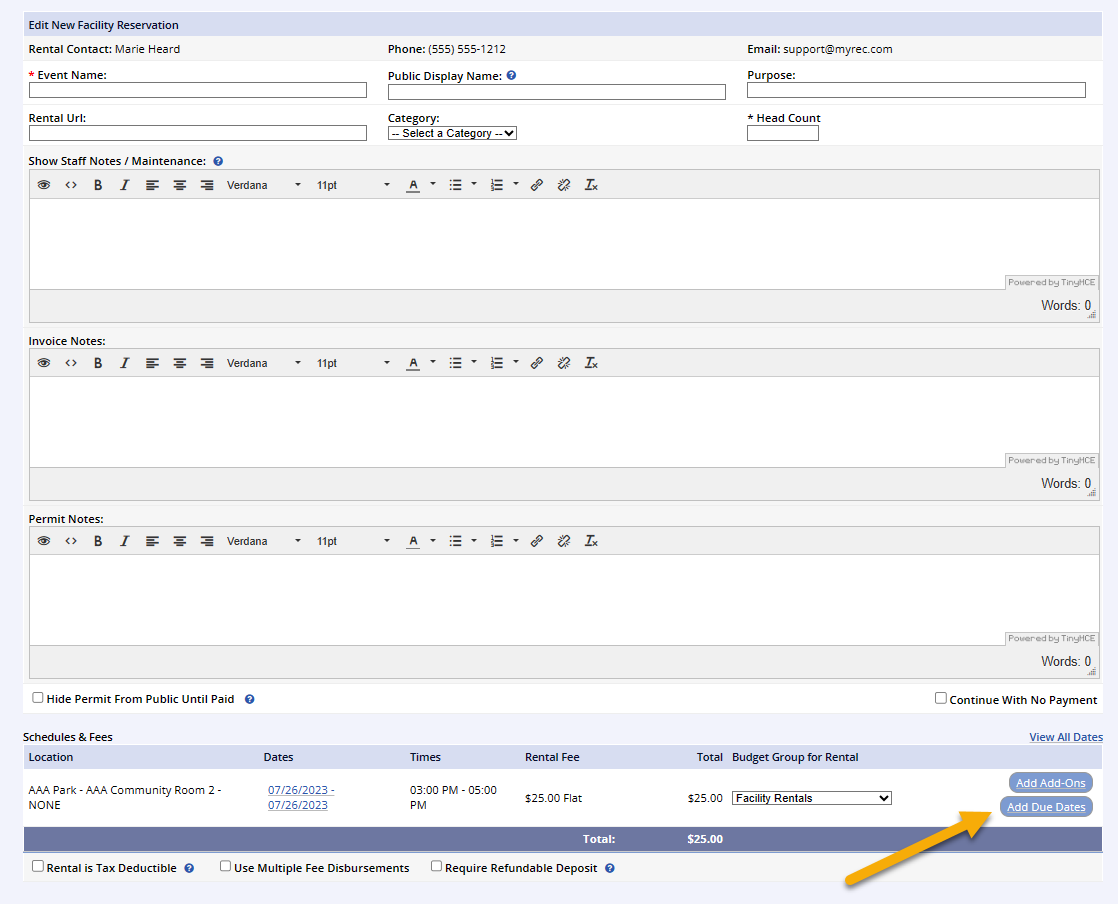
- Enter the Due Dates
- Select Due dates from the calendar icon or type into the box
- Amount Due is entered as percentages out of 100%
- Enter a Late Fee for missing the due date
- Once you have entered the due dates, click Submit
- If you wish to edit them further, you may return to the due dates tab of the activity or the view page of the reservation and edit them at any time

Adding Due Dates to an Activity
- Go to the Program menu on the leftside navigation bar
- Click View/Search Programs
- Select the program for your activity and then click on the activity that needs to have Payment Due Dates
- Along the top of the page, click on the Finance Info tab
- Click the Add/Edit Payment Due Dates link on the bottom of the page


- Enter the Due Dates
- Select Due dates from the calendar icon or type into the box
- Resident Amount Due is entered as percentages out of 100%
- Enter a Resident Late Fee for missing the due date
- Non-Resident Amount Due is entered as percentages out of 100%
- Enter a Non-Resident Late Fee for missing the due date
- Once you have entered the due dates, click Submit
When a customer registers for the activity, they will have to pay the initial deposit (the first due date) and then be paid up-to-date on all following due-dates before the set dates or suffer paying late fee.
These are the basics to setting up Payment Due Dates for an activity. Due dates may also be added on advanced activities relative to the week or month chosen, which you can discuss with Support when you call to activate the deposit setting.