Access the Membership Card Settings
- Open the Administration tab on the leftside navigation menu
- Select the Settings option
- Click the Membership Card Settingstab
- Use the three links below the tabs to add, preview, or generate numbers for membership cards
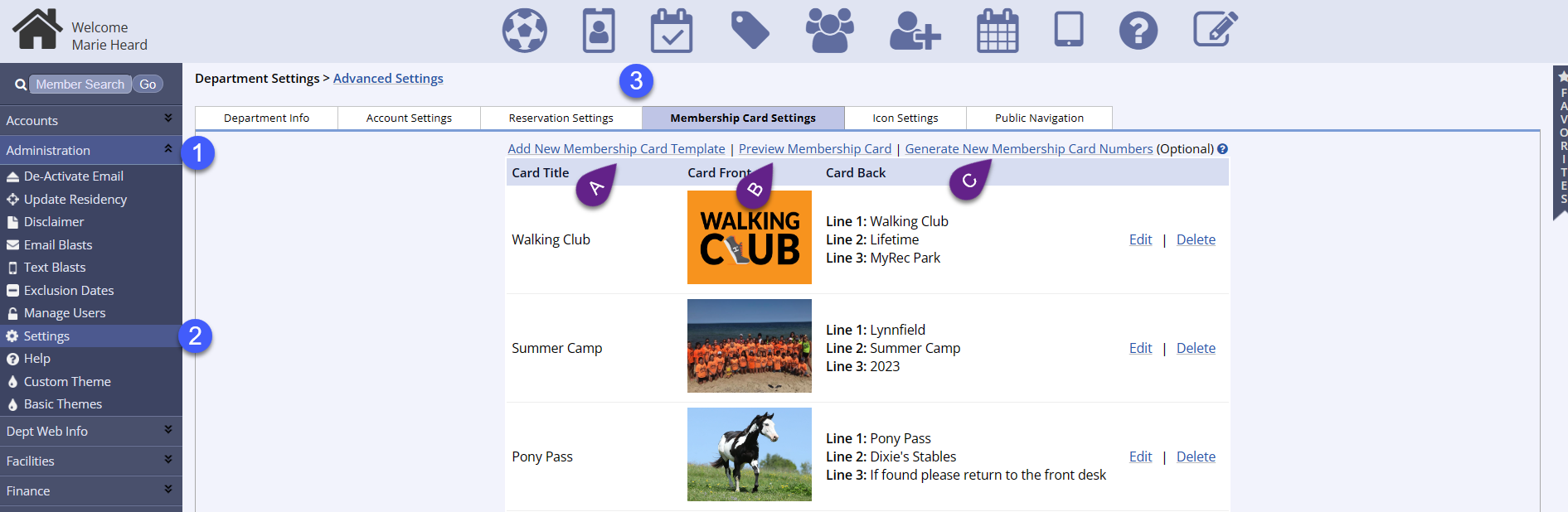
- Click Add New Membership Card Template
- Add your Membership Card Title, a front image, as well as 3 lines for text of your choice
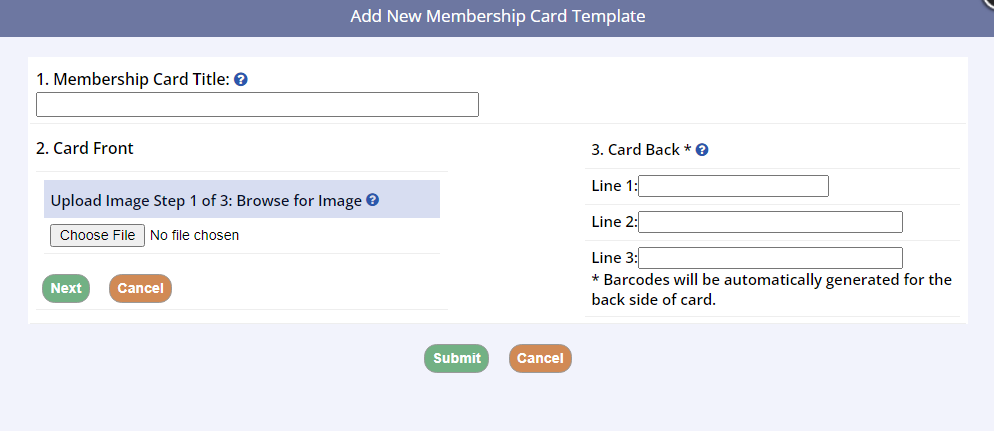
- Add your Membership Card Title, a front image, as well as 3 lines for text of your choice
- Click Preview Membership Card
- You are able to Print and Preview all of your Membership Cards one at a time or all together

- You are able to Print and Preview all of your Membership Cards one at a time or all together
- Click Generate New Membership Card Numbers
- Allows two options of Overwrite all previous Membership Card numbers or to Keep all Existing Numbers, and only generate numbers for those without existing membership card numbers, or to
- Overwrite All Previous Membership Card Numbers - will generate card numbers for all account members including overwriting those that already have card numbers
- Keep all Existing Numbers - will only generate numbers for those without existing membership card numbers
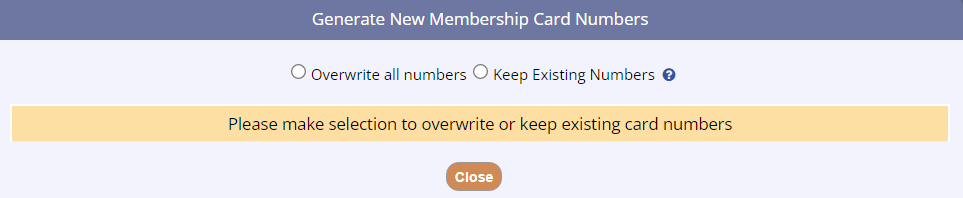
- Allows two options of Overwrite all previous Membership Card numbers or to Keep all Existing Numbers, and only generate numbers for those without existing membership card numbers, or to
- If a membership card is currently in use by a membership, you will notice that the Delete option on the right side of each row is replaced by In Use

- If the template has been deleted, the Basic Info tab of the Membership will display a message to let you know that the template is not available as a result