The public user can view a personalized calendar with all activity events and reservation events that are assigned to their household members either through registration or reservation.
Opening the Household Calendar
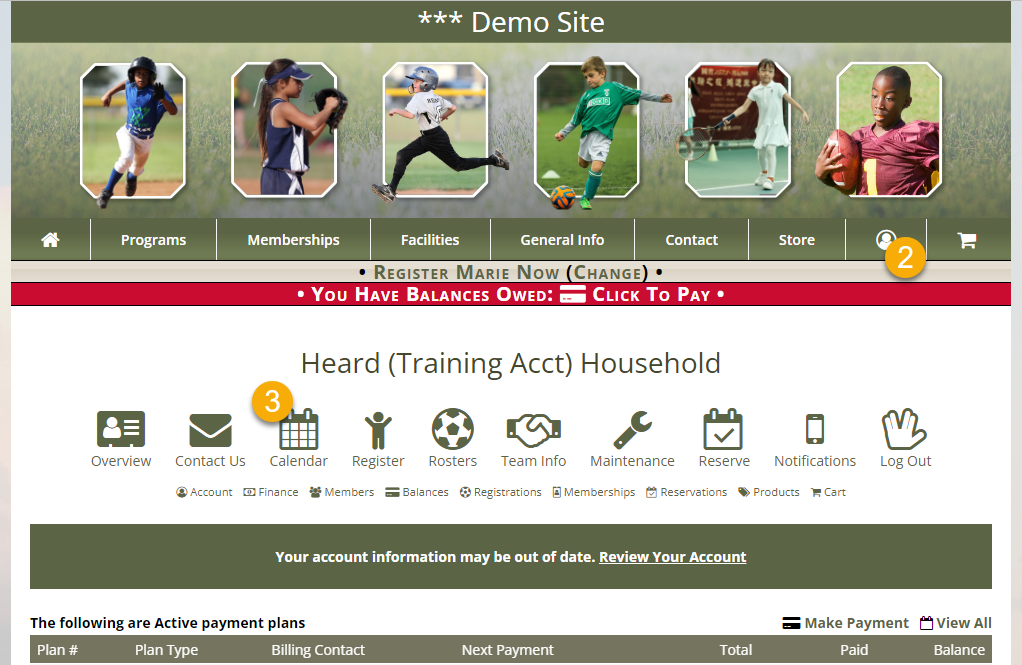
- The public user should log into their MyRec.com account for your department
- Hover over the Account icon and click My Account
- Click the Calendar icon under their Household screen title
- This will open the calendar view just for their household and all members in it
Using the Household Calendar
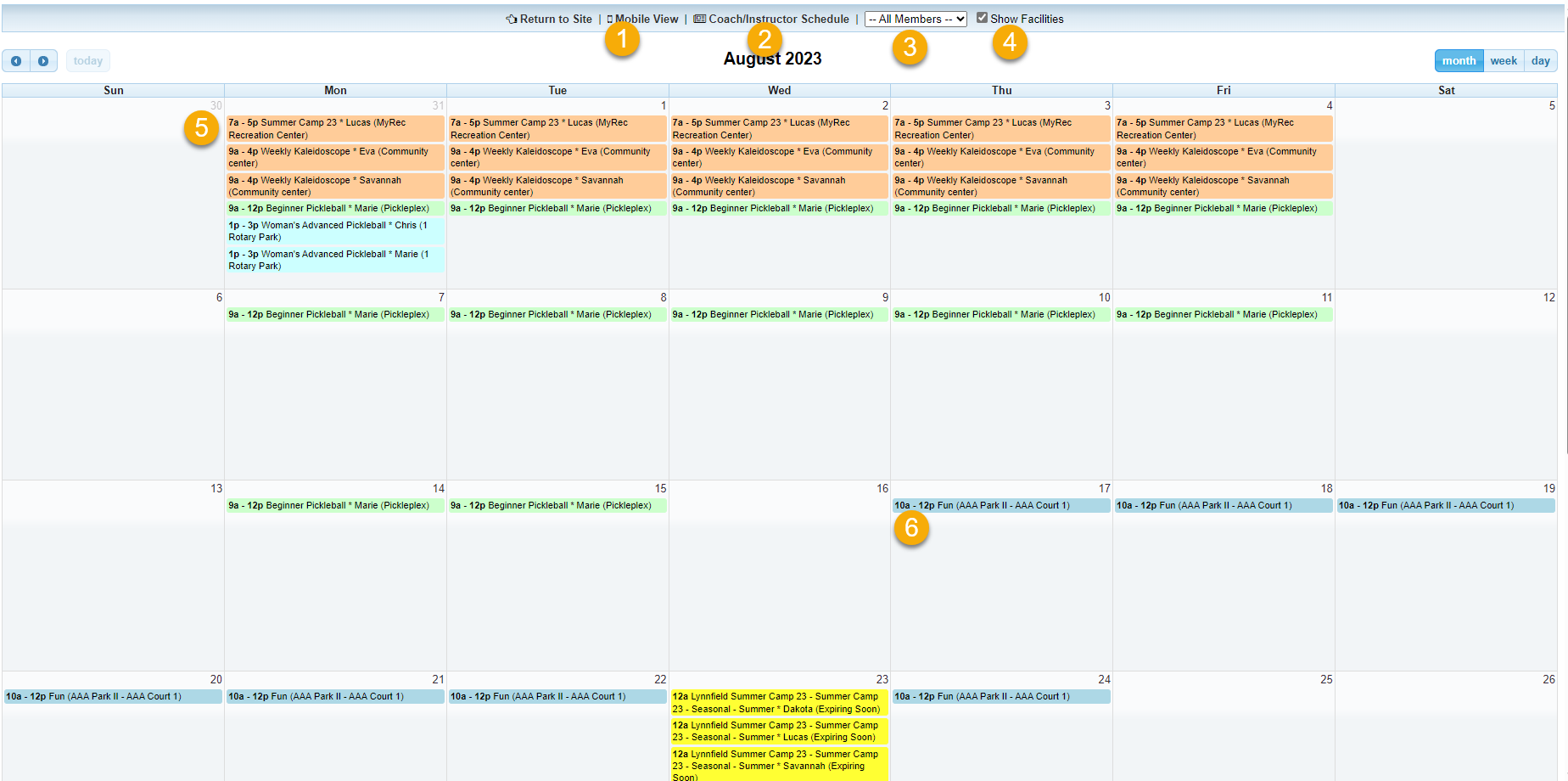
- The public user can click the Mobile View link at the top if they are using a mobile device
- If the user is a designated Coach or Instructor of an activity, they can click Coach/Instructor Schedule to view their schedule
Coach/Instructor Schedule
After the public user clicks the Coach/Instructor Schedule link on their household calendar, they will see the following screen.
- Select the correct coach/instructor in the dropdown from the household (it only displays one user at a time)
- Set the date range for the schedule
- Click Go
- See the selected coach/instructor's schedule for the date range chosen
- Click Return to Site or View Calendar to leave the coach schedule view
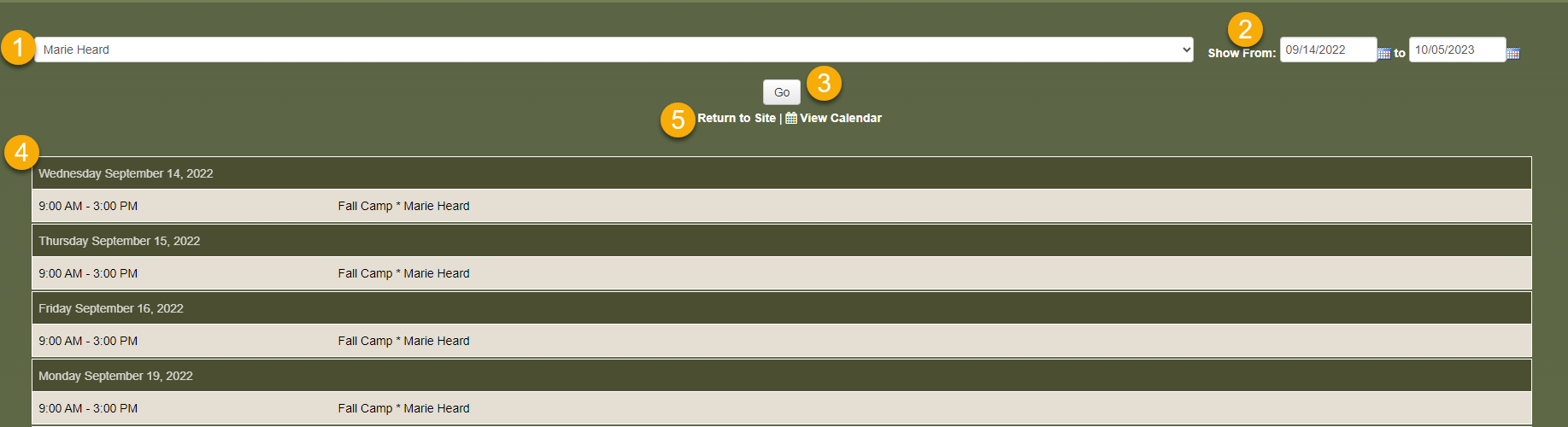
- The calendar defaults to show all household members' events, but you can select a specific member from the dropdown
- Uncheck Show Facilities if you do not wish to see the location on an event in the calendar box
- All events for the day that are viewable to the public will be displayed on your calendar
- You can click on an activity event to navigate to that general activity page
- If you want more information about a reservation, those events in the calendar are not linked due to being tied to a household account, but you can view them by clicking the Reservations link on your account homepage
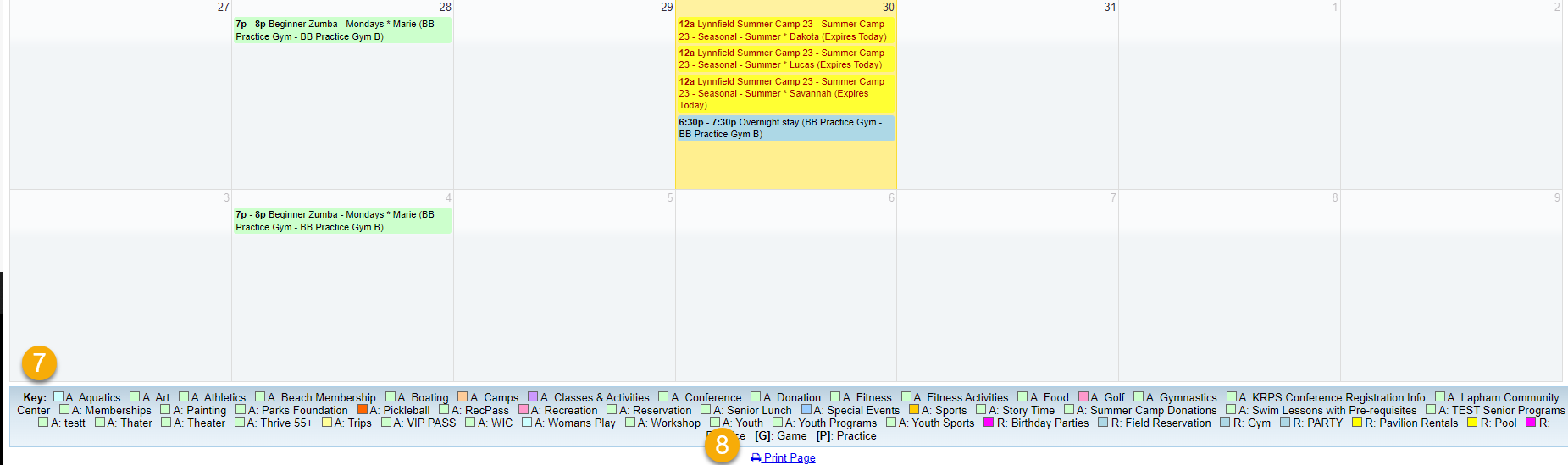
- Refer to the key at the bottom of the screen for additional color-coding detail
- Click Print Page to print the selected calendar