Thank you for joining us to learn about membership/barcode access scans within the Facility Access Portal within MyRec.com's Point of Sale (POS). All examples are on the Demo Training Site (please call Client Services if you need access) and the recording is available below, so sit back with your fruit or fettucine while we explore facility access!
July Lunch and Learn Recording
For more on Facility Access Portal scans:
-
https://us06web.zoom.us/rec/share/olfZ3W90YkDnTZUik0avEoAjyRHYNeyo3tI9-S0z4vNQpQGwkttmb9FQ5rhOc62a.2-siOr4olBKvFidy?startTime=1752871914000
- Passcode: zmX*A52T
By Any Other Name
The Facility Access Portal may be referred to as the Point of Sale portal, Member Scan-In, or the Membership Sign-In by some users.
Facility Access Portal
The Facility Access Portal can be accessed through the POS portal and several shortcuts from the management homepage.

Scanning a Member Into a Facility
- To give a member access to a facility, you can open the Facility Access Portal
- In the Membership menu on the leftside navigation bar
- By clicking the POS icon on the top of the management screen
- By using the Member Check-In link in the Quick Utilities box on the right side of the management homepage
- Select the facility
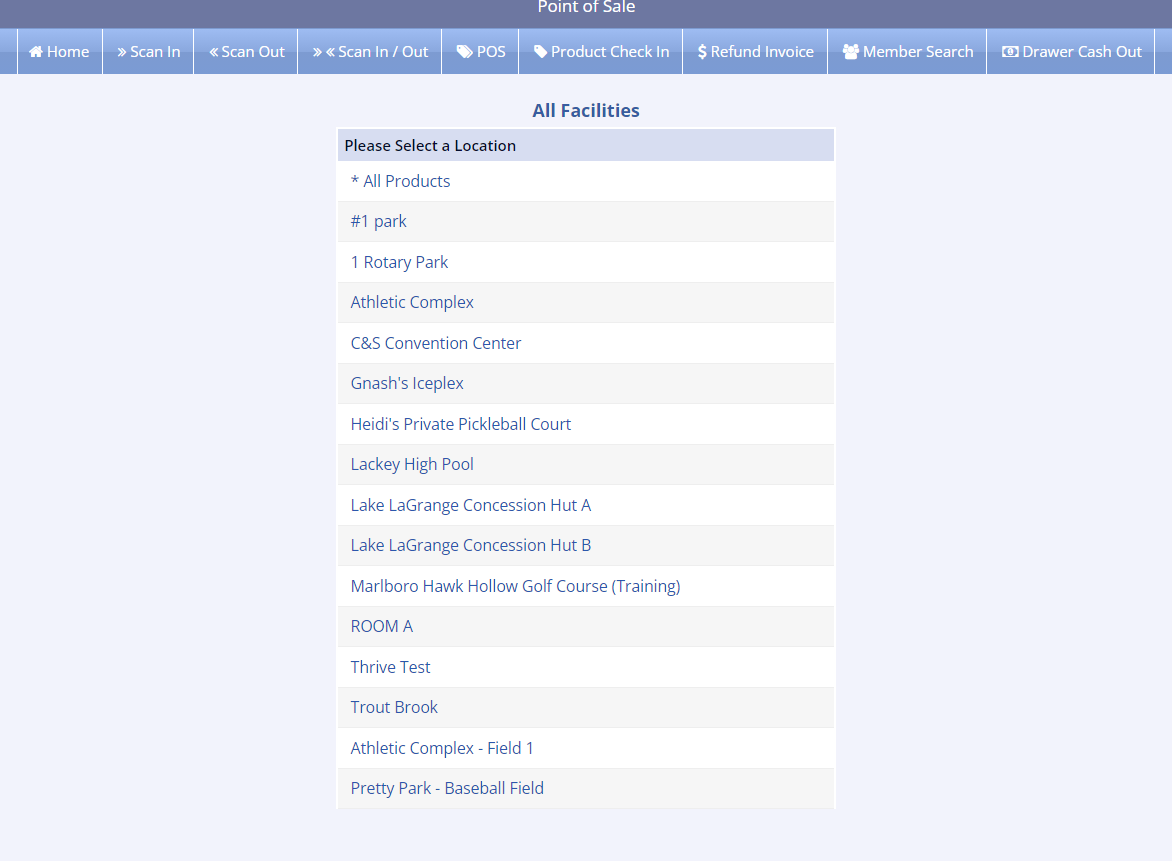
- Click Scan In from the bar along the top of the screen
- Note the location you selected on the previous screen is displayed
- The Visits for Today are display on the right side of the screen
- If you do not have the membership number to enter, which allows access to the facility, you can select Member Search in the top option bar to find the member
- Enter the barcode membership number or Scan the barcode using your barcode scanner
- Click Scan
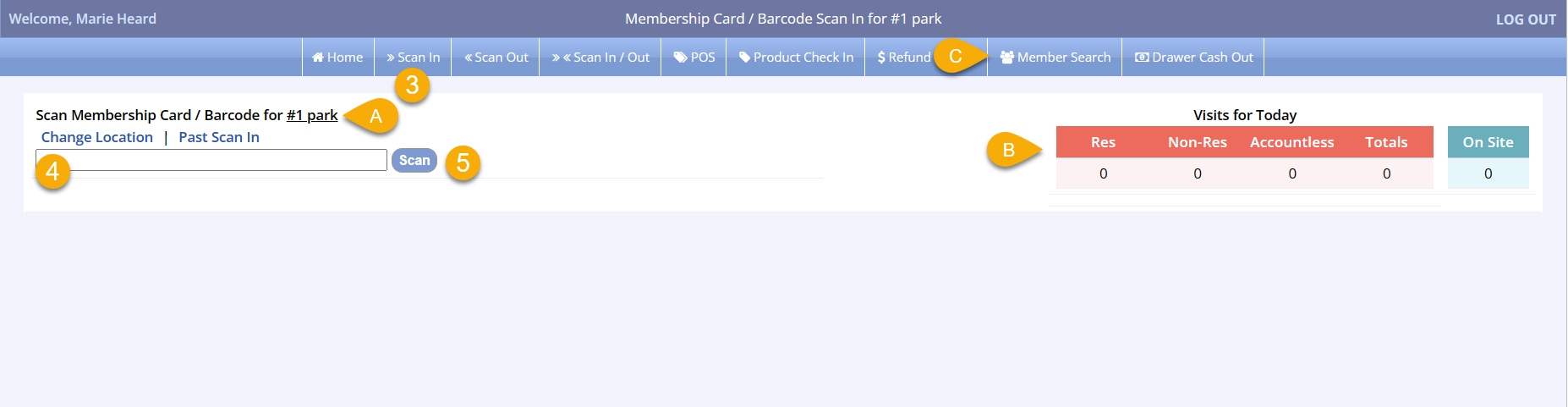
Member Does Not Have Access
- A red bar will be display and an alert will sound (if computer audio is working) to indicate that the member scanned does not have access to this facility
- You can override this by clicking Allow Access Anyway
- You can visit the member's Point of Sale
- You can view active or recent memberships at the bottom of the screen
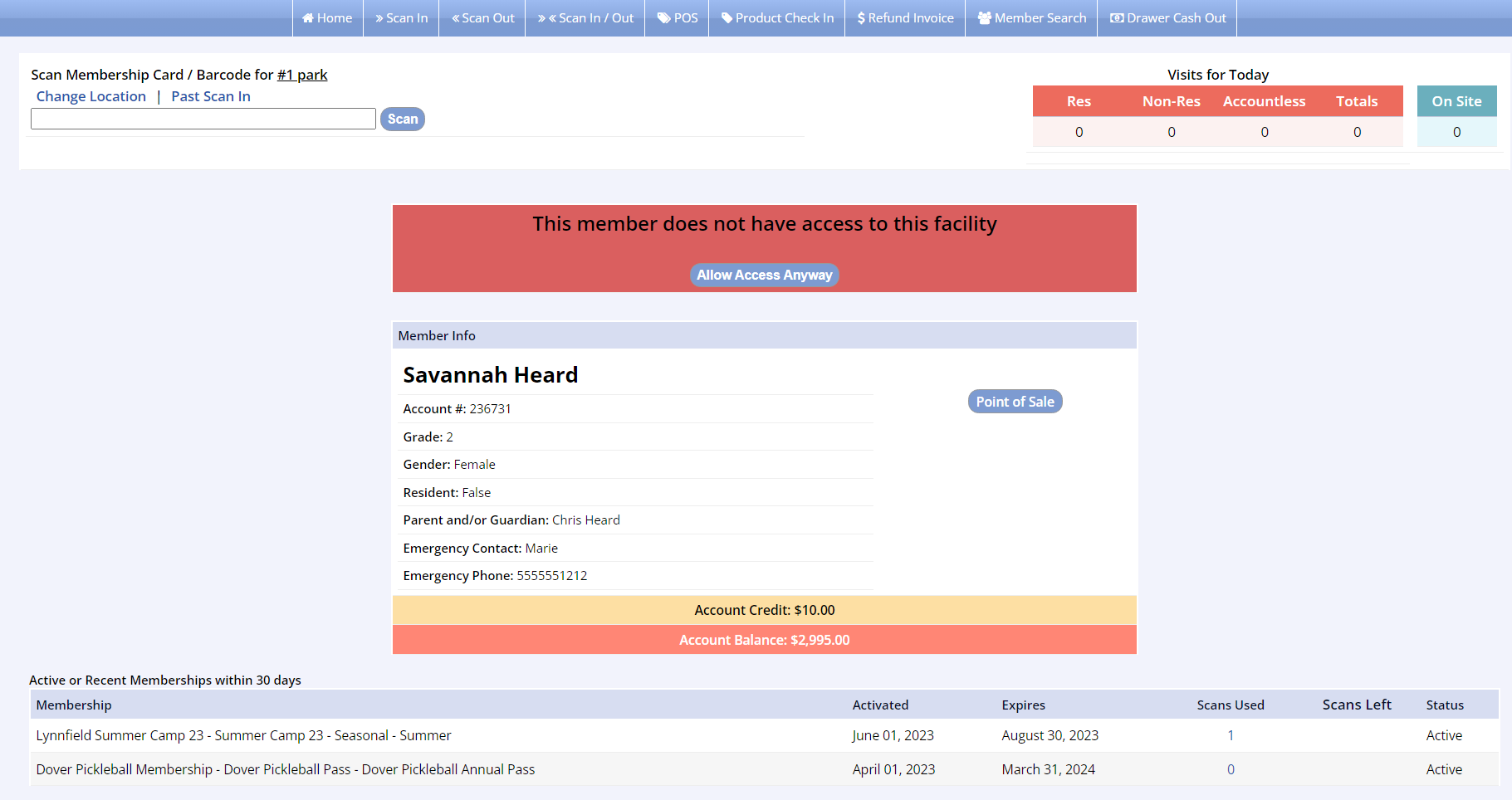
Member Does Have Access
- A green bar will be display and a doorbell will sound (if computer audio is working) to indicate that the member scanned does have access to this facility
- You can see the Visits for Today in the upper right corner has been updated to reflect the member's access
- You can visit the member's Point of Sale
- You can view active or recent memberships at the bottom of the screen
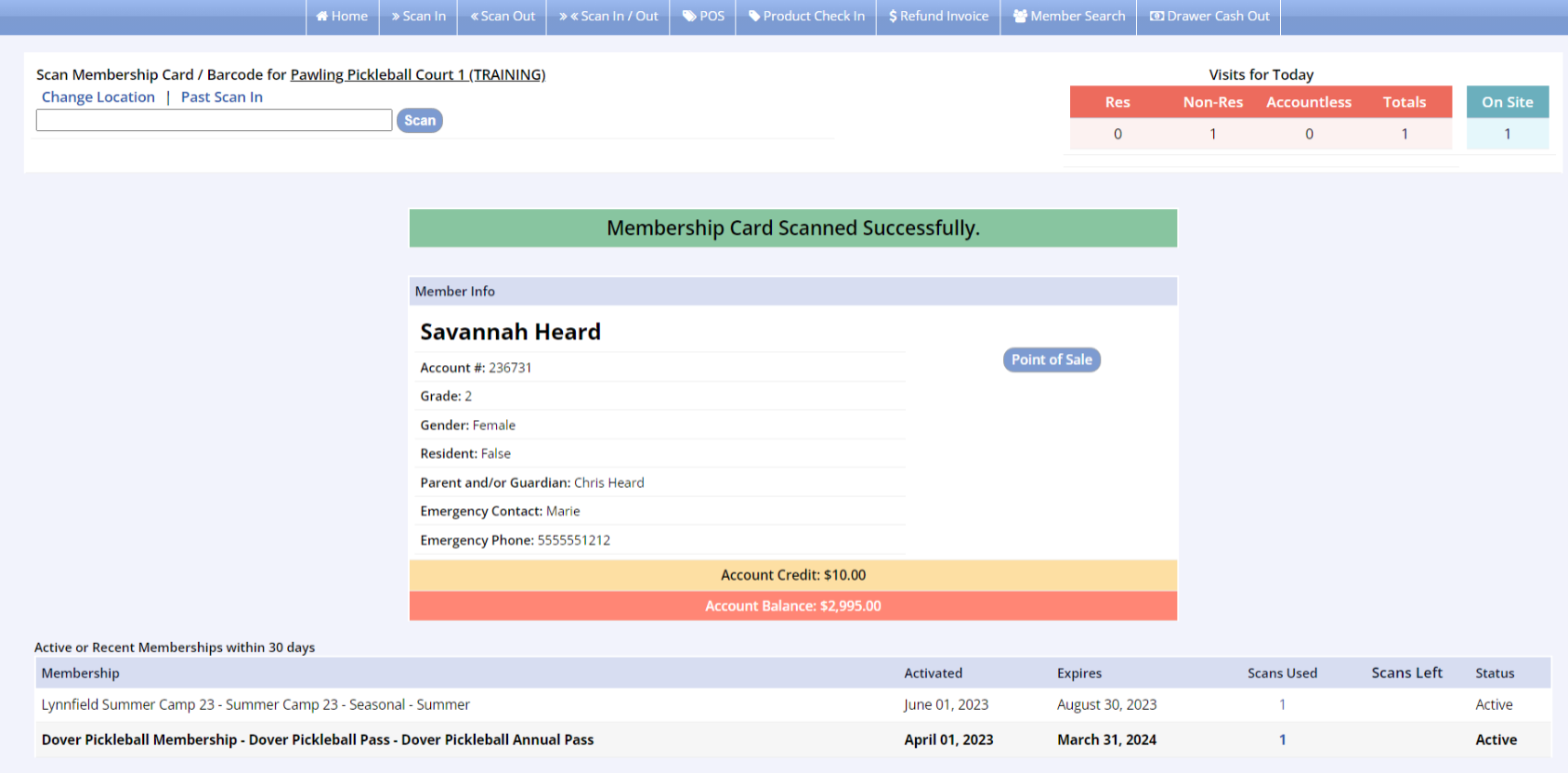
Scanning a Member Out of a Facility
- Click Scan Out from the bar along the top of the screen
- If you do not have the membership number to enter, which allows access to the facility, you can select Member Search in the top option bar to find the member
- Enter the barcode membership number or Scan the barcode using your barcode scanner
- Click Scan
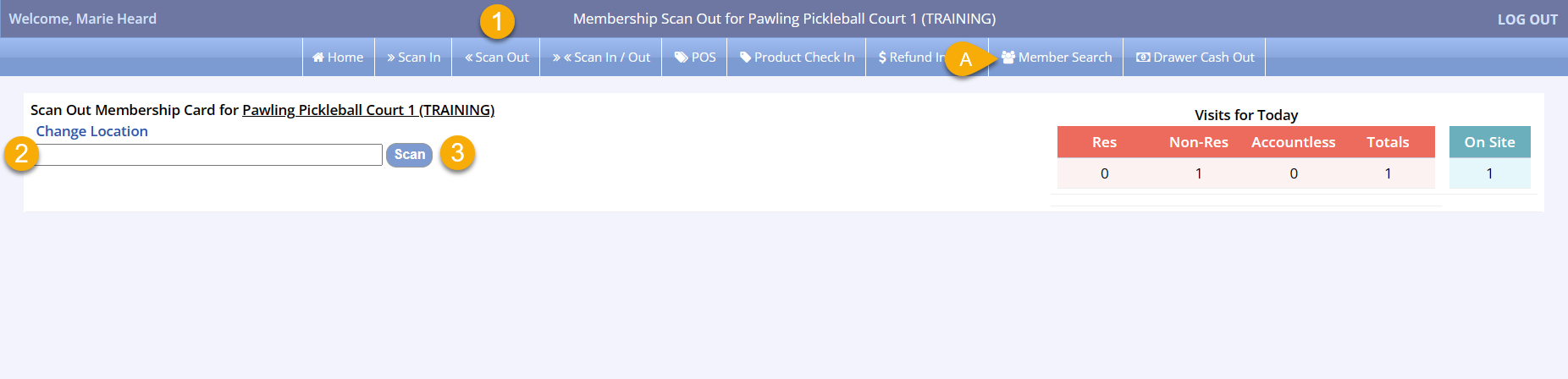
Scanning a Membership
Barcode Scanner or Manual Membership Scanning
- On the management Homepage go to the Quick Utilities box
- Select Member Check-in
- Selecting this option will launch a new tab in your browser
- This can also be found under the leftside navigation bar Memberships tab by clicking Membership Card Scan
- If a location has not already been selected, the next screen will display a listing of your department’s facilities
- Select the facility correlating with your location
- Once selected, the system will store the facility as the assigned location for your computer
- You may change the location by selecting the Change Location link
- Scan the membership card, or manually enter the pass number
- If the pass is valid (not expired or suspended), the system will retrieve the member’s information and present the screen below
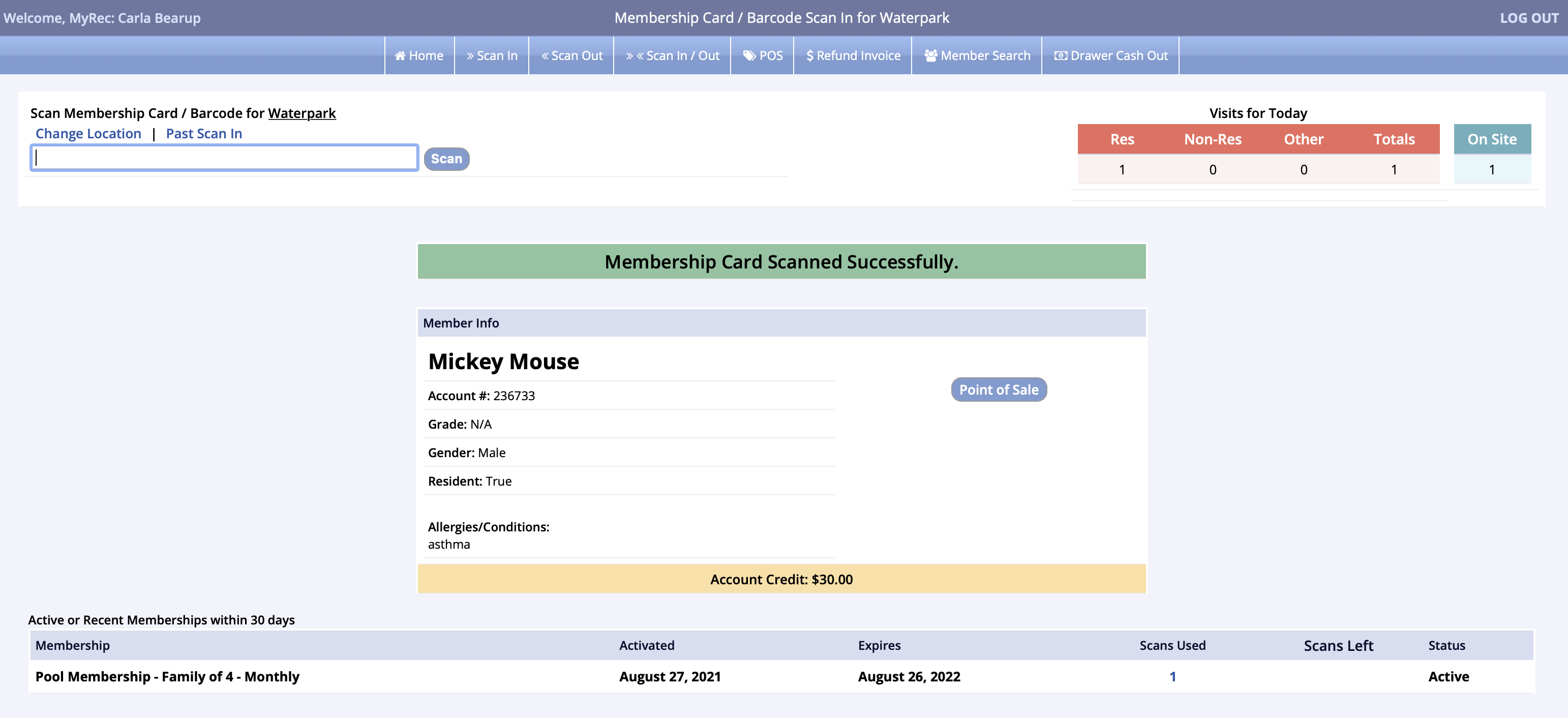
- A sound will be emitted confirming the membership scan was successful
- If your department needs to have this setting activated, please reach out to MyRec.com Support to have “Play Membership Card Swipe Sounds” enabled
- If the member does not have a membership card, or has not been an issued a number, click the Search Members link
- When searching by name, you may enter first name, first name + last name, or just last name
- For a complete listing of all members, enter %
- When searching by name, you may enter first name, first name + last name, or just last name
- Select the customer
- If the customer has a valid membership, the Member Info will appear
- If more than one family member appears, click the member name to select the member
- Next, click the Membership Scan In link to proceed with validating the membership
- If the member does not have access to the facility, the system will emit a different sound and issue a message
- Click Allow Access Anyway if you would like override the restriction
Member Access with Scan-In Kiosks
Scan-in kiosks offer organizations an efficient way to manage member check-ins and access control within MyRec.com. Depending on your department's setup and compatibility, these systems can be customized to fit your specific departmental needs, providing a streamlined solution for membership verification and entry management.

When considering implementing a public-use kiosk, you'll want to evaluate several key components:
- Membership card integration
- Barcode scanning capabilities
- Door access control systems
- Nearby staff for troubleshooting
Important Considerations
Not all kiosk solutions are identical. Your specific requirements will determine the most appropriate setup for your organization, so you should contact the Support team for more specifics.
Key Integration Options
Scan-in stations systems can integrate with the following features:
- Membership cards
- Digital barcode products in POS
- Multi-visit passes
- Single visit passes
- Axess Door solutions
Reach out to Support@myrec.com for more information on customizing your scan-in location.